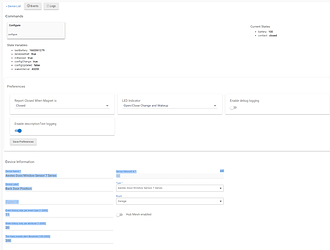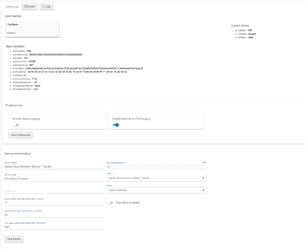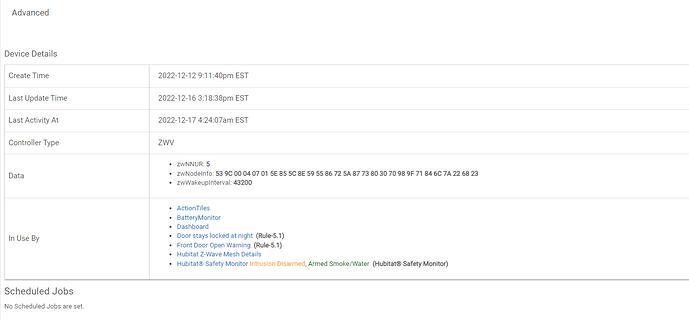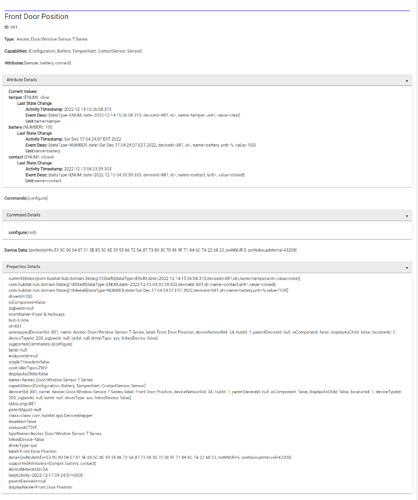I have two identical Aeotec Recessed Door sensors Series 700. They both use the same driver Aeotec Door/Window Sensor 7 Series. They both work well, but one sensor has additional preferences that the other doesn't show: "Report Closed When Magnet is", and "LED Indicator". How can they show different preferences if they are identical for both hardware and driver?
The state variables are different. I would consider re-pairing the one that doesn't show the z-wave command clusters available for that device.
The state variable show in the device's "Data" section instead of up top, but the data seems correct. I'll try repairing.
I think this it was a (since fixed) oddity with Swap Apps Device on a recent firmware version, maybe a beta -- in case you happened to have used that feature with one of these devices.
As for why the driver is different for the two, drivers do have the ability do somewhat dynamically hide/show/modify preferences (on page load, not as dynamic as apps can get). Often this is based on firmware version or model or some other difference that the driver can detect from the device's metadata, which you might find under the "Data" row in the Device Details table at the bottom. If there are any differences there (when populated correctly, which I'm not sure that first one is anymore due to the above), that could explain it.
Another possibility is that one is using the built-in driver, and the other is using an identically named user/community driver.
I thought this too, but I have no other identically named driver installed.
Yes, I did use Swap Apps Device since I moved this sensor to replace a failing one. I had the latest beta Hubitat firmware at the time (earlier this week, probably 2.3.4.119 or 118). Is the only way to fix it by excluding and paring again?
Not sure about the "oddity" but have you tried switching the errant one to the "Device" driver, save, swap back to the right driver, and save?
Alternatively, have you tried just a reboot?
You can try to switch to the "DEVICE" driver, click save, then configure then click clear all states (and anything else) then switch back to the proper device driver and click save and then configure and see if things populate correctly.
Also press "Get Info" on the "Device" driver. That will force some of the missing data values to re-populate. If its a battery device you will have to wake it up so it responds to the commands.
You could also use the Device Data Edit (user) app to manually set the data back how it should be.
BTW the section that is probably causing the issue is the "Data" at the bottom, out of view from your screenshot.
Switched to "Device" and back, but still the same. ![]()
Did you clear everything when it was set to device?
Yes, exactly what I said, the Data section is missing all the info that got copied up to your state variables. DO NOT erase the state variables yet. deviceType, serialNumber, deviceID, Manufacturer, inCLusters, protocolVersion, hardwareVersion, firmwareVersion. Those all belong in "Data" not in state. This was a bug with SwapApps probably 2 betas ago, so maybe in 2.3.2 at some point but I am pretty sure it was fixed (at least we all thought it was).
First thing to try would be switch to "Device", turn on debug logging and open a log tab, press Get Info and Configure, refresh the page, see if the "Data populates. Device will need to be awake to respond to commands.
EDIT: If that doesn't get it all back you can add it manually and copy/paste the info from the states. This app lets you add fields to the data at the bottom, it calls it a "Note" but it just adds info the data. [RELEASE] Custom Device Note App
Another option is to factory reset (exclude) the device and then do a Z-wave "replace" to join it back to the same DNI. This is only available on a C7 hub.
You could also factory reset it (not exclude), then join it back with a new DNI. Use Swap Apps and it should work and keep the data where it belongs this time. Then remove the old device, it might be tricky to get rid of the ghosted zwave device.
Last option is to create a new fake virtual device, swap apps to that. Then Exclude the device and re-pair it, then swap apps from virtual to the new device.
There, I believe that is all the possible options to get all the info back where it belongs.
This is how I got to clear up some Zen77 dimmers with UNK001. I switched the driver to Device, then Save, then Get Data and Configure. I did not click Clear all States. Then back to the zooz driver (Save, Configure) but no changes were displayed. Then, back to the Device driver to repeat the steps. At this point the device shows as Zen77, so I switch back to the zooz driver, save, and it shows correctly. I did this sequence on 4 switches and was successful on all.
This topic was automatically closed 365 days after the last reply. New replies are no longer allowed.