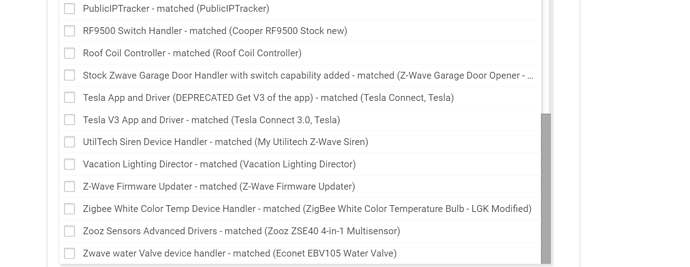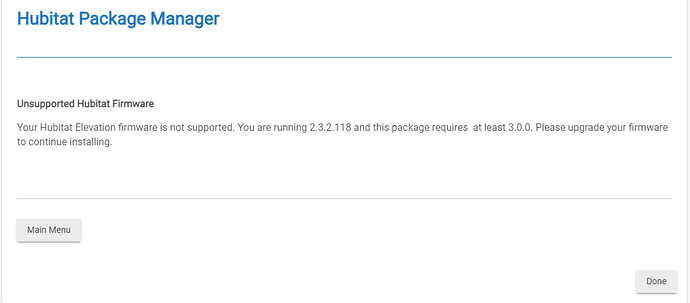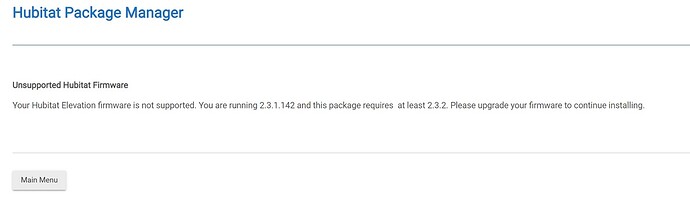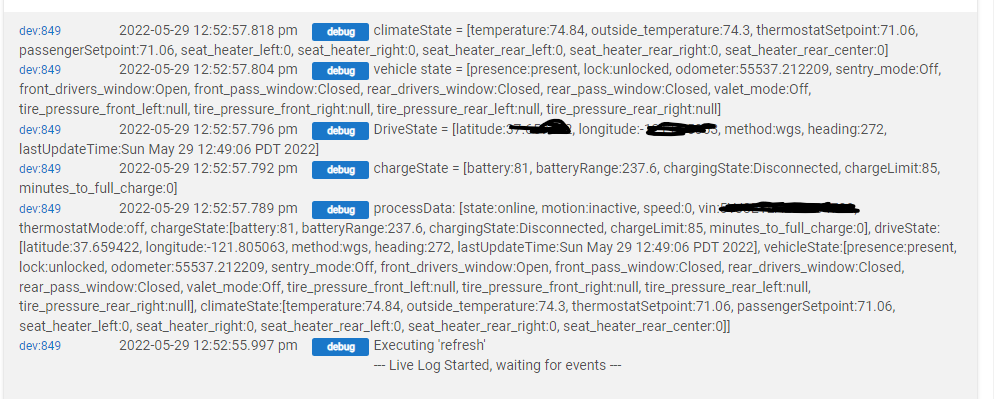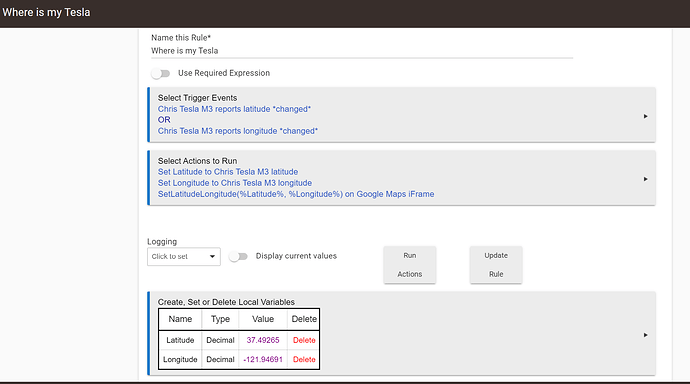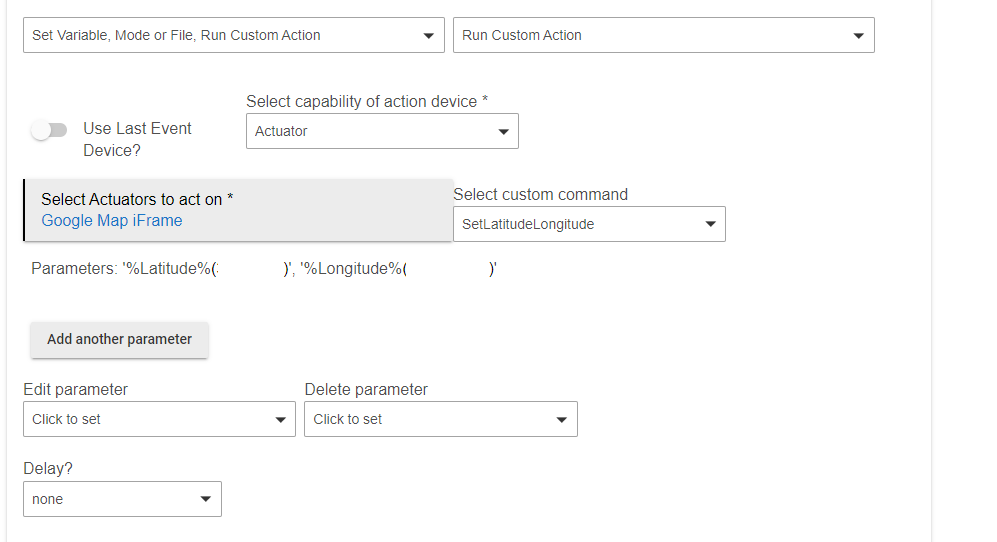How Do You Fix a Connection Timeout?
In most cases, a 504 Gateway Timeout error is a network error between the servers or a problem with an actual server. The error doesn't come from your end. So if you come across this type of status code, don't get frustrated. There are ways to fix it. Here's how: