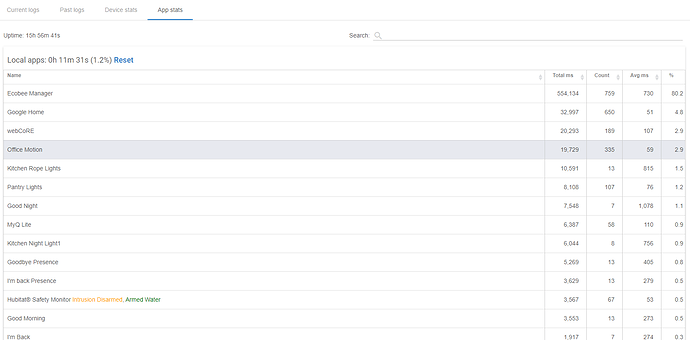It's got to be the cameras and the images they store in state/event history.
Try setting these two values to 5 for all of the cameras (Devices - click camera device - scroll to Device information section down lower on the page):
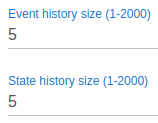
Hub does cleanups hourly, so let's give it two hours after history sizes are reduced and check back.
Changes made so I will wait and see what happens... Where are the images being stored at? The even size is images kept as well? I don't really need to capture anything because nest does that anyway so I am probably better just turning it off. I really added all of it to show streams on the dashboard. Can I disable the capture and just enable video streams? Will the streams effect the hubs performance if I enable them on all my cameras? Thanks!
Hadn't went away but I rebooted and seems to be fine now... Questions above still stand if you don't mind and thanks for the help 
Streams should just be between your browser and the camera . . . shouldn't impact the hub at all . . . ?
Did you reset these stats? You’ve got 9 days of uptime and only 19 seconds of which an app was running. That seems incorrect to me.
yes i was trying to reset the alert.
Ok so resetting the stats is going to make them useless for someone like @gopher.ny. You’ll have to let things run for awhile for the stats to generate data again to see how time is being spent on the hub and identify if any drivers or apps are going out of control.
I think he figured it out... seems to be ok with the settings he told me to make on the cameras. I have turned off the image capture for now as well because they are not needed.
I did that to most of my devices a few months ago (or whenever those became available). It made a huge difference in the size of my database backups.
I left my other devices the same... figured it might just be how the cameras were storing the pics? not sure if leaving the defaults on the other devices of 100 and 30 or whatever they are is a good practice or not? Maybe the devs could chime in on best practice for those settings on devices??? 
Yes. @gopher.ny are your ears burning? I just set mine to how much history I want ti have available for hub mesh and temperature, motion, locks, etc.
Yes, pictures take huge amount of space compared to everything else.
And it is fine in most scenarios. Unless things start to slow down or a "hub busy" alert pops its head, there's no point in decreasing history size.
I think driver's developer can answer those better - I'd have to look through and understand the device driver code in details. In general, as long as device stores a URL or token or really anything other than full image, this whole thing becomes a non-issue.
The idea of showing the amount of storage space app/device takes up has been floating around for some time. Maybe it's time to implement it on top of app/device stats in the Logs page. That should save troubleshooting time for everyone.
Unless there's a need for it just set them both to 1.
Thanks!!! It would be very nice to see the size of storage and a percentage. If the alert said severe disk space usage and not severe load that would have been nice as well... I would have realized the issue almost immediately without having to post and bother you guys lol.
Is everything working? If yes, then report it (which you did) and ignore it. 
If everything is not working, then yes you need to troubleshoot which apps/drivers are causing it.
Everything works for the most part, about every 2 weeks I go to use a command with Google home and it says can not reach hubitat and then I go in and see this. I have to restart my hub to get everything to work again. I found out that my Goodbye and I'm Back were not even working for a week so my house was not arming the alarm, locking the doors etc. I have everything the way I want and use Google home for almost everything or automations so I do not see when something is not working.
I am trying to find out what device or app that is causing this but it takes at least a week for me to get this error once I restart the hub.
Good that you are trying to figure it out. Many (including me) would likely just start rebooting the hub nightly. 
Just kidding - it makes me nutty when things like this happen, so I would like spend way too much time trying to figure it out before I resorted to scheduled reboots.
This is no longer on the log page. Even the links on the hub's home page (the ones shown when there's a CPU load notification) still lead to the log page... while it's no longer located there. Also, the page where we can override all events history size is hard to find. Kinda hidden, even, it seems.