We're fairly new to Hubitat, still slowly building out our smart home. I recently added 2 Sengled Classic Elements bulbs to lamps in our living room, and set up Homebridge on a Raspberry Pi so that we can use voice commands with Siri to tell it to turn on and off those lights. For the first 2-3 weeks everything worked perfectly, THEN came an iOS upgrade on our iPhones. Since then I haven't been able to get one or the other of the bulbs to consistently be recognized by HomeKit. I've tried re-pairing both of them, rebuilt the automation rules, deleted the smart hub in the Home app and re-added it. Nothing seems to work. I can tell Siri to turn on the lights, and the response might be "OK, got it." and nothing happens, other times it's "hmm, I can't find that device". I can sometimes get the lamp to reset by manually turning it on in the Home app, sometimes not. Right now both lamps are on, one of which Siri turned on and the other we turned on manually, but neither of them have "active" icons in either the Home app or in the Hubitat dashboard.
We have no other Zigbee devices, and the bulbs are about 20-25 feet from the Hubitat. Our Hubitat and router are both centrally located in the house, and we just don't have enough stuff on the network to cause this much trouble.
I am completely stumped as to how to proceed with troubleshooting and resolving. All I do know for sure is that it really seems related to the iOS upgrade, and I'm nervous about doing the Hubitat platform upgrade until I get a handle on this. Any thoughts and ideas would be so appreciated.
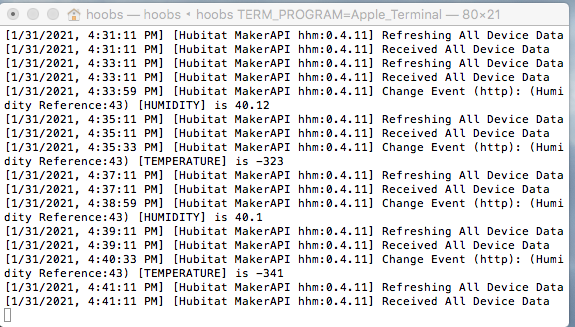

 but I'll eventually get it. At least I keep learning!
but I'll eventually get it. At least I keep learning!
