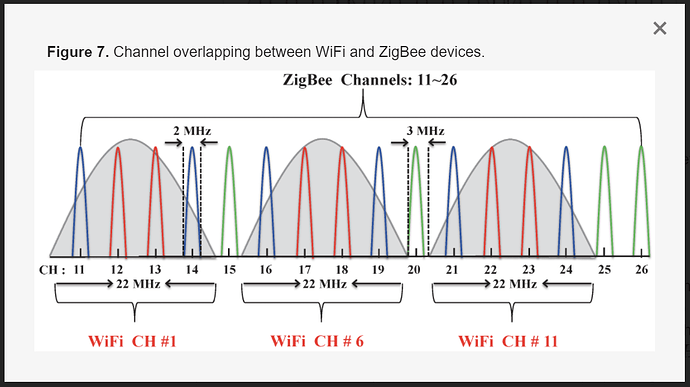Well it seems to work. My thermostat just went offline and it sent the notification saying so.
But the app doesn’t indicate it is offline. Just checked and it says in settings “Connecting to ecobee.com”. Wtf?
The thing that seems strange to me is that there should be no reason the ecobee stops working when it loses connection to their cloud. The basic heating/cooling functions (and schedule, I believe) should continue to work as usual.
I dealt with it for maybe 15 minutes this morning when the thermostat said it was 66 and the set temp was 70. It would not call for heat. The circulation fan that runs every 15 minutes ran, but no heat. After reconnecting, heat ran just fine. I’m feeling this is the first time that has happened. Maybe the OP’s original question about the latest update has something to do with it?
Back online without influence. Just fyi
Ironically woke up to a notification that my v4 is offline. This particular thermostat struggles and does this from time to time even through there is an AP above it. Pulling it from the wall and putting it back on gets it connected again.
Just switched mine to my guest 2.4G WiFi. I read they behave better on 2.4G. Mine went offline today and thanks to the input here, I got the notification. Checked it and it was trying to connect to my 5G/2.4G mesh that it normally connects to. Switched it to the 2.4G only network. I’ll report back if it drops again.
Check WiFi settings next time to see what it’s trying to do.
And again”Trying to connect to ecobee.com”. Still on 2.4G network. Just tapped through the wifi setup and it’s back online. Very frustrating that the thing seems to lose connection for some reason and can’t recover on its own.
I would reach out to ecobee support on this one, especially since you've had instances where the thermostat stops performing basic heating functions. That signals a bigger problem... the connectivity issue may just be a symptom.
What type of WiFi networking hardware are you using? Any chance your WiFi is changing its WiFi channel automatically? I could see this causing some clients to lose their connection. Just a hypothesis… ![]()
Hmmm. It’s a TP-Link router with a mesh that presents the same network SSID over the mesh devices. I setup a guest 2.4G network for some other devices to use that perform only on/better on 2.4G. I’ve not set anything related to channel switching. Just checked and I don’t see anything about channels. The main network does have “Auto” for channel, hut the guest network seems pretty basic.
I would definitely change the AUTO channel setting to either channel 1, 6, and/or 11 with a 20MHz channel width. Using these specific channels will help to ensure that other 2.4GHz RF spectrum devices, like Zigbee and Thread, will have less RF interference and thus a more stable mesh network. If you have a Zigbee mesh network, please be sure to use Zigbee channels 15, 20, or 25. See below for a chart which shows why the above advice is a best practice.
Note: Zigbee channel 26 is restricted to only use low power, and thus is not a great choice.
Is this a TP-Link Deco mesh model? The Deco models do not permit channel selection, and periodically run an “auto-optimize” to pick the “best” channel.
Regular TP-Link routers do permit channel selection, and I would go with @ogiewon’s recommendation.
TP-Link OneMesh. I briefly looked and didn’t see a setting to not alow auto channel selection. Thing is, the Ecobee us on the 2.4G-only guest network. I see very little settings for that.
The Guest WiFi network will use the same WiFi Channel and Channel Width as the main WiFi SSID. A wireless access point cannot run its one 2.4GHz radio on two different WiFi channels. That is probably why the setting only exists on the main WiFi network.
All the Guest network does is provide a separate SSID/password for guests to use, as well as isolate the devices on the Guest network from your main network. Guest network devices can only access the Internet, nothing else on your home network.
Got it. Makes perfect sense. Now if I can only find the setting to lock the channel
What model is it? You can’t do it from the Tether app. Use the web admin interface from a browser.
Turns out when you use SmartConnect which assigns the same SSID to both the primary 2.4G and 5G networks, you cannot manually set the WiFi channel as it automatically chooses the best channel when enabled. I suppose I could turn it off, but the inconvenience of having different SSID’s for the two networks is not something I want to deal with. It’s an Archer A7, btw.
I am pretty sure you can turn off Smart Connect and still assign the same SSID to all of the networks.
The smart setting just automatically does everything. This should allow you to still turn off the auto channel selection but keep the same SSID's.
I do mine with one SSID for both of my 5G networks and a different SSID for my 2.4. I intentionally give the 2.4 network a different name so that I can separate those devices that work better on 2.4G or 5G or that have conflicts when the same SSID exists on both 2.4G and 5G (such as Samsung Multiroom)