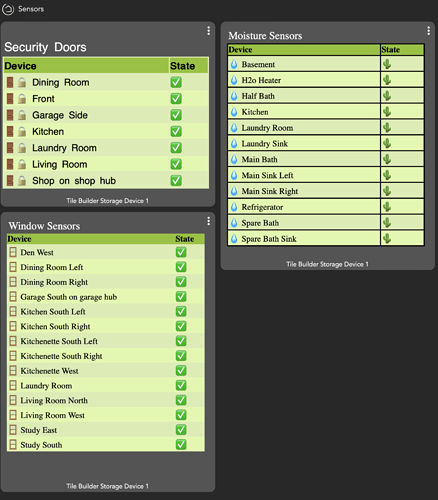Sorry about that. Should be fixed now.
Yeah, my bad. Did an update and had a malformed file. Should work now.
All sorted. Thanks again. ![]()
Really nice work. How are you getting the camera feed into the dash? Blue Iris?
Awesome Work!
This app will take dashboards to a new level.
Thanks.
That is actually a media tile showing a series of still images from Tinycam. Does not work that well though and im on the lookout for something better. I have Wyze cameras and like their functionality and dont want to lose those cloud features.
Genuinely one of the most impressive apps Ive seen on the whole of Hubitat and the documentation/guidance is flawless given the complexity of the app and features! I dont feel I warrant a mention in your post given how much work has gone into this! Congrats on the release!
Look forwards to seeing the ideas and screenshots from the community!
I think this is awesome work! I have a pending contribution on its way to you now. Just waiting for the PayPal email so I can forward it to you.
I'm having an issue that I'm sure is my fault, but I need advice on solving it. I created my first Tile and then placed it in one of my dashboards and it works great. I then created a second tile and published it. However, no new device was created. I can see the HTML file in my Hubitat File Manager and I can even click on it and it shows the created tile. But I can't use it in my dashboard without a device. What could I be doing wrong?
Hi there, each Tile Builder Storage Device can store up to 25 tiles. These are stored in attributes tile1…tile25.
For most people they will only need one tile storage device however you can install up to 3 instances of Tile Builder with each instance using a unique storage device. All tiles within an instance of Tile Builder will be on the same storage device.
When you place a tile on the dashboard you have to select the appropriate tile attribute from the storage device.
I hope that explains it.
I feel silly! It must be getting late! Thank you for explaining it so it even got through my sleepiness 
OMG yes...impressive, very impressive. I think he is a Jedi... ![]()
Loving this app. I have a couple of issues, however. The font and size parameters don't seem to be working properly. I have 4 tiles, all configured with the same font and base size, but they don't appear the same. They are all set to use Hubitat font at size 24. I have tried other fonts and sizes and they never look the same.
Also, is there any way to hide the "Tile Builder Storage Device 1" at the bottom?
I also requested another Strip Device Text option to make it 3.
Watch the how-to videos linked in OP to discover how to "hide" that bottom text element.
That's too much like reading the manual. 
OK - I watched the video, but I can't see what was typed into the CSS to hide that text. The font is way too small and blurry.
The CSS code is also in the PDF manual (page 14), its easier to copy and paste from there.
Replace the tile number with the ID's of each tile :
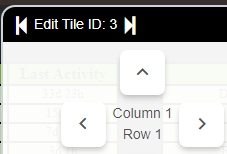
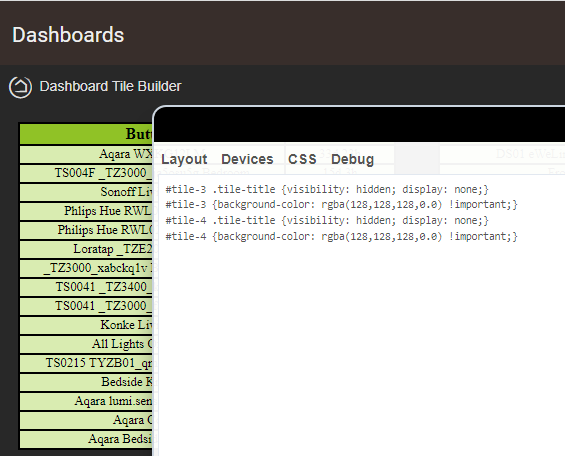
I think there are two issues. A) I think the font in Moisture Sensors and Window Sensors are the same but the appearance is slightly different. This is because the Table height is probably set to "Auto" and when that is the case the font is adjusted automatically by the browser to make the table fit.
In your case Moisture Sensors text looks slightly bigger because it has 12 rows of data vs 14 in Window sensors. Try setting the table height to a specific percentage and make the one with more rows slightly larger.
Security Doors is a different font because I can see it's sans serif. The only thing I can think of to account for it is that this tile is < 1,024 so it's not inside an iFrame whereas I believe the other two are. If my suspicions are right then that would be a bug\issue that I will look into.
Just to be clear when you change fonts you are seeing a change in look. This is Brush Script MT for example?
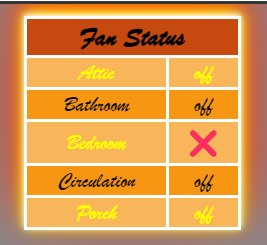
Again, great work! I have a question that I think I already know the answer to - but I'm checking to ensure I do.
Since dashboards have a limit of 1,024 bytes for attributes, when that limit is exceeded, Tile Builder stores an HTML file to Hubitat's File Manager, I am assuming that those 'large' tiles can only be accessed when using a local link to the dashboard (i.e., you cannot access them via a remote link).
That is correct. If you want to be able to access those tiles remotely you must either keep them under 1,024 or have a VPN. I'm hoping that if enough people use Tile Builder we can lobby to have the 1,024 byte limit on Dashboard lifted as it's rather arbitrary.
Unfortunately, that's what I was expecting to hear. Prior to getting that limitation changed, It will just require me to be a bit more creative with my tiles.