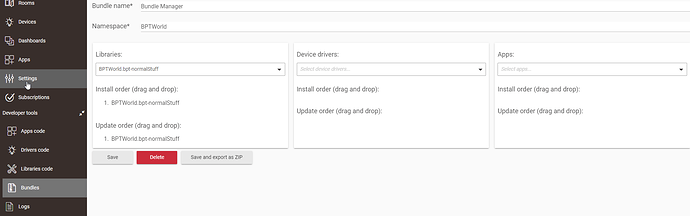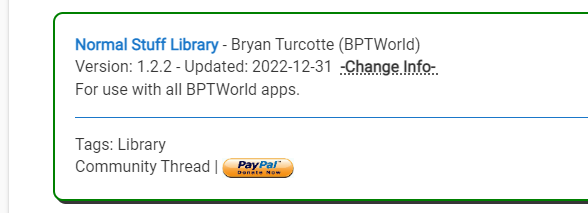When setting up a rule condition using the powersource custom attribute, the rule is expecting a battery state of "battery" but "Life360 with States" is returning value "BTRY" instead, so the rule condition is never true. Is this a bug? is there a way to query device attributes as arbitrary text values instead?
The weird thing is that according to an old post, powersource use to use the value of "battery".
From this post: [RELEASE] Life360 with States - Track all attributes with app and driver. Also supports RM4 and Dashboards! - #2 by bptworld
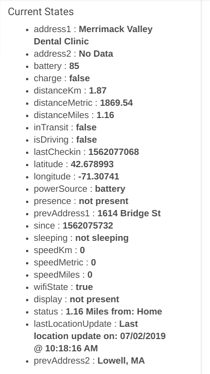
I was on 2.6.1 but it wasn't listed in Bundle Manager so I installed the latest anyway (2.6.4). Now Bundle Manager says version is at 2.6.4 but the "Life360 with States" interface says 2.6.3.
Update: my workaround:
On battery is "NOT powerSource: dc"
Update2: workaround only partially works because rules expect powerSource values to be lowercase (eg: DC vs dc). So real workaround is to set a local variable to the value of powerSource at the top of the rule. Then have condditions to compare the local variable to "DC" and "BTRY".
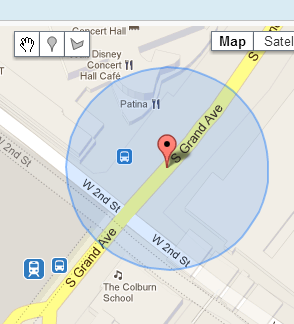
 Thanks
Thanks