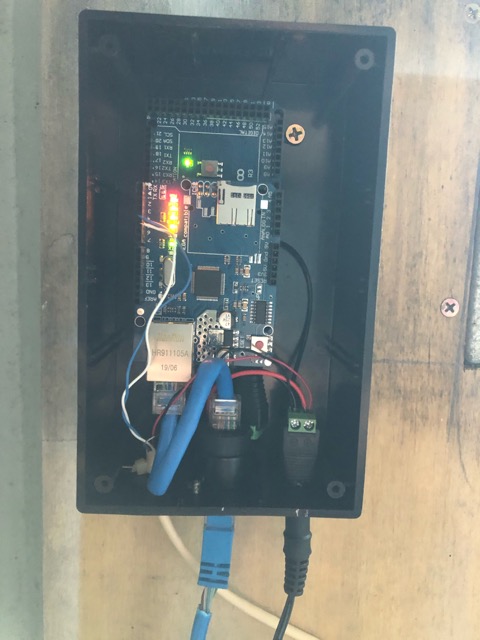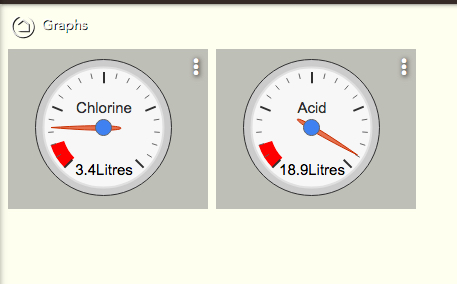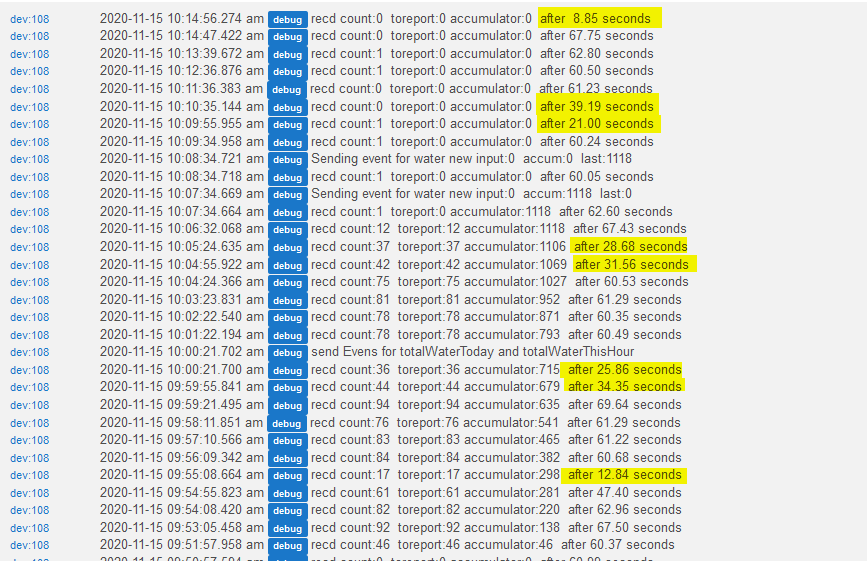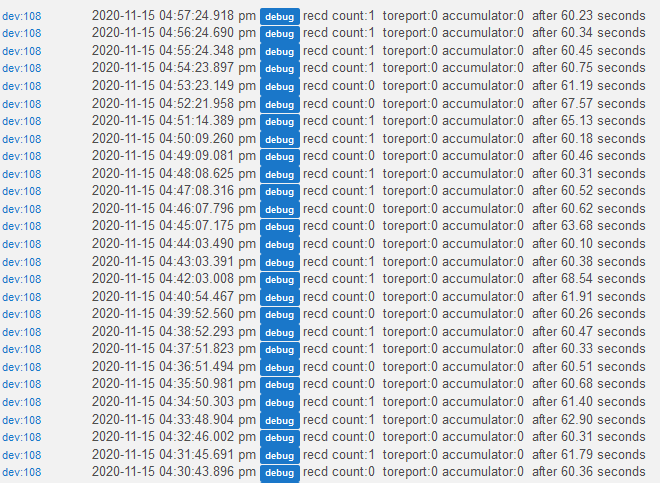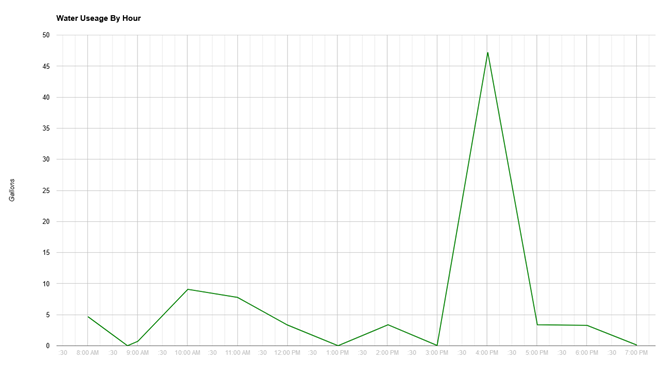Here is the Sketch that I'm using
//******************************************************************************************
// File: ST_Anything_Multiples_EthernetW5500.ino
// Authors: Dan G Ogorchock & Daniel J Ogorchock (Father and Son)
//
// Summary: This Arduino Sketch, along with the ST_Anything library and the revised SmartThings
// library, demonstrates the ability of one Arduino + Ethernet W5500 Shield to
// implement a multi input/output custom device for integration into SmartThings.
// The ST_Anything library takes care of all of the work to schedule device updates
// as well as all communications with the Ethernet W5500 Shield.
//
// ST_Anything_Multiples implements the following ST Capabilities in multiples of 2 as a demo of what is possible with a single Arduino
// - 2 x Door Control devices (used typically for Garage Doors - input pin (contact sensor) and output pin (relay switch)
// - 2 x Contact Sensor devices (used to monitor magnetic door sensors)
// - 2 x Switch devices (used to turn on a digital output (e.g. LED, relay, etc...)
// - 2 x Water Sensor devices (using an analog input pin to measure voltage from a water detector baord)
// - 2 x Illuminance Measurement devices (using a photoresitor attached to ananlog input)
// - 2 x Voltage Measurement devices (using a photoresitor attached to ananlog input)
// - 2 x Smoke Detector devices (using simple digital input)
// - 2 x Carbon Monoxide Detector devices (using simple digital input)
// - 2 x Motion devices (used to detect motion)
// - 2 x Temperature Measurement devices (Temperature from DHT22 device)
// - 2 x Humidity Measurement devices (Humidity from DHT22 device)
// - 2 x Relay Switch devices (used to turn on a digital output for a set number of cycles And On/Off times (e.g.relay, etc...))
// - 2 x Button devices (sends "pushed" if held for less than 1 second, else sends "held"
// - 2 x Alarm devices - 1 siren only, 1 siren and strobe (using simple digital outputs)
//
// During the development of this re-usable library, it became apparent that the
// Arduino UNO R3's very limited 2K of SRAM was very limiting in the number of
// devices that could be implemented simultaneously. A tremendous amount of effort
// has gone into reducing the SRAM usage, including siginificant improvements to
// the SmartThings Arduino library.
//
// Note: This sketch was fully tested on an Arduino MEGA 2560 using the Ethernet2 W5500 Shield.
//
// Change History:
//
// Date Who What
// ---- --- ----
// 2015-01-03 Dan & Daniel Original Creation
// 2017-02-12 Dan Ogorchock Revised to use the new SMartThings v2.0 library
// 2017-04-16 Dan Ogorchock New sketch to demonstrate multiple SmartThings Capabilties of each type
// 2017-04-22 Dan Ogorchock Added Voltage, Carbon Monoxide, and Alarm with Strobe
// 2017-04-22 Dan Ogorchock Initial version for W5500 Ethernet2 Shield
// 2018-02-09 Dan Ogorchock Added support for Hubitat Elevation Hub
//
//******************************************************************************************
//******************************************************************************************
// SmartThings Library for Arduino Ethernet W5500 Shield
//******************************************************************************************
#include <SmartThingsEthernetW5500.h> //Library to provide API to the SmartThings Ethernet W5500 Shield
//******************************************************************************************
// ST_Anything Library
//******************************************************************************************
#include <Constants.h> //Constants.h is designed to be modified by the end user to adjust behavior of the ST_Anything library
#include <Device.h> //Generic Device Class, inherited by Sensor and Executor classes
#include <Sensor.h> //Generic Sensor Class, typically provides data to ST Cloud (e.g. Temperature, Motion, etc...)
#include <Executor.h> //Generic Executor Class, typically receives data from ST Cloud (e.g. Switch)
#include <InterruptSensor.h> //Generic Interrupt "Sensor" Class, waits for change of state on digital input
#include <PollingSensor.h> //Generic Polling "Sensor" Class, polls Arduino pins periodically
#include <Everything.h> //Master Brain of ST_Anything library that ties everything together and performs ST Shield communications
#include <PS_Illuminance.h> //Implements a Polling Sensor (PS) to measure light levels via a photo resistor on an analog input pin
#include <PS_Voltage.h> //Implements a Polling Sensor (PS) to measure voltage on an analog input pin
#include <PS_TemperatureHumidity.h> //Implements a Polling Sensor (PS) to measure Temperature and Humidity via DHT library
#include <PS_Water.h> //Implements a Polling Sensor (PS) to measure presence of water (i.e. leak detector) on an analog input pin
#include <IS_Motion.h> //Implements an Interrupt Sensor (IS) to detect motion via a PIR sensor on a digital input pin
#include <IS_Contact.h> //Implements an Interrupt Sensor (IS) to monitor the status of a digital input pin
#include <IS_Smoke.h> //Implements an Interrupt Sensor (IS) to monitor the status of a digital input pin
#include <IS_CarbonMonoxide.h> //Implements an Interrupt Sensor (IS) to monitor the status of a digital input pin
#include <IS_DoorControl.h> //Implements an Interrupt Sensor (IS) and Executor to monitor the status of a digital input pin and control a digital output pin
#include <IS_Button.h> //Implements an Interrupt Sensor (IS) to monitor the status of a digital input pin for button presses
#include <EX_Switch.h> //Implements an Executor (EX) via a digital output to a relay
#include <EX_Alarm.h> //Implements Executor (EX)as an Alarm capability with Siren and Strobe via digital outputs to relays
#include <S_TimedRelay.h> //Implements a Sensor to control a digital output pin with timing/cycle repeat capabilities
//**********************************************************************************************************
//Define which Arduino Pins will be used for each device
// Notes: Arduino communicates with both the W5500 and SD card using the SPI bus (through the ICSP header).
// This is on digital pins 10, 11, 12, and 13 on the Uno and pins 50, 51, and 52 on the Mega.
// On both boards, pin 10 is used to select the W5500 and pin 4 for the SD card.
// These pins cannot be used for general I/O. On the Mega, the hardware SS pin, 53,
// is not used to select either the W5500 or the SD card, but it must be kept as an output
// or the SPI interface won't work.
// See https://www.arduino.cc/en/Main/ArduinoEthernetShield for details on the W5500 Sield
//**********************************************************************************************************
//"RESERVED" pins for W5500 Ethernet Shield - best to avoid
#define PIN_4_RESERVED 4 //reserved by W5500 Shield on both UNO and MEGA
#define PIN_1O_RESERVED 10 //reserved by W5500 Shield on both UNO and MEGA
#define PIN_11_RESERVED 11 //reserved by W5500 Shield on UNO
#define PIN_12_RESERVED 12 //reserved by W5500 Shield on UNO
#define PIN_13_RESERVED 13 //reserved by W5500 Shield on UNO
#define PIN_50_RESERVED 50 //reserved by W5500 Shield on MEGA
#define PIN_51_RESERVED 51 //reserved by W5500 Shield on MEGA
#define PIN_52_RESERVED 52 //reserved by W5500 Shield on MEGA
#define PIN_53_RESERVED 53 //reserved by W5500 Shield on MEGA
//Digital Pins
//Digital Pins
#define PIN_SWITCH_1 22 //Living Room Speakers
#define PIN_SWITCH_2 23 //Kitchen Speakers
#define PIN_SWITCH_3 24 //Kids Bedroom Speakers
#define PIN_SWITCH_4 25 //Master Bedroom Speakers
#define PIN_SWITCH_5 26 //Master Bathroom Speakers
#define PIN_SWITCH_6 27 //Source1 switch to Source2
//#define PIN_SWITCH_7 40 //SmartThings Capability "Switch"
//---Begin Push Button declarations---
#define MAX_PUSHBUTTONS 6
#define MIN_DEBOUNCE_TIME 50 //push-buttons must be held for 50ms to prevent chattering input
#define PIN_BUTTON1 30
#define PIN_BUTTON2 31
#define PIN_BUTTON3 32
#define PIN_BUTTON4 33
#define PIN_BUTTON5 34
#define PIN_BUTTON6 35
byte nBtnIndex; //Index Variable
bool nCurrentVal; //temp variable
String strCommand;
byte nBtnVals[MAX_PUSHBUTTONS][2]; //Array of current[0] and last[1] values of the pushbuttons
byte nBtnPins[MAX_PUSHBUTTONS] = {PIN_BUTTON1, PIN_BUTTON2, PIN_BUTTON3, PIN_BUTTON4, PIN_BUTTON5, PIN_BUTTON6};
unsigned long lngBtnLastMillis[MAX_PUSHBUTTONS]; //needed to properly debounce the pushbutton inputs
st::EX_Switch* swArray[MAX_PUSHBUTTONS]; //need an array of the executors so we can togle the correct one
//---End Push Button declarations---
//******************************************************************************************
//W5500 Ethernet Shield Information
//******************************************************************************************
byte mac[] = {0x2C, 0xF7, 0xF1, 0x08, 0x0C, 0x38}; //MAC address // <---You must edit this line using the MAC address provided with your W5500 Shield!
IPAddress ip(192, 168, 1, 221); //Arduino device IP Address // <---You must edit this line!
IPAddress gateway(192, 168, 1, 1); //router gateway // <---You must edit this line!
IPAddress subnet(255, 255, 255, 0); //LAN subnet mask // <---You must edit this line!
IPAddress dnsserver(192, 168, 1, 1); //DNS server // <---You must edit this line!
const unsigned int serverPort = 8090; // port to run the http server on
// Smartthings / Hubitat Hub TCP/IP Address
IPAddress hubIp(192, 168, 1, 226); // smartthings/hubitat hub ip // <---You must edit this line!
// SmartThings / Hubitat Hub TCP/IP Address: UNCOMMENT line that corresponds to your hub, COMMENT the other
//const unsigned int hubPort = 39500; // smartthings hub port
const unsigned int hubPort = 39501; // hubitat hub port
//******************************************************************************************
//st::Everything::callOnMsgSend() optional callback routine. This is a sniffer to monitor
// data being sent to ST. This allows a user to act on data changes locally within the
// Arduino sktech withotu having to rely on the ST Cloud for time-critical tasks.
//******************************************************************************************
void callback(const String &msg)
{
//Uncomment if it weould be desirable to using this function
//Serial.print(F("ST_Anything_Miltiples Callback: Sniffed data = "));
//Serial.println(msg);
//TODO: Add local logic here to take action when a device's value/state is changed
//Masquerade as the ThingShield to send data to the Arduino, as if from the ST Cloud (uncomment and edit following line(s) as you see fit)
//st::receiveSmartString("Put your command here!"); //use same strings that the Device Handler would send
}
//******************************************************************************************
//Arduino Setup() routine
//******************************************************************************************
void setup()
{
//******************************************************************************************
//Declare each Device that is attached to the Arduino
// Notes: - For each device, there is typically a corresponding "tile" defined in your
// SmartThings Device Hanlder Groovy code, except when using new COMPOSITE Device Handler
// - For details on each device's constructor arguments below, please refer to the
// corresponding header (.h) and program (.cpp) files.
// - The name assigned to each device (1st argument below) must match the Groovy
// Device Handler names. (Note: "temphumid" below is the exception to this rule
// as the DHT sensors produce both "temperature" and "humidity". Data from that
// particular sensor is sent to the ST Hub in two separate updates, one for
// "temperature" and one for "humidity")
// - The new Composite Device Handler is comprised of a Parent DH and various Child
// DH's. The names used below MUST not be changed for the Automatic Creation of
// child devices to work properly. Simply increment the number by +1 for each duplicate
// device (e.g. contact1, contact2, contact3, etc...) You can rename the Child Devices
// to match your specific use case in the ST Phone Application.
//******************************************************************************************
//Executors
static st::EX_Switch executor1(F("switch1"), PIN_SWITCH_1, LOW, true);
static st::EX_Switch executor2(F("switch2"), PIN_SWITCH_2, LOW, true);
static st::EX_Switch executor3(F("switch3"), PIN_SWITCH_3, LOW, true);
static st::EX_Switch executor4(F("switch4"), PIN_SWITCH_4, LOW, true);
static st::EX_Switch executor5(F("switch5"), PIN_SWITCH_5, LOW, true);
static st::EX_Switch executor6(F("switch6"), PIN_SWITCH_6, LOW, true);
// static st::EX_Switch executor7(F("switch7"), PIN_SWITCH_7, LOW, true);
//*****************************************************************************
// Configure debug print output from each main class
//*****************************************************************************
st::Everything::debug = true;
st::Executor::debug = true;
st::Device::debug = true;
st::PollingSensor::debug = true;
st::InterruptSensor::debug = true;
//*****************************************************************************
//Initialize the "Everything" Class
//*****************************************************************************
//Initialize the optional local callback routine (safe to comment out if not desired)
st::Everything::callOnMsgSend = callback;
//Create the SmartThings EthernetW5500 Communications Object
//STATIC IP Assignment - Recommended
st::Everything::SmartThing = new st::SmartThingsEthernetW5500(mac, ip, gateway, subnet, dnsserver, serverPort, hubIp, hubPort, st::receiveSmartString);
//DHCP IP Assigment - Must set your router's DHCP server to provice a static IP address for this device's MAC address
//st::Everything::SmartThing = new st::SmartThingsEthernetW5500(mac, serverPort, hubIp, hubPort, st::receiveSmartString);
//Run the Everything class' init() routine which establishes Ethernet communications with the SmartThings Hub
st::Everything::init();
//*****************************************************************************
//Add each sensor to the "Everything" Class
//*****************************************************************************
//*****************************************************************************
//Add each executor to the "Everything" Class
//*****************************************************************************
st::Everything::addExecutor(&executor1);
st::Everything::addExecutor(&executor2);
st::Everything::addExecutor(&executor3);
st::Everything::addExecutor(&executor4);
st::Everything::addExecutor(&executor5);
st::Everything::addExecutor(&executor6);
// st::Everything::addExecutor(&executor7);
//*****************************************************************************
//Initialize each of the devices which were added to the Everything Class
//*****************************************************************************
st::Everything::initDevices();
//*****************************************************************************
//Add User Customized Setup Code Here (instead of modifying standard library files)
//*****************************************************************************
//---Begin Push Button initialization section---
swArray[0] = &executor1;
swArray[1] = &executor2;
swArray[2] = &executor3;
swArray[3] = &executor4;
swArray[4] = &executor5;
swArray[5] = &executor6;
//Allocate strCommand buffer one time to prevent Heap Fragmentation.
strCommand.reserve(20);
//Configure input pins for hardwired pusbuttons AND read initial values
for (nBtnIndex = 0; nBtnIndex < MAX_PUSHBUTTONS; nBtnIndex++) {
pinMode(nBtnPins[nBtnIndex], INPUT_PULLUP);
nBtnVals[nBtnIndex][0] = digitalRead(nBtnPins[nBtnIndex]); // read the input pin
nBtnVals[nBtnIndex][1] = nBtnVals[nBtnIndex][0];
lngBtnLastMillis[nBtnIndex] = 0; //initialize times to zero
}
//---End Push Button initialization section---
}
//******************************************************************************************
//Arduino Loop() routine
//******************************************************************************************
void loop()
{
//*****************************************************************************
//Execute the Everything run method which takes care of "Everything"
//*****************************************************************************
st::Everything::run();
//*****************************************************************************
//Add User Customized Loop Code Here (instead of modifying standard library files)
//*****************************************************************************
//---Begin Push Button execution section---
//Loop through the pushbutton array
for (nBtnIndex = 0; nBtnIndex < MAX_PUSHBUTTONS; nBtnIndex++)
{
nCurrentVal = digitalRead(nBtnPins[nBtnIndex]); // read the input pin
if (nCurrentVal != nBtnVals[nBtnIndex][1]) // only act if the button changed state
{
lngBtnLastMillis[nBtnIndex] = millis(); //keep track of when the button changed state
}
if ((millis() - lngBtnLastMillis[nBtnIndex] >= MIN_DEBOUNCE_TIME) && (nBtnVals[nBtnIndex][0] != nCurrentVal))
{
nBtnVals[nBtnIndex][0] = nCurrentVal; //keep current value for proper debounce logic
if (nCurrentVal == LOW) //only care if the button is pressed (change LOW to HIGH if logic reversed)
{
strCommand = swArray[nBtnIndex]->getName() + " " + (swArray[nBtnIndex]->getStatus() == HIGH ? "off" : "on");
Serial.print(F("Pushbutton: "));
Serial.println(strCommand);
swArray[nBtnIndex]->beSmart(strCommand); //Call the beSmart function of the proper executor object to either turn on or off the relay
strCommand.remove(0); //clear the strCommand buffer
}
}
nBtnVals[nBtnIndex][1] = nCurrentVal; //keep last value for proper debounce logic
}
//---End Push Button execution section---
}