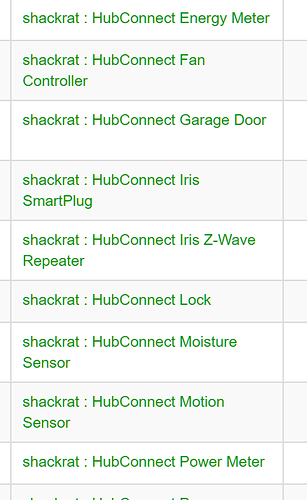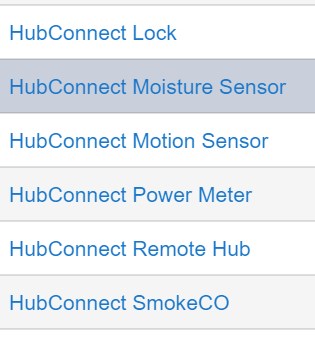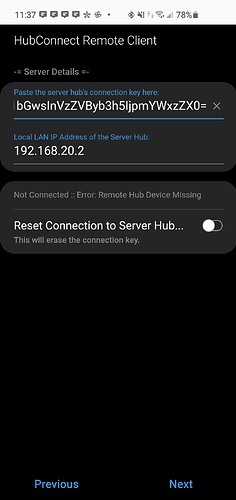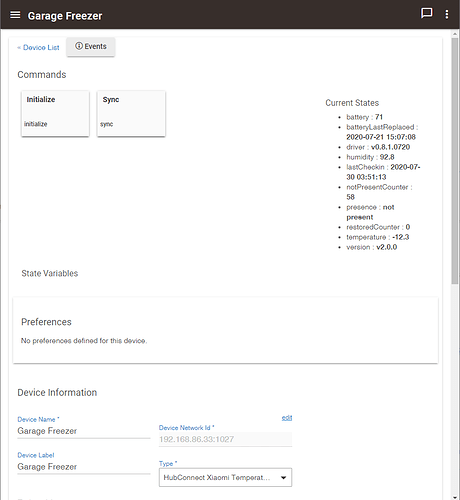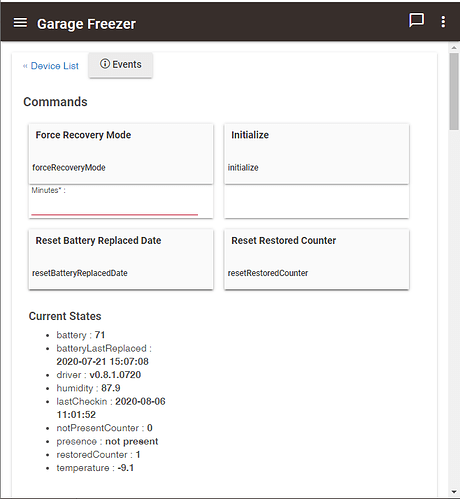I've removed the ST instance from my hub.
I'll drag my C-7 out and do an install from there...
Admittedly, I've done these steps more than 50 times in the past year or two. But I installed code on the C-7 (3 pieces - two Apps, one driver) then added the User app. Next I clicked "Connect a hub" and picked:
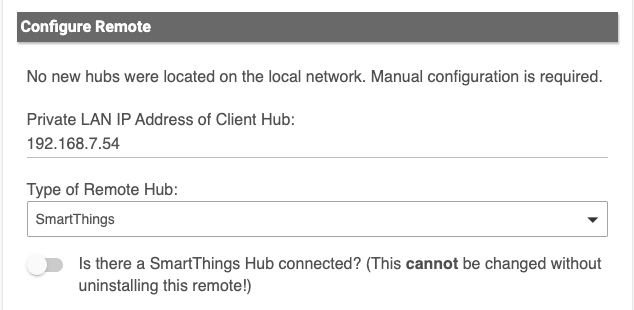
If you click the "Is there a Smartthings Hub?" it results in two offerings... oAuth, which is what you'd get if you didn't have a ST Hub powered on, or HubAction, which allows for mostly local communications with the ST hub.
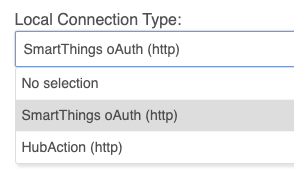
I chose HubAction..  Then I pause there and grab the key and transfer it to where I've got ST open.
Then I pause there and grab the key and transfer it to where I've got ST open.
I've gone through Marketplace to add the App, then in Automation, the App doesn't appear, but I click "+ Add SmartApp" and pick and scroll to HubConnect, of course. 
Connect to Server hub... and paste in the Key.
It chews for a minute then the 'paste key' screen appears with the Key "hidden" and the IP defined and even a Name. I click Done. and click Save. I get the green banner saying it;s running.
Now back over to Hubitat, where the Verify button is waiting for me... Works, it's Connected. Done on out and...
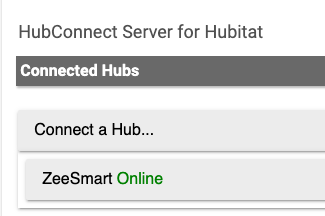
That is the "highway portion"
5 pieces of code.. 2 apps on Hubitat and a Driver, with 1 app and 1 driver on ST.
 I tried both Classic and New ST app, both are pretty much the same.
I tried both Classic and New ST app, both are pretty much the same.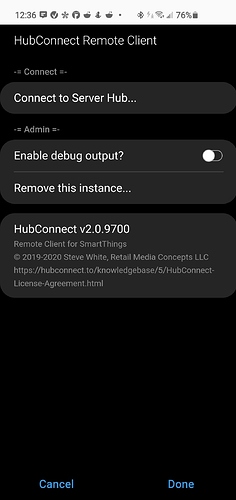
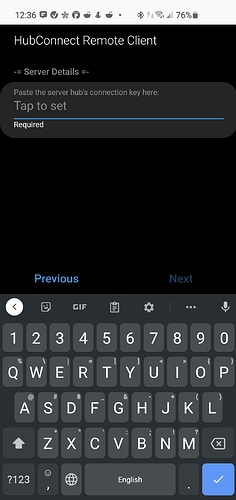
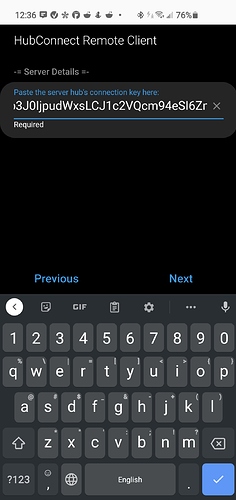
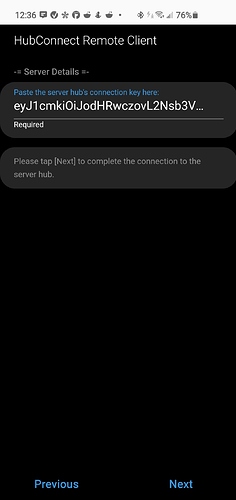
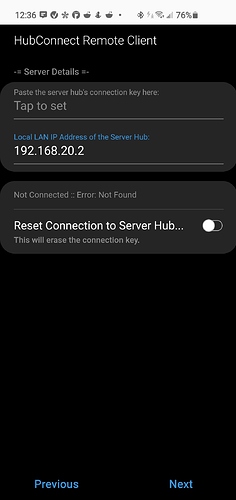
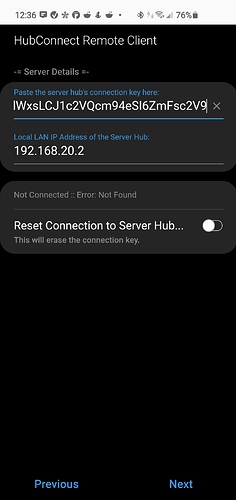
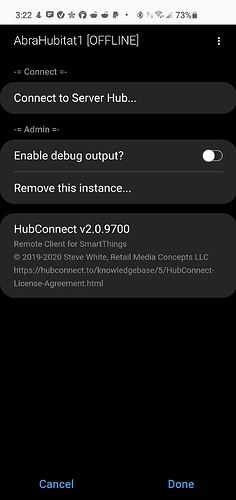
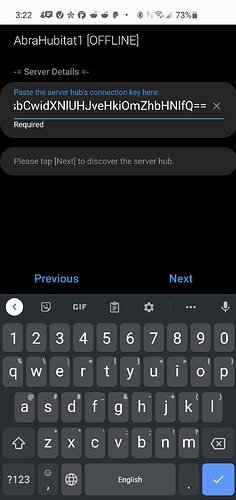
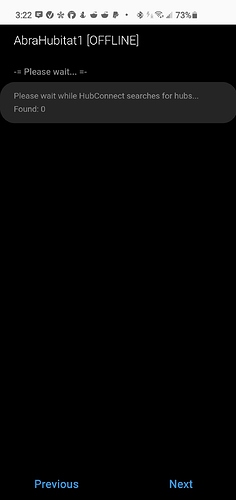
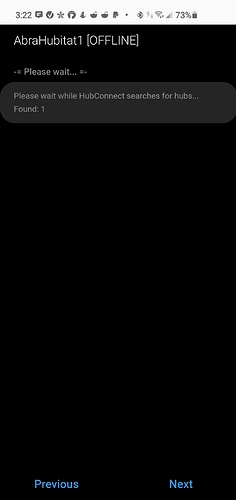
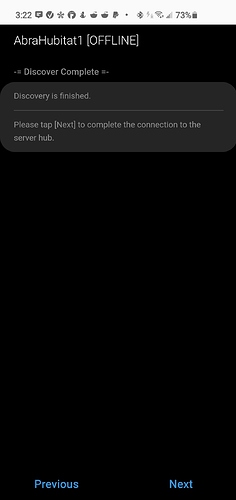
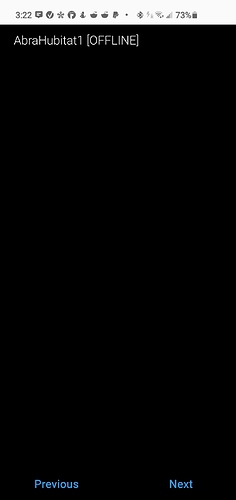
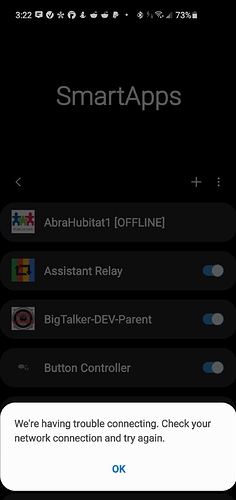
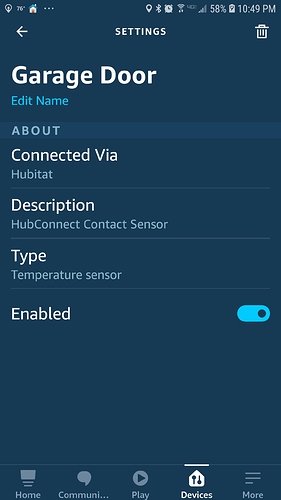

 when it doesn't work.
when it doesn't work.