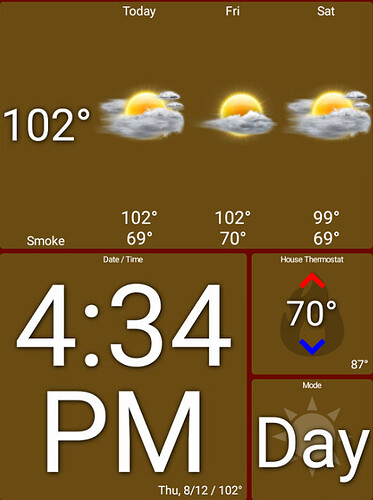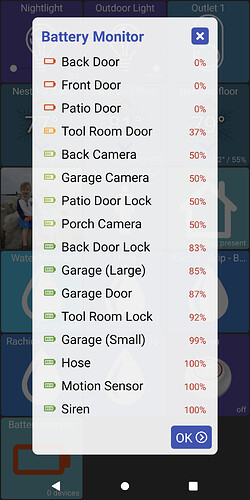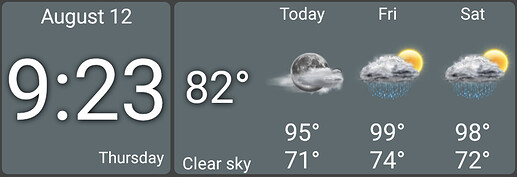Going by what @jpage4500 advised above, your battery level icons look correct. All battery levels at 61% or over will show a green icon with 4 bars
Just throwing my 2 cents in here. What about:
0-9% - 0 bars
10-29% - 1 bar
30-49% - 2 bars
50-79% - 3 bars
80-100% - 4 bars
Now, my range is no more scientific than yours @jpage4500, but I seem to recall conversations on battery levels in other threads where others have expressed opinions that anything under 40-50% should be replaced as soon as possible as they reckon they will drop off quickly from there. My suggested scale should give the user some more urgency to have batteries replaced. But, as I said at the start - these are only my 2 cents.
Having said that, I do recall this having been discussed in the Smartly thread and I believe it was put up to a vote there as to what the ranges should be on battery icons. It’s a shame that that thread has been deleted since, but I’ll see if I can locate the ranges on their new forum.
I wasn’t able to find anything conclusive. It looks like the default range may be:
0-20% - Red
21-40% - Yellow
41-100% - Green
But the ranges are user customisable there so they can be whatever you want them to be
Well duh, I see now I missed the cutoff 61%. As Roseannadanna said, " Nevermind"!
My comment is that going by the images above, it looks like the full battery icon stands out more due to its colour than the lower levels. I tend to find it more helpful if the "may need attention" icons are brighter more fluorescent colours. So maybe the subdued green all the way down to 50% then a fairly bright amber down to 20% then a very bright red below that. We don't really need to notice at all above 50% as no one is really going to change their battery till below that.
Yeah, had one drop to 50% and it is hard to see the difference.
That makes sense to me - I can change it in the app.
In addition to the battery monitor I'm also displaying a low battery icon on the main device tile when the battery level is getting low. I'm using < 30% today before showing any icon on the main tile.. with this logic I'd display it when < 49%. It's not a big deal but I didn't want to show that icon on too many tiles or it might not seem as important.. I'm wondering if I should only show it if < 29%
yeah, that full battery color is a bit too bright. I just picked a 'green' color for this image. I'll try to find one closer to the 3-bar green color..
also related to battery levels, if you notice any devices not showing up in the battery list it might be because I'm expecting the battery level to be an int (whole numbers). But, if there's a decimal like the example below it'll fail. I'll try to handle both in the next release
![]()
First, bless you for your work. absolutely enjoying it!
I recently allocated an old Asus laptop that folds in 1/2 to run Bluestacks over windows 10 and installed this fine application. The layout is amazing.
When I opened my Cell phone to use what I'd created - it didn't reflect the layout - so. aha moment. Is there a way to move the layout from one device to another?
In the more options menu you have backup and restore. The easiest way is to backup to hub the one with the layout that you want then simply restore from hub on the other device.
Paulo - would you share how you created or implemented your Date/Time tile?
I like yours (but i'd like to add ", 2021" and "PM")
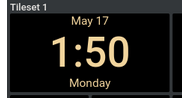
Mine has that wierd 'temp' embedded next to the date and I already have a weather tile 
Mine  ![image|390x394]
![image|390x394]
Brilliant! I can not express how far you've taken this and how fast. This is the best thing to happen to Hubitat in 2 years. No offense to anyone intended but dashboards, remote access and the pay per services all just fell short and got no love. I sent you coffee money!
version 1.0.1145 (beta)
- change battery full icon (used in battery monitor tile)
- change low battery levels
- accept decimal (ie: "63.0") values for battery levels
minor changes on this one. I'm using the levels in this post so hopefully most are OK with them
long-click on the date/time tile and hit "Date Format". There's a few common options listed or you can use "Custom.." and use a custom format. See this page for examples of what you can use for the custom format
Your app is so good I had intuited that  But I can't repro what he did - EG; how did he get the date in the title? How did he get rid of the footer? How did it get small font for the header / footer but left the center text as nice as the default? My lame attempted ended up like this (after putting a space char in the title):
But I can't repro what he did - EG; how did he get the date in the title? How did he get rid of the footer? How did it get small font for the header / footer but left the center text as nice as the default? My lame attempted ended up like this (after putting a space char in the title):
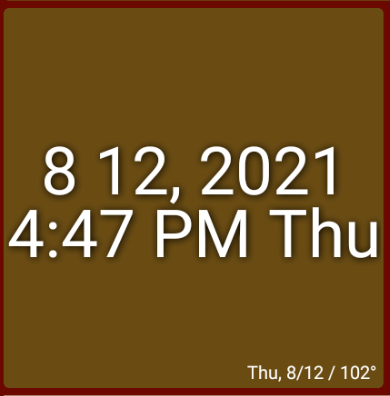
That is an ActionTiles tile not a Hubitat Dashboard tile. I have not tried to make it look exactly the same but as the developer has posted you can change and customize the variables and probably get pretty close.
I like this.. I can probably do something similar.. maybe I'll just put the date ("May 17") where the tile name goes ("Date/Time") since that's not really useful.
I can also add an option to show the current day of week in the status line (bottom text) too.
Mine has that wierd 'temp' embedded next to the date and I already have a weather tile
I've been meaning to remove that date.. I added it a while ago thinking there was plenty of space and some people might want to have everything (date+time+temp) in a single tile
okay!. Love that!