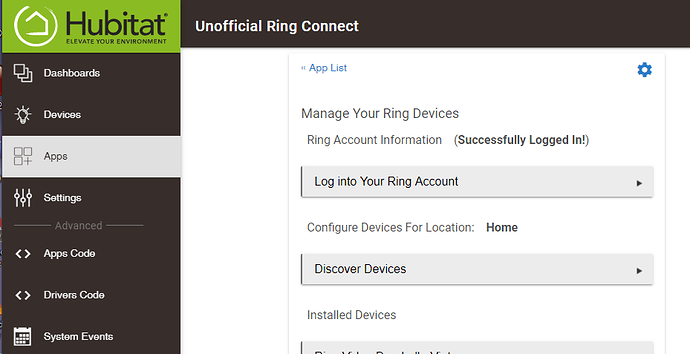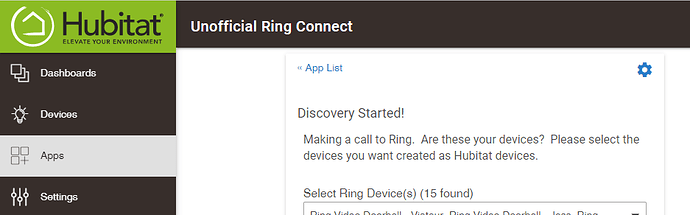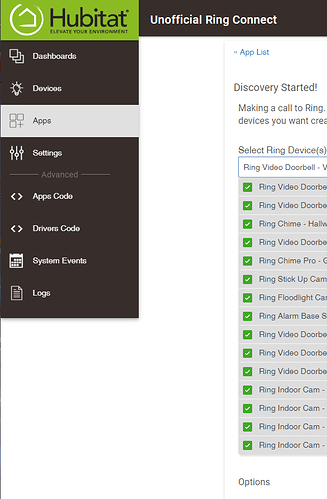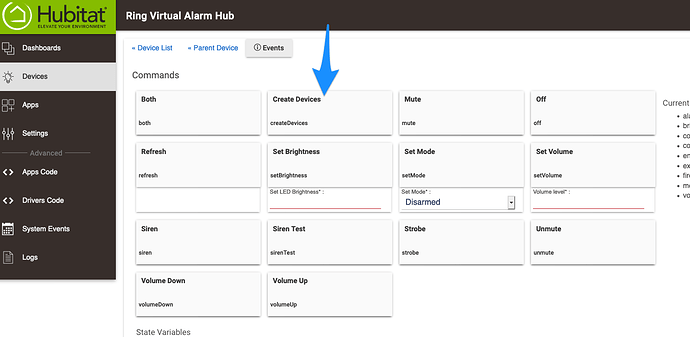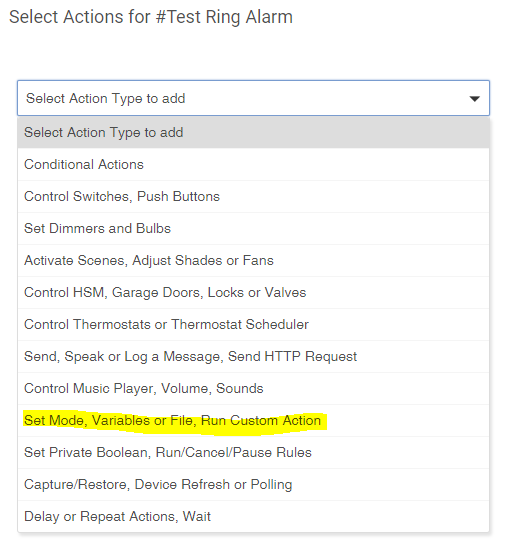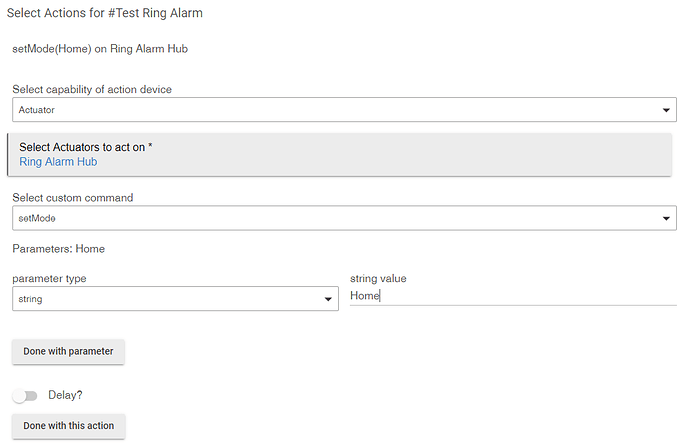Looks like it's a catch-all for parsing messages that don't match anything else. I'm wondering if Ring has made some API changes recently, as I've seen some odd behavior on my end as well. This is the downside of using non-public, reverse engineered APIs. It's only a matter of time before this breaks entirely, to be frank. The pessimist in me says everyone using this should look into changing to some other alarm system as Amazon has shown no interest in releasing a public API.
Just a quick note, I've migrated the repo into the HubitatCommunity namespace in GitHub. This will allow any member of said community to contribute directly on the project.
![]()
Sorry, not trying to be alarmist (pun somewhat intended) but the lack of interest by Amazon in supporting anything outside their walled garden makes the long term outlook of things like this integration seem rather bleak. Of course, that said, I've yet to find an alarm system that has a reasonable public API, even just a read-only one.
Agreed.
My hope is the APIs stay relatively static at least from a read-only standpoint to making patching this integration a worthy effort. That's my crossing my fingers and hoping I can help contribute to make that happen.
On that note: Is there an easy way for us to capture right now what the incoming APIs and Data look like from Ring, so when that day comes we can understand what we could patch up? (besides the painstaking turning on Logs and cutting through those)...
No idea, honestly. I really don't know how the original author of this even managed to reverse engineer it in the first place, considering all communication should be taking place over TLS encrypted requests.
Well. You can generate certs to let yourself do a MIM hack of the conversation. 
Looking at this project: GitHub - dgreif/ring: Unofficial API for Ring Doorbells, Cameras, Alarm System, and Smart Lighting
Looks like a bunch of people have been involved. Hopefully if something changes of breaks, that group could help point us in the right direction based on their work-arounds.
Having said all of this, I think right now it's safe to assume that something in 2.2.4 has changed for the locks compared to 2.2.3, and not something directly related to this project.
That only works if you can make the device trust your certificate. Which you can't do with the Ring Alarm Hub, barring some sort of exploit that allows you to load a custom certificate authority.
Other than locks, has 2.2.4 broken anything else in this integration?
It still works perfectly for me, but I really only use it to expose sensors to Hubitat.
I guess I'll upgrade then. lol
First, thanks for keeping up this resource - it is an asset to the community.
It is not immediately obvious to me -- when I add a new sensor/device to my Ring, how can I update HE to match? (I got a string of warning messages in the log that the new device was not found; so it seems like Ring is returning the new device in the list to HE, but there is no corresponding virtual device.) How can I get HE to create a new device for the additional Ring device I added?
Hi @regener8ed, and welcome to the community!
I assume you have installed the Unofficial Ring Connect app. To add a new device, open the app and click on "Discover Devices".
From the next screen, you should see a drop down that shows you the found devices.
Open the drop down, and ensure that all the devices you want are selected:
Click on "Next", and then "Next" again.
The new device(s) will then be visible under "Installed devices" on the App's home screen. They will also be added to your Hubitat Elevation (HE) "Devices".
Let us know if that worked for you! 
Thanks, I had tried that already but there is no change to that list of devices for me as the only thing I have at that level is a Doorbell and Alarm Base. What I have added is an additional smoke detector to my Base -- the sensors connected to the Alarm Base are generated in Devices as a sublevel under the Base. I haven't tried the "Reset list of discovered devices" for Ring, because I'm afraid it would reset whatever settings I've already made to the other existing devices. I'm hoping there's a way to add only the new device to HE without taking a step backwards with the other sensors already in the system.
If the device are connected to the Ring Alarm Hub. You would need to click the Create Devices buttons within that device. The smoke detector should be here.
If they are Smart Lighting, click create Devices under Ring Beams Bridge.
Found it. I was looking for it under the Parent device (API), not the virtual Hub underneath. Thanks all for your help.
I am a little bit lost. I have a ring alarm and I can not figure out how to have rules tell the alarm what to do. I have tried looking through all of this and I still can't figure it out. If I pull up the device and tell it to switch modes it will. I just can't see how to write a rule that says to change the mode on the ring as you have it.
Welcome to the Hubitat community rfce19!
Setting up rules to arm or disarm can be a bit daunting the first time. It will become easier as you get use to the tools.
I will start at the very beginning, so you may skip the first couple of steps which you have most likely already done.
- I assume that you have Rule Machine installed. If not, install it from the "Apps" tab under "Add built-In App" button which is on the top right of that screen.
- Click on the "Rule Machine" link, then on the "Create New Rule" button, then give your new rule a meaningful name.
- Select what you want to trigger your rule. Ex.: Turning on a switch by clicking on "Select Trigger Events" and selecting all the devices and events you want to trigger it.
- Set the actions to run by clicking on "Select Actions to Run", then in this case, choose "Set Mode, Variables or File, Run Custom Action"
- From the actions available, select "Run Custom Action"
- From the "Select capability of action device" drop down, select "Actuator"
- From the list of devices available, select "Ring Alarm Hub"
- From the "Select custom command" drop-down, select "setMode"
- From the "parameter type" drop down, select "string" and enter the command available from your "Ring Alarm Device" (Ex.: "Disarmed", "Home" and "Away") - be mindful of the capitalization as it may not work if you write "disarmed" instead of "Disarmed".
- Click on "Done with this action", "Done with Actions", and then "Done".
- Enjoy your rule, and modify it to make it work better if you need to!
Does that answer your question?