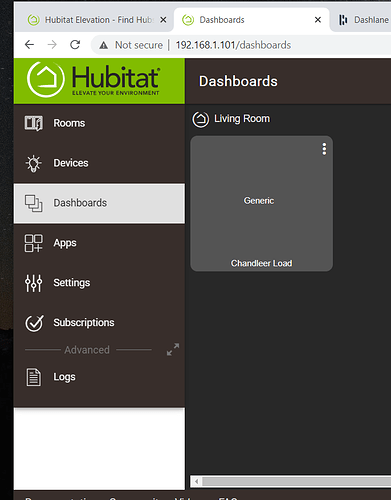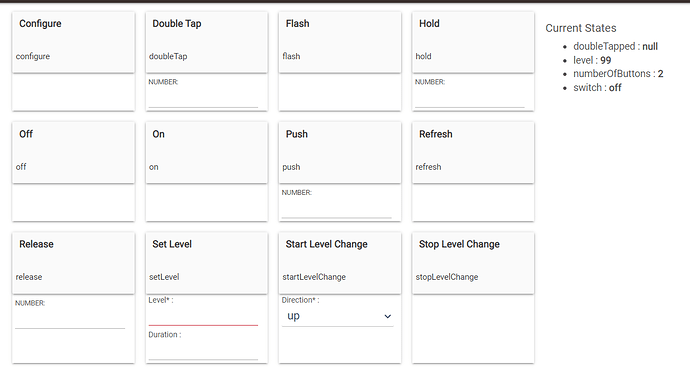Been with home automation since x-10 moves to insteon/zwave. Now using hubitat kinda got stuck at this point
Hope the links worked
I looked and looked at several YouTube videos. I got past the authorized devices, now im stuck on if I click on the tile it does nothing. I was hoping that I could at least turn the switch on or off. This may relate to second pic which uncertain what values/numbers I can set the parameters to. The user manual does not show any of this or what they
actually mean. I dont need a long complex answer to save time to responder. If there are simple links to these questions please just post a hyper link. If a bit more clarification needs to be addressed then please do elaborate. Maybe im just not searching in the right place and a simple link could save 1000s of key strokes. I have bookmarked some videos that I will need for my next few steps. Thanks in advance
Click the three dots on that tile to open the editor, then choose the desired template under "Select a template." This affects the appearance and functionality of the tile, generally what states it displays and what commands you can run by tapping it. For a dimmer, you'll probably want Dimmer or Bulb (similar with a slightly different layout), though form just on/off, a template like Switch or Outlet would also work.
1 Like
Thats simple but what about all the adjustable values and meanings. Thanks for input
Just tried that was so simple just nothing referenced that, that I found. Thank You going forward its getting easier.
1 Like
Those are all just test items in your screenshot. In other words, you can fill in Set Level to 50, and Duration to 1 and when you push the set level button it will turn the light on to 50% over 1 second time. Daily these don't have much use.
The settings or settable values are in the next category down, Preferences. Those might vary from just logs to multiple settings.
3 Likes
To add to the above, I also assume you're talking about the commands on the device page. They can be used for manual control, but a Dashboard or similar solution is probably the best interface for that on a day-to-day basis (or an automation so you don't need manual control at all); this page is mostly useful for testing or configuration.
If the device page is indeed what you mean, this page has more information: https://docs.hubitat.com/index.php?title=Device_Detail. But commands and preferences will vary by device and driver, so you won't (and really can't, especially as you start using user drivers or custom commands) see every possible command or preference documented there. Some devices may provide their own, otherwise it's usually possible to make reasonable assumptions once you see what the conventions are.
2 Likes
@robandchristy1
To add to @bertabcd1234 comment, the device page will also give insight into seeing what commands and attributes are available to a specific device when you are writing rules for it. It also allows the manual control to fine tune those rules. So lets say you want to set a light dimmer to %50 and you can see how %50 works on that light and adjust up or down till you are satisfied and built that number into the rule.
1 Like
Yes I have read that link prior to posting or asking. It describes items as set level and double tap. Of course coming from insteon/isy I could set double tap to ramp full on or set to a pre determined level and tap again to get full brightness. Im a mechanic and what one tech calls a turbo another calls it forced injection. This is my main struggle is finding the terms and places to adjust. I have made some progress but I feel there is a long road ahead before I could help others. My initial thought from screen shot is this is where you set up values as how you want the switch to act. In isy I could do this via scenes. Basically you set up switch and through a drop down gui you do the if/and/or link it then you can either adjust time, ramp etc. Or you create a scene to link 2 or more devices to control 1 or more devices and there you could be specific as to what a double tap dose or press and hold: but this was all gui, not putting in values. Note with ISY I had to add and enable parameters and a complete waste of time trying to add z-wave out of this frustration because of hubitats low price point. I tried it and could add devices in less then a minuet. This is where I thought this is the product for me didnt spend days adding a device just 60 sec, but then in back of my head im confused about everything and dont want to be that annoying person that didnt do research, because I have. It is a steep learning curve from what im used to but thus far I can add and authorize devices which is a start. Now if my screen shot is for test purposes then where do I set the parameters to make it stick? Also uncertain where do I use on/off or a number such as 100, everything I have seen is 99% or 1% is this the max/min? any kind advice would help in this next step of setting up the switch to do certain ramp rates or just use on/off. Once I cross the hurdle of setting up my first switch properly. Then I can move on to more intelligent questions eg. programs which are even more difficult until you get logic down. Thanks to all who have helped
From within the rule
You do this with Groups and Scenes. Set your switches/lights/etc to the way you want them then capture the scene..
This can be done with Button Controller. Though the switch has to support the multitap. Not all switches do.
Have you viewed any of the videos or documentation at https://www.youtube.com/playlist?list=PLpOm7JgYmq5l0nyS2oCjWhNhF1D-E_IK-
2 Likes
This has been awesome the programs rule is common to what Im used to, this part is kinda simple. Only problem is how do I send notifications to my cell? Once I figure that out im sure ill be quiet for a few days. Neverminded after watching a few videos i need the mobile app. The link you provided solves many questions which im confused why a search for hubatit in youtube never showed me these vids. Thanks a million
I'm going to assume you set up the phone app on your phone then connected locally with your Hubitat Elevation? When you did you created a device (it will be named phone or some such, look at your devices page). When going through a rule (or the notification app) Pick your phone (or spouses phone or whomever's phone) as the notification device. Now personally I use Pushover (HE has native integration for it, downloadable from either Apple app store or Google play store). It's more flexable and allows different tones by level of alert.