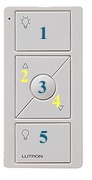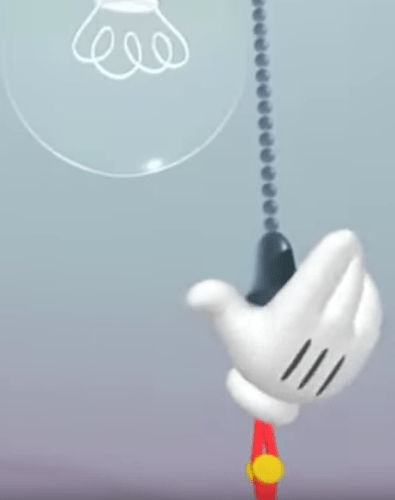Hi All - Just starting to play with my Hubitat and added a Leviton DZ6HD Decora Smart dimmer. I can control dimmer from Hubitat web GUI. I then added the Hubitat skill in my Alexa app and let Alexa discover my light switch/dimmer. I can turn the lights on or off by saying "Alexa, turn on the Living Room Lights" and it works  . But what do I say to control the brightness/dim setting?
. But what do I say to control the brightness/dim setting?
I did watch some of the Tutorials, including Amazon Echo. Are there more Alexa tutorials that demonstrate more advanced devices/commands, like a dimmer?
Lastly, why are there 2 different items listed under Hubitat's "Apps" related to Alexa: 1) Amazon Echo App and 2) Amazon Echo Skill ?
On Hubitat's master list of apps, the description for both is the same "Choose the devices you want to control with Amazon Echo". Also, isn't Echo simply one of many Amazon voice-enabled devices (e.g. there's a DOT device too). I'm wondering if the app name should simply be called "Amazon Alexa" ?
TIA,
-Mike