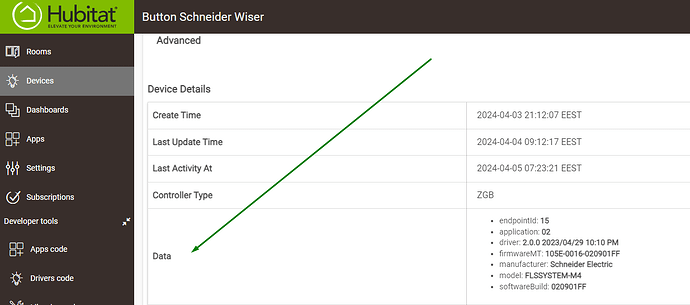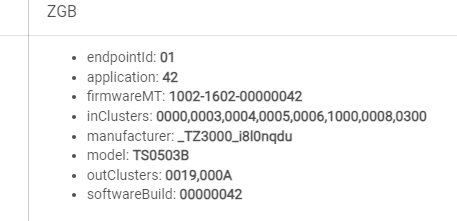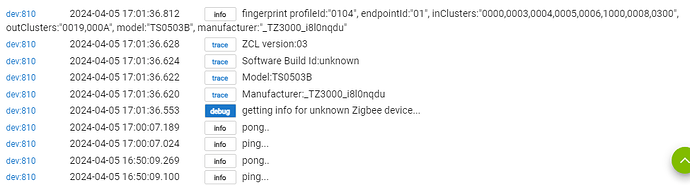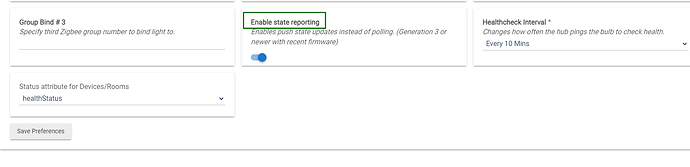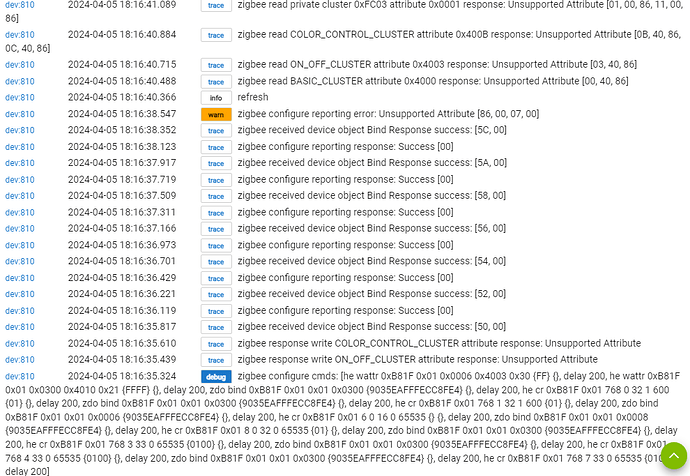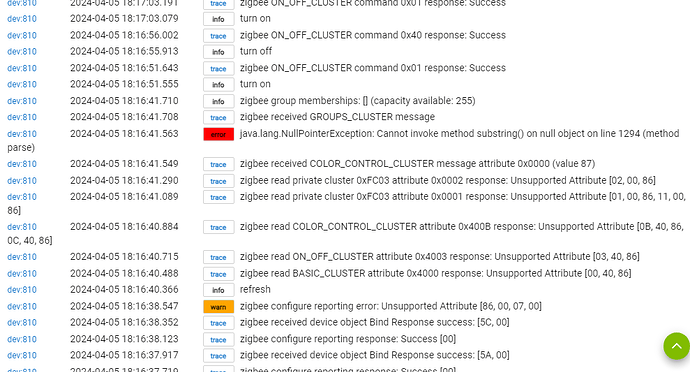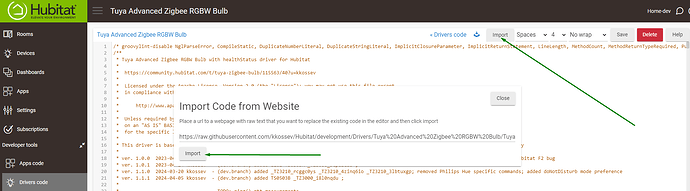Which is the Tuya device model/manufacturer, and which driver exactly is used?
You are an experienced user, help people help you. It took 15 posts to get to something useful. Motion Lighting, like Room Lighting, believes it is in charge and knows everything. As stated by others, if you control the light outside of the app the app doesn't know. So you have to set the app up to know all the ways the lights are being controlled. If manually turning on the light is the issue you can add the switch to the Motion Lighting app in 'Options for Turn-on, Disable, and Enable Lights-On':
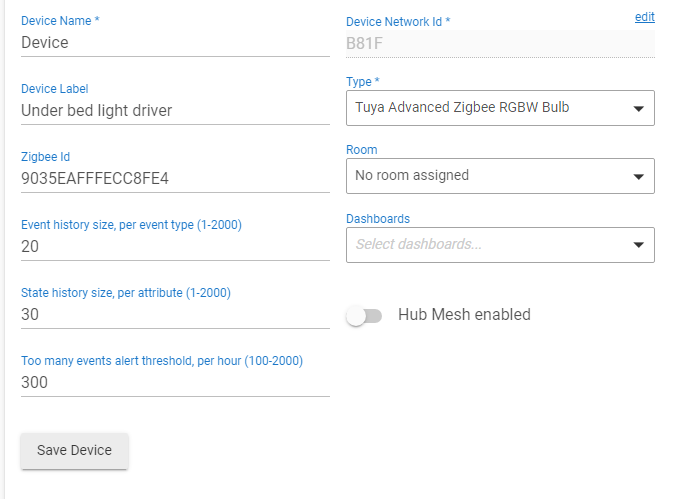
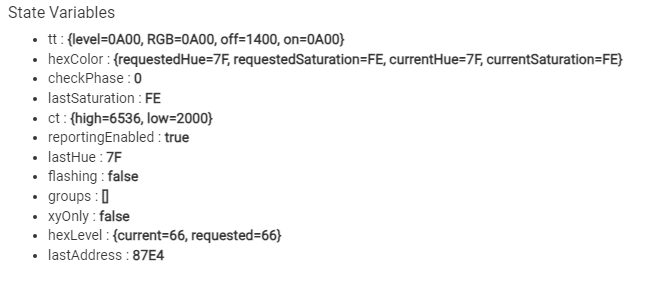
but the logging was not tuned on . just checked it. Sorry
Are you happy with the reason why the light will not turn off, if turned on manually?
Just checking.
Well.... I've got in trouble with this Tuya Advanced RGBW bulb driver - Tuya color bulb control is a very deep rabbit hole that I'd better not fall .... but it is too late now.. ![]()
Aren't the HE stock RGBW drivers working with this device?
The model and the manufacturer of any Zigbee device can be found at the bottom of the page - the 'Device Details' section - like this :
yes sort of after setting the color with the system rgb driver switched back ti CT bulb to work. when i saw you driver i tried it and it works . well dont know about status reporting, but its working.
Please post a screenshot of this device model and manufacturer - as in my sample above.
There is an option 'Enable State Reporting', is it enabled?
If not, toggle it on and click on the Safe Preferences button
You must first verify that when you click on the on() and off() buttons from within the device web page, the switch status in the Current States changes instantly.
Zigbee2MQTT devs have applied a patch for a 'red color bug' that this device has (link).
For the tests, avoid the red colors .. : )
yes. state reporting is on by default from the device panel on/off is working but from dasboard color bulb tile is just the sand clock.
If you open the device logs in another tab in the browser, do you see Info logs "light was turned on" and 'light was turned off' ?
It may be a problem with the dashboard also - edit the dashboard and add the RGBW controller again.
If you present the controller as a simple switch in the Dashboard - can you switch it on and off (no colors control, just for the test)?
It is this device, right?
Thanks!
When you see a red ERROR message in the logs, this usually means a bug in the driver (or the app). Errors are exceptions in the code that may affect the device functionality.
I will look at this later and will let you know to update them driver.
Thank you Krassimir
try and turn off save .. turn ON and save .. see if that matters ..
Looking at the logs I see that you are using a slightly outdated version - this exception should be already fixed....
Please update to the latest version - the easiest and the fastest way is to use the HE driver editor IMPORT button:
Then, click on the Save button and check again the logs - there should be no red ERROR log messages,
it has stopped working, switched back to the old advanced CT bulb driver.