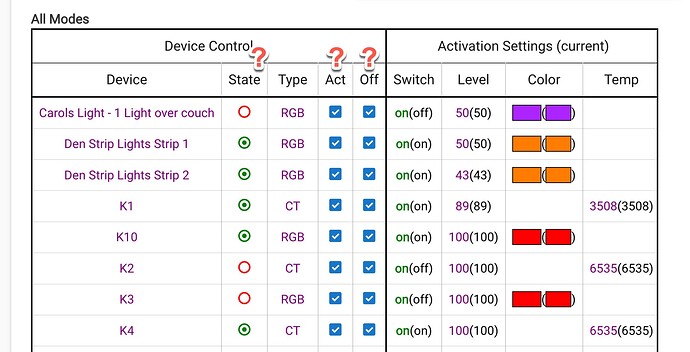Friends, I am relatively early in my Hubitat journey, but learning fast. I am gearing up to automate the lights in several rooms. I have been working in Rule Machine. I need some clarification on what is meant by the columns in the first screen, and how to use them. Can someone please provide with some quick tips on this screen. Once I get by this screen, I think I can see where to go next. Thanks.
If you click the "?" link in the upper right of nearly any app or UI page, you'll be directed to the documentation. In this case, you'll be taken to the Room Lighting documentation, which has a section explaining the table.
But to answer your specific questions:
- State shows the on/off state at the time the page was loaded and also allows you to manually turn on/off the device from this table (if the icon changes to "X", the device seems to have not reported state changes back to the hub and may require special care to use with this app--or many others)
- Act stands for "activate" and determines whether you want this device to be set (to the settings on the right) when you activate this RL instance
- Off determines whether you want a "turn off" of this RL instance to turn off the corresponding device (as you may now see: you can use "Act" and "Off" together to let certain devices only be turned on or off but not both, though in most cases you probably want both, as is the default)
Robert, many thanks. This is just what I was looking for. This is much more clear and comprehensive than the relevant part of the Room Lighting Documentation. It might be helpful to future users to add this description to that documentation. Once again, I appreciate your support.
I created that documentation and most of the phrasing came from Bruce's original documentation, but I thought the above was basically the same.  I've made an edit to illustrate the particular case I mentioned above more clearly and might think about other ways to approach this in the future.
I've made an edit to illustrate the particular case I mentioned above more clearly and might think about other ways to approach this in the future.
@bertabcd1234 Thank you for all the work you have done to update all the documentation. It is much appreciated.
This topic was automatically closed 365 days after the last reply. New replies are no longer allowed.