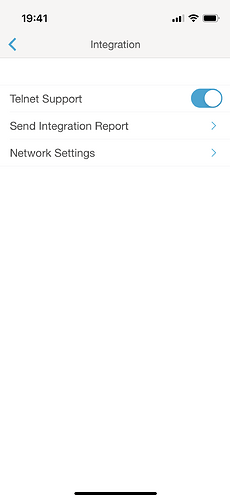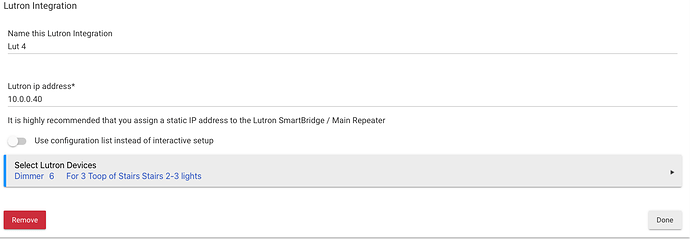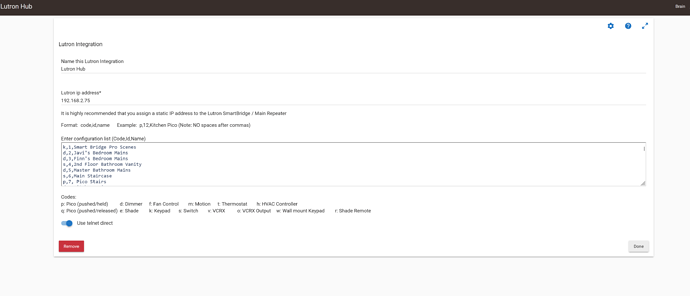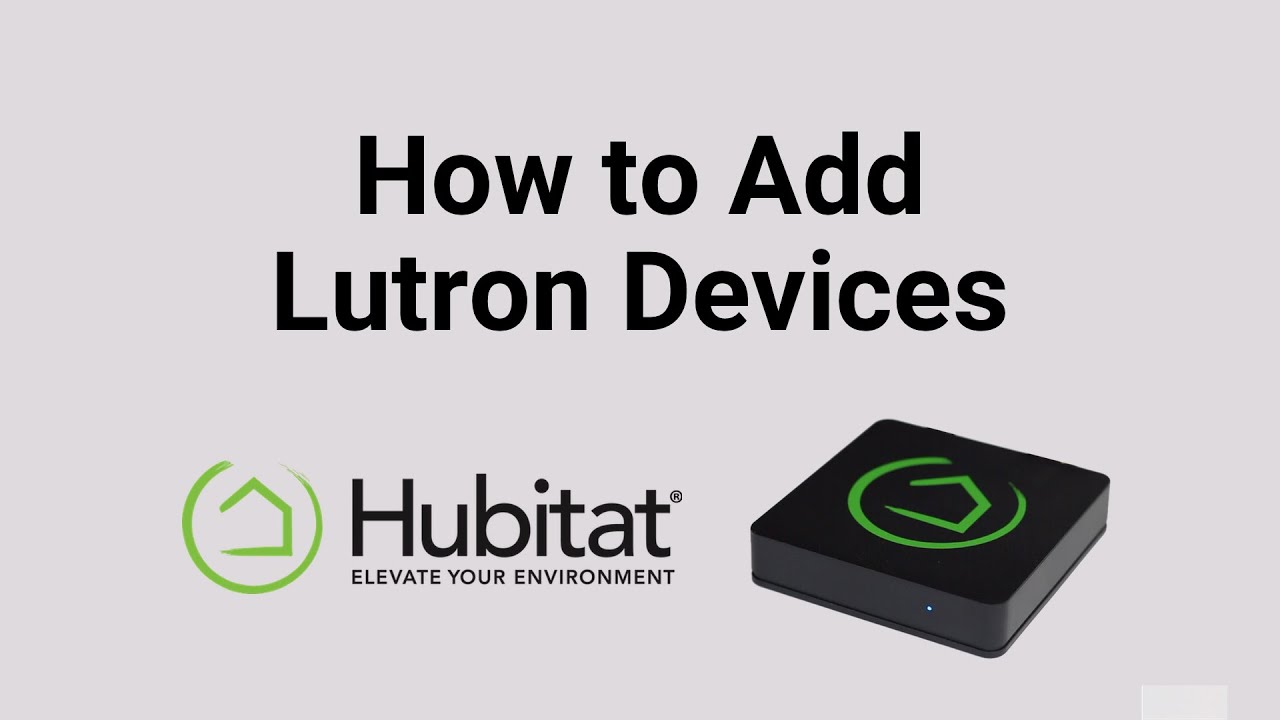Here's the Integration Report:
{
"LIPIdList" : {
"Devices" : [
{
"ID" : 1,
"Name" : "Smart Bridge",
"Buttons" : [
{
"Name" : "Button 1",
"Number" : 1
},
{
"Name" : "Button 2",
"Number" : 2
},
{
"Name" : "Button 3",
"Number" : 3
},
{
"Name" : "Button 4",
"Number" : 4
},
{
"Name" : "Button 5",
"Number" : 5
},
{
"Name" : "Button 6",
"Number" : 6
},
{
"Name" : "Button 7",
"Number" : 7
},
{
"Name" : "Button 8",
"Number" : 8
},
{
"Name" : "Button 9",
"Number" : 9
},
{
"Name" : "Button 10",
"Number" : 10
},
{
"Name" : "Button 11",
"Number" : 11
},
{
"Name" : "Button 12",
"Number" : 12
},
{
"Name" : "Button 13",
"Number" : 13
},
{
"Name" : "Button 14",
"Number" : 14
},
{
"Name" : "Button 15",
"Number" : 15
},
{
"Name" : "Button 16",
"Number" : 16
},
{
"Name" : "Button 17",
"Number" : 17
},
{
"Name" : "Button 18",
"Number" : 18
},
{
"Name" : "Button 19",
"Number" : 19
},
{
"Name" : "Button 20",
"Number" : 20
},
{
"Name" : "Button 21",
"Number" : 21
},
{
"Name" : "Button 22",
"Number" : 22
},
{
"Name" : "Button 23",
"Number" : 23
},
{
"Name" : "Button 24",
"Number" : 24
},
{
"Name" : "Button 25",
"Number" : 25
},
{
"Name" : "Button 26",
"Number" : 26
},
{
"Name" : "Button 27",
"Number" : 27
},
{
"Name" : "Button 28",
"Number" : 28
},
{
"Name" : "Button 29",
"Number" : 29
},
{
"Name" : "Button 30",
"Number" : 30
},
{
"Name" : "Button 31",
"Number" : 31
},
{
"Name" : "Button 32",
"Number" : 32
},
{
"Name" : "Button 33",
"Number" : 33
},
{
"Name" : "Button 34",
"Number" : 34
},
{
"Name" : "Button 35",
"Number" : 35
},
{
"Name" : "Button 36",
"Number" : 36
},
{
"Name" : "Button 37",
"Number" : 37
},
{
"Name" : "Button 38",
"Number" : 38
},
{
"Name" : "Button 39",
"Number" : 39
},
{
"Name" : "Button 40",
"Number" : 40
},
{
"Name" : "Button 41",
"Number" : 41
},
{
"Name" : "Button 42",
"Number" : 42
},
{
"Name" : "Button 43",
"Number" : 43
},
{
"Name" : "Button 44",
"Number" : 44
},
{
"Name" : "Button 45",
"Number" : 45
},
{
"Name" : "Button 46",
"Number" : 46
},
{
"Name" : "Button 47",
"Number" : 47
},
{
"Name" : "Button 48",
"Number" : 48
},
{
"Name" : "Button 49",
"Number" : 49
},
{
"Name" : "Button 50",
"Number" : 50
},
{
"Name" : "Button 51",
"Number" : 51
},
{
"Name" : "Button 52",
"Number" : 52
},
{
"Name" : "Button 53",
"Number" : 53
},
{
"Name" : "Button 54",
"Number" : 54
},
{
"Name" : "Button 55",
"Number" : 55
},
{
"Name" : "Button 56",
"Number" : 56
},
{
"Name" : "Button 57",
"Number" : 57
},
{
"Name" : "Button 58",
"Number" : 58
},
{
"Name" : "Button 59",
"Number" : 59
},
{
"Name" : "Button 60",
"Number" : 60
},
{
"Name" : "Button 61",
"Number" : 61
},
{
"Name" : "Button 62",
"Number" : 62
},
{
"Name" : "Button 63",
"Number" : 63
},
{
"Name" : "Button 64",
"Number" : 64
},
{
"Name" : "Button 65",
"Number" : 65
},
{
"Name" : "Button 66",
"Number" : 66
},
{
"Name" : "Button 67",
"Number" : 67
},
{
"Name" : "Button 68",
"Number" : 68
},
{
"Name" : "Button 69",
"Number" : 69
},
{
"Name" : "Button 70",
"Number" : 70
},
{
"Name" : "Button 71",
"Number" : 71
},
{
"Name" : "Button 72",
"Number" : 72
},
{
"Name" : "Button 73",
"Number" : 73
},
{
"Name" : "Button 74",
"Number" : 74
},
{
"Name" : "Button 75",
"Number" : 75
},
{
"Name" : "Button 76",
"Number" : 76
},
{
"Name" : "Button 77",
"Number" : 77
},
{
"Name" : "Button 78",
"Number" : 78
},
{
"Name" : "Button 79",
"Number" : 79
},
{
"Name" : "Button 80",
"Number" : 80
},
{
"Name" : "Button 81",
"Number" : 81
},
{
"Name" : "Button 82",
"Number" : 82
},
{
"Name" : "Button 83",
"Number" : 83
},
{
"Name" : "Button 84",
"Number" : 84
},
{
"Name" : "Button 85",
"Number" : 85
},
{
"Name" : "Button 86",
"Number" : 86
},
{
"Name" : "Button 87",
"Number" : 87
},
{
"Name" : "Button 88",
"Number" : 88
},
{
"Name" : "Button 89",
"Number" : 89
},
{
"Name" : "Button 90",
"Number" : 90
},
{
"Name" : "Button 91",
"Number" : 91
},
{
"Name" : "Button 92",
"Number" : 92
},
{
"Name" : "Button 93",
"Number" : 93
},
{
"Name" : "Button 94",
"Number" : 94
},
{
"Name" : "Button 95",
"Number" : 95
},
{
"Name" : "Button 96",
"Number" : 96
},
{
"Name" : "Button 97",
"Number" : 97
},
{
"Name" : "Button 98",
"Number" : 98
},
{
"Name" : "Button 99",
"Number" : 99
},
{
"Name" : "Button 100",
"Number" : 100
}
]
},
{
"ID" : 8,
"Name" : "Flr 2 Hallway L",
"Buttons" : [
{
"Number" : 2
},
{
"Number" : 3
},
{
"Number" : 4
},
{
"Number" : 5
},
{
"Number" : 6
}
]
},
{
"ID" : 9,
"Name" : "Flr 2 Hallway R",
"Buttons" : [
{
"Number" : 2
},
{
"Number" : 3
},
{
"Number" : 4
},
{
"Number" : 5
},
{
"Number" : 6
}
]
},
{
"ID" : 10,
"Name" : "Flr 2 Top Of Stairs",
"Buttons" : [
{
"Number" : 2
},
{
"Number" : 3
},
{
"Number" : 4
},
{
"Number" : 5
},
{
"Number" : 6
}
]
},
{
"ID" : 21,
"Area" : {
"Name" : "Floor 3 Hallway"
},
"Name" : "3 Pico Floor 4 Anf Flooe 3 Hallway",
"Buttons" : [
{
"Number" : 2
},
{
"Number" : 3
},
{
"Number" : 4
},
{
"Number" : 5
},
{
"Number" : 6
}
]
},
{
"ID" : 22,
"Area" : {
"Name" : "Floor 1 Hallway"
},
"Name" : "Pico Stairs 1 to 2 Lights",
"Buttons" : [
{
"Number" : 2
},
{
"Number" : 3
},
{
"Number" : 4
},
{
"Number" : 5
},
{
"Number" : 6
}
]
}
],
"Zones" : [
{
"ID" : 2,
"Name" : "Flr 2 Hallway Lights"
},
{
"ID" : 3,
"Name" : "Flr 2 Top Stairs 2 To 1"
},
{
"ID" : 4,
"Name" : "Flr 2 Kitchen Nook Recessed Lights"
},
{
"ID" : 5,
"Name" : "Flr 2 Kitchen Nook Chandalier"
},
{
"ID" : 6,
"Name" : "Flr 3 Top Of Stairs Stairs 2 To 3 Lights"
},
{
"ID" : 7,
"Name" : "Flr 3 Top Of Stairs Hallway Lights"
},
{
"ID" : 11,
"Name" : "Flr 1 Hallway"
},
{
"ID" : 12,
"Name" : "Flr 3 Hallway Stairs 3 To 4 And Flr 4 Lights",
"Area" : {
"Name" : "Floor 3 Hallway"
}
},
{
"ID" : 13,
"Name" : "Main Lights",
"Area" : {
"Name" : "Master Bedroom"
}
},
{
"ID" : 15,
"Name" : "Main Lights",
"Area" : {
"Name" : "TV Room"
}
},
{
"ID" : 16,
"Name" : "Main Lights",
"Area" : {
"Name" : "Dining Room"
}
},
{
"ID" : 17,
"Name" : "Vanity Lights",
"Area" : {
"Name" : "Master Bathroom"
}
},
{
"ID" : 18,
"Name" : "Front Door Coach Lights",
"Area" : {
"Name" : "Exterior"
}
},
{
"ID" : 19,
"Name" : "Island",
"Area" : {
"Name" : "Kitchen"
}
},
{
"ID" : 20,
"Name" : "Main",
"Area" : {
"Name" : "Kitchen"
}
}
]
}
}