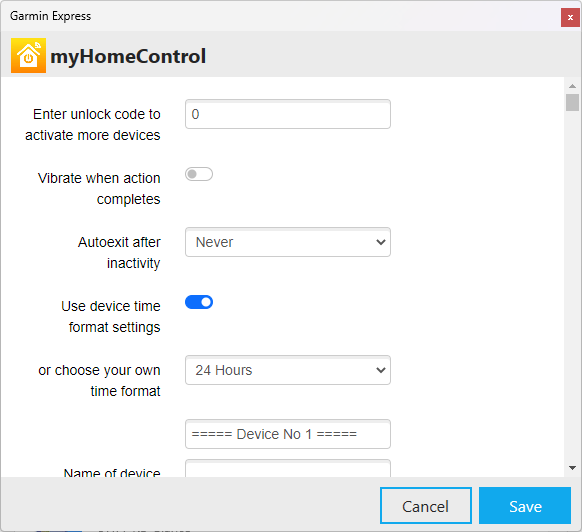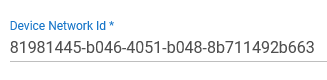Hi Wilson,
I have just installed and configured the MyHomeControl App on my Fenix 5x using the Connect IQ App Store, the equivalent of Garmin Express I assume. I have also paired my Garmin watch to my Google Pixel phone.
From your screenshot I gather you have successfully installed the MyHomeControl App onto your watch, so I won't walk through those steps, which may be different depending on the watch different people own.
In terms of configuring the MyHomeControl App, on the screen you posted, I went through the steps below, using a Maker API instance on my HE hub.
Note, there appears to be a limitation with Android phones to only allow HTTPS url's, which I think was what @lpakula and @kahn-hubitat were discussing in Oct '22. If using an Android phone and Maker API, this means you need to use the cloud url's for Maker API. If you are on an iPhone you may be able to use the local Maker API url's, but with that, lose the ability to control things when away from home, so you may still wish to use cloud url's like I describe below.
Setup Maker API
These steps can be performed on a PC/laptop if you prefer.
If you already have Maker API installed on your HE hub, you may wish to setup a new (additional) install of Maker API just for this purpose, but this is not mandatory. For an existing install, simply open the Maker API App configuration page and adjust the devices selected and the mode setting as needed.
- Open the Apps page on your HE hub
- Click Add Built-In App in the top-right of the screen
- Select Maker API
- (Optional) In Maker API Label, adjust the name for the Maker API install, for example MyHomeControl Maker API
- Under Security select Allow Access via Remote / Cloud
- In the " Allow Endpoint to Control These Devices" section, select the devices you wish to control. This can be left empty if you only want to control modes
- In the " Allow Endpoint to Control Modes or HSM" section, you may wish to turn off Allow control of modes and Allow control of HSM, but this is optional. If you do want to control modes, you will need to leave that setting turned on.
- Click Done at the bottom of the page to finish the setup of Maker API
- If wanting to control a device, open the Devices page, locate the device and note down the Device Id, either from the device listing with the Device Id column displayed in the tabular view, or by opening the Device Details page and looking for the Id number in the address bar
- If wanting to control modes, use the following URLs to obtain the Id of each mode:
http:// << HE-hub-IP >> /apps/api/ << Maker-API-App-Id >> /modes?access_token= << Maker-API-Access-Token >>
https://cloud.hubitat.com/api/ << Cloud-App-Id >> /apps/ << Maker-API-App-Id >> /modes?access_token= << Maker-API-Access-Token>>
Configure MyHomeControl
Note - In the steps below, the Maker API URLs are copied from within the Hubitat mobile App. This is not a requirement, and these could be sourced in different ways to get them onto the phone.
On your phone:
- Open the Hubitat Mobile App
- Connect to the HE hub from the Tools tab, either by selecting Connect to hub or from the Registered hubs page
- Open the Apps page, selecting the Maker API App configured earlier for MyHomeControl
- Scroll to the bottom of the screen where the URL's are listed
- Select and copy the send device command URL from the Cloud URL's section, or from the Local URL's if using an iPhone and wanting to use local calls only. This same URL will be used below for configuring both device and mode control
- Open the Garmin Express or Garmin IQ App and navigate to the MyHomeControl App on your device, opening the settings for the MyHomeControl App (the setup screen on the previous post)
- For Device 1, enter a name for the device, e.g. Test Switch or Night Mode
- Select the HTTP or HTTPS prefix, HTTP for local control on an iPhone only, or HTTPS for cloud control on either operating system
- In Action 1, paste the URL copied from Maker API, with the following adjustments:
- For Device control:
- Remove the http:// or https:// from the beginning
- Replace the [Device ID] with the Device ID noted earlier
- Replace the [command] with the name of the command to be called, e.g. on or off
- Replace or remove the [Secondary value] with any input value required. Note, if removing this part, also remove the slash that appears in between the command and the secondary value
- For Mode control:
- Remove the http:// or https:// from the beginning
- Replace the "devices/[Device ID]/[Command]/[Secondary value]" with "modes/ << mode-id >>"
- Give the action a name
- Tap Save in the top right of the screen
With the configuration complete, on my Fenix 5x, the actions appeared on the watch when selecting to manually start an activity like running, swimming etc. Note, for these to appear on this screen of the watch, there may be an extra step in the Garmin App on your phone to add the MyHomeControl to this list of activities. When the MyHomeControl activity is selected, you can then select your device and then action, using one of the buttons on your watch to run the action. A green dot should appear at the top of the screen if the action is successful.