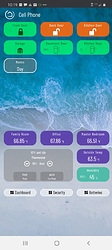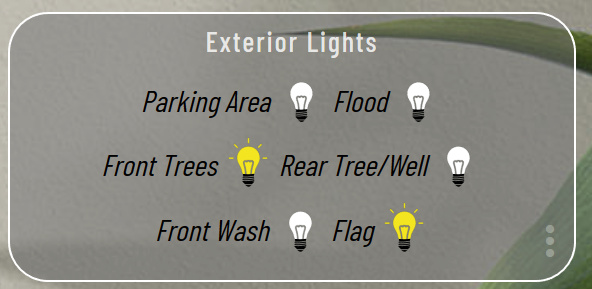I have a dashboard set up for my kids and I have it locked down so it can't be edited, but my question is, what happens if/when I want to edit their dashboard? Do I manually have to go in and remove read-only (exposing the chance for them to mess with something), quickly make my changes, and then set it back to read-only?
Is there a better way to do this?
I thought about maybe having a "staging" dashboard I could make changes to and then copy the advanced code to the live one. It would still require manual enabling/disabling of read-only, but it could be an option.
Ideally, I could make the local and cloud links read-only, but when I am logged in as an admin, I can still manage things. If not directly through the "Dashboard" tab, even through "Apps > Dashboard".
Also, is there a way to "group" buttons in a dashboard? I'd love to be able to have a heading title like "Living Room" and then graphically see the living room devices grouped within that.
I don't know much about Dashboard. I responding to tag @TechMedX who knows a ton about Dashboard.
2 Likes
Thanks again for the tag @aaiyar
I am not aware of anyway to edit a dashboard without making it editable. I would do like you said make a second dash by coping the JSON, edit it and c/p the JSON into the OG dash when your ready.
You can remove the stuff in the top right corner so they don't see it. It will still be there, but "outa sight" and all.
To do that use this code in the CSS.
.dashboard>div>.header>.flex.flex-auto.justify-end>.flex>i {
visibility: hidden;
}
I like the way like looks without the three dots or clutter in the corner personally I removed it from all my dashes and just know where they are if I need them.
As for the "group" I wouldn't call it a "button" because you cannot push it, but you can use @Cobra Super Tile app to make a display tile of the devices. Below is my "Exterior Lights" display. If any of the lights are on the bulb turns on. I cannot control them, it is just a display.
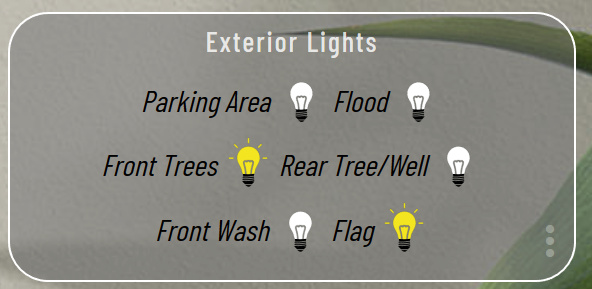
2 Likes
Thanks for the tips! I'll check them out!