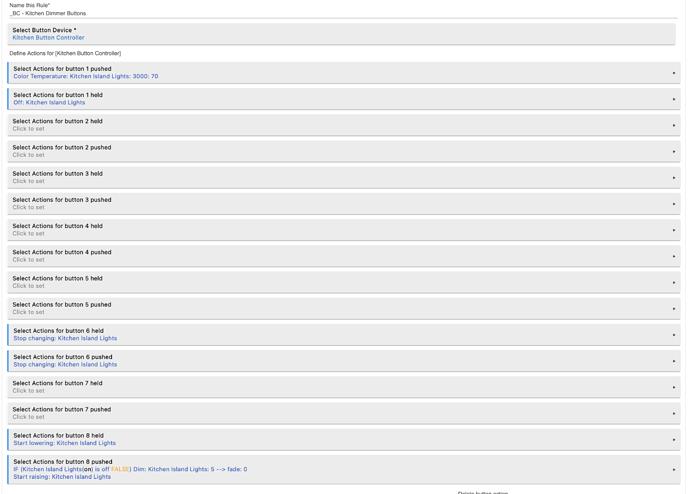-
you can't dim both Hue and incandescent bulbs on the same circuit. Hue bulbs must be powered at 100% always. So you could have a scenario where Hue bulbs are dimmed as desired while incandescent are at 100%. But cutting the power to smart bulbs creates other user experience issues.
-
Make sure you dimmers' firmware is at 1.48.otz and 1.47.bin.
https://support.inovelli.com/portal/en/kb/articles/firmware-change-log-lzw31-sn-dimmer-switch-red-series -
I'd suggest using the Inovelli device drivers as opposed to the built-in drivers. You can install them manually or via the Hubitat Package Manager app.
https://support.inovelli.com/portal/en/kb/articles/hubitat-device-drivers -
Besides setting parameter 52, also make sure to set "Disable Local Control" to "Yes". That keeps the power going to the circuit. You need that for smart bulbs.
-
When you set up the dimmer to control smart bulbs the dimmer becomes a big button device. Hubitat, not the dimmer, is directing the lights based on the buttons you push. So you have to program each button tap/hold in a Hubitat app. You can do it via a basic "Button Controller" app or use a button device in Rule Machine. See:
[HOW-TO] Hubitat: Setting Up "Scenes" in Rule Machine - Hubitat - Tips & Tricks - Inovelli Community
Here is a hard to see Rule Machine setup for my kitchen lights
- I suggest using CoCoHue app/drivers for your Hue lights. It has more features than the built-in app including Hue scenes.
[RELEASE] CoCoHue: Hue Bridge Integration (including scenes!)