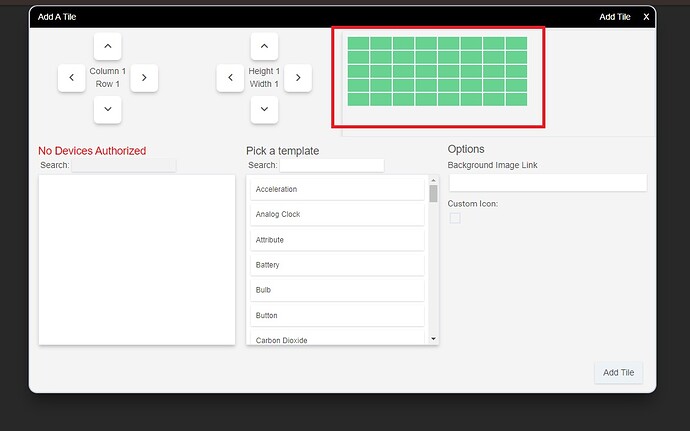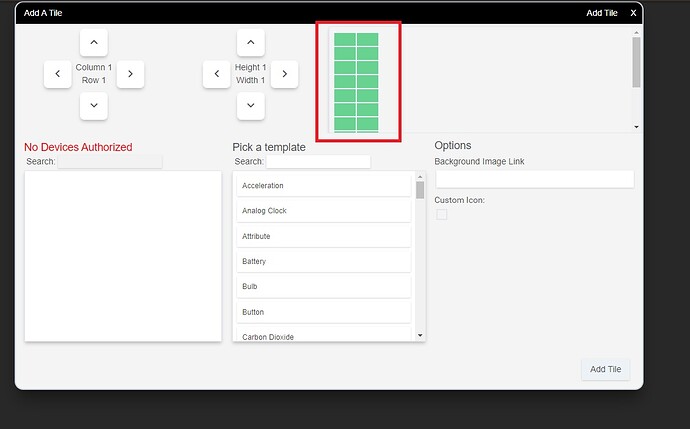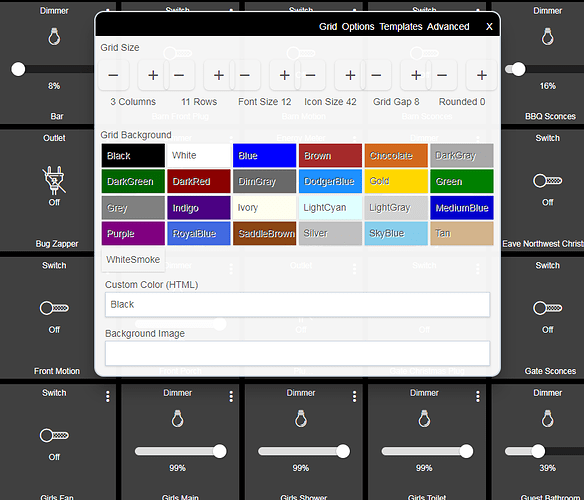Hi,
I'm struggling with the dashboard app... I can change pretty much everything as I want it to be in the JSON code or from the U.I. options, TO THE EXCEPTION of rows and columns. Any modification I attempt to make has no effect. Is this normal?
What do you mean? Are you changing the number of rows/columns? Or the forces size of rows and columns? You can change both, one is under Grid, the other is under Options.
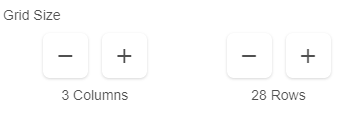

If your grid has tiles in a place that is not defined in the grid, for example, your grid is set to 3 wide but you put a tile in column 4, it will display in column 4. It won't force it into another column or not allow you to move it or anything. What are you exactly trying to change?
Thank you @Ryan780!
I see now what I was wrongly expecting to happen. I was expecting it to auto rearrange the tiles based on that new constraint, just as it does it the first time you set the rows and columns after creating the dashboard. I know what to do now, thanks again!
I see that you are correct about this, and that has been very helpful. So thanks!
But, follow-up question then: What exactly do the Grid size + - buttons do? I'm referring to the ones in the image you pasted that are set to 3 by 28. Why do they exist if changing them has no effect?
Thanks,
Derek.
Ryan is no longer on this forum, and is unlikely to answer you. And this is an out of date view of the dashboard settings.
I am not quite sure what you mean by those buttons not doing anything. They control how many columns and rows your phone app as well as the dashboard display. If you set it for 3 columns, you get 3 tiles side by side.
This first dash is set for 8 columns, and 5 rows (see red outlined area). The second is 2 columns, and 10 rows (bottom few cut off in picture.
Oh, I see you're showing "add tile". That's not where I am.
I am in the Gear icon for settings in my dashboard, the first settings tab "Grid", and changing the columns and rows has no effect. This image is what I'm talking about.
You can see that I have 7 columns, as it did auto-layout on first view, and now it doesn't matter if I set it to 3 columns, nothing changes. If that is correct behavior, then why do these settings exist? What DO they do, under what conditions?
Those settings are working, but you are looking in the wrong place for the change. That setting does nothing visible from the gear menu. It does not change the underlying dashboard, it does not rearrange tiles, nor does it fit tiles to grid automatically from that screen. Nothing should happen when you push those buttons other than the rows or columns number changing.
Once you go to the tile itself is when the changes are able to be seen or applied. So in my screenshot, I changed in the gear menu, exited out, and then I went to the individual tile where I can edit, move, or place things within the rows or columns defined by the gear menu.
I don't know why it works that way, but that is the way it functions and always has. I suspect it works this way because if you had tiles 4 columns wide, changed your mind and wanted 2 columns, it would either hide or delete those tiles. Or scramble your order/layout if it just rearranged everything. Either would be undesirable behavior. So you change the columns/rows in one place, and you EDIT the layout in another place.
Thanks a lot. Although it doesn't make any intuitive sense, you've explained it.
For the OP (Elfege) and myself, it would have been useful if the UI had tipped us off with a balloon explanation or something. It's very counter-intuitive that all the other settings have an immediate effect, and this one appears to have none.
I fully expected exactly the result that you mentioned would be undesirable: that it would resize the grid, and re-arrange all my tiles in a logical fashion based on the new setting.
I never have bothered with the individual tile locations or settings, so have never seen the effect. Also, if that's the only place this setting matters, then maybe that's where it should be. It could be there in the individual tile settings as "Change overall grid size?"
Thanks for clearing this up.
Derek.
No, because tile settings only affect one tile. For example, you can't change tile A position from tile B settings. Nor can you change tile A template from tile B.
The gear menu sets things for all tiles in a particular dashboard. So it is in the right place.
Fair point. The UI is missing popups or tooltips in many places, and that has been a common suggestion for improvement over the past couple or more years by many users.