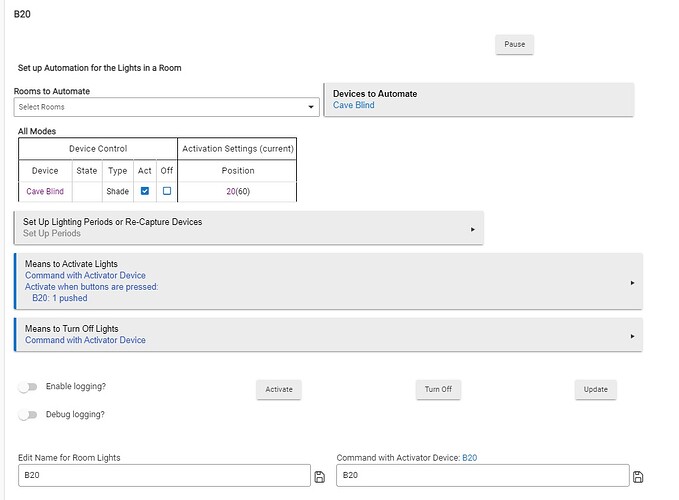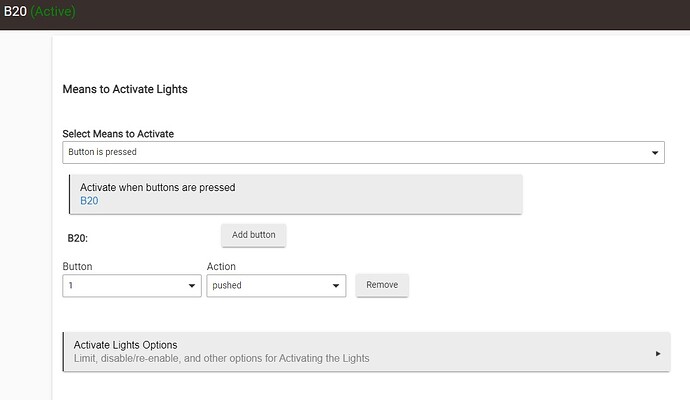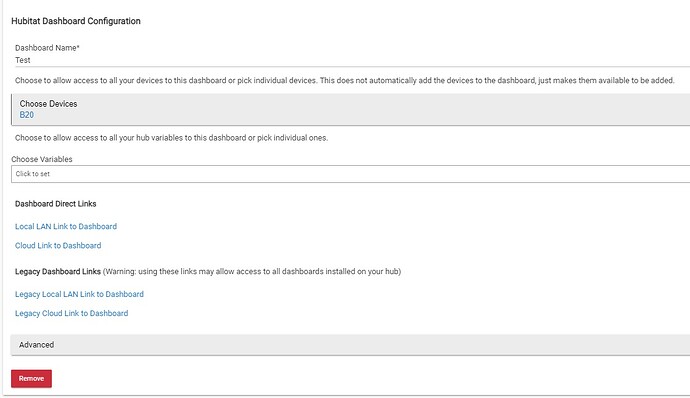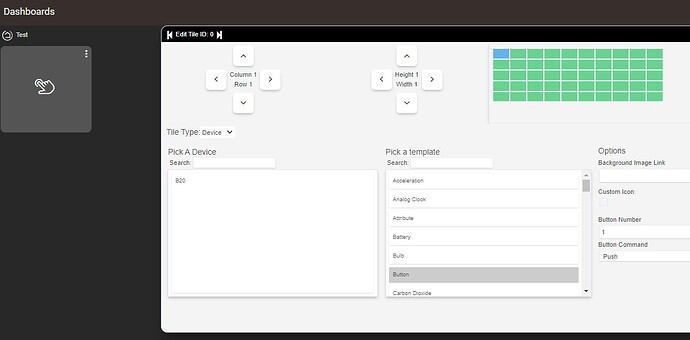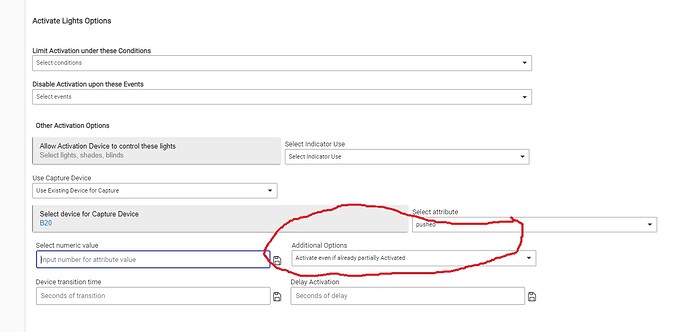C7-2.3.6.146
How does one create a Tile in a dashboard that in effect just pushes the Activate button in Room Lighting.
I can create the RL device and a Tile but just cannot get one to activate the other.
Sorry but I have really searched but this eludes me.
What have you tried so far?
Have you:
- Setup the named Activator Device in the Room Lighting App?
- If you trigger this device from the device details page, does the RL activate?
- Added this Activator Device to the list of devices available in your Dashboard App?
- Created a Tile on the dashboard using the device and an appropriate template, like a Switch?
Any screenshots of what you have tried may also help, unless there is something above that is clear you have missed.
- Setup the named Activator Device in the Room Lighting App?
- If you trigger this device from the device details page, does the RL activate?
Yes - Added this Activator Device to the list of devices available in your Dashboard App?
- Created a Tile on the dashboard using the device and an appropriate template, like a Switch?
I really appreciate the time taken to help with this. Thank you.
That all seems fine to me, except for one thing...
Check the tile setup again on your dashboard, it looks like the device has been de-selected somehow. Go into the tile editor dialog you show in your last screenshot and left-click the B20 Device on the left, then click Close. See what happens when you then click the tile on the dashboard.
FWIW I think the manual specifies:
Activate even if already partially Activated
Room Lights ordinarily will not Activate the lights if it believes they are already Activated. For some circumstances, particularly where some of the automated lights are turned off independently, it may be desirable for all of them to be turned on when the Means to Activate events occur. This option causes this to happen.
I believe this was the cause of the inaction:
Thank you again for the attention.
All good, glad you got it working. It certainly looked like you didn't have the device selected, but if that wasn't the case and you got it working with that change, it would make sense, I have used that myself to make sure I do not have to worry about devices maintaining their state as I expect.
This topic was automatically closed 365 days after the last reply. New replies are no longer allowed.