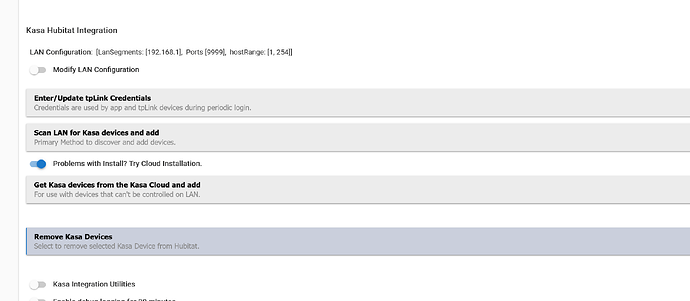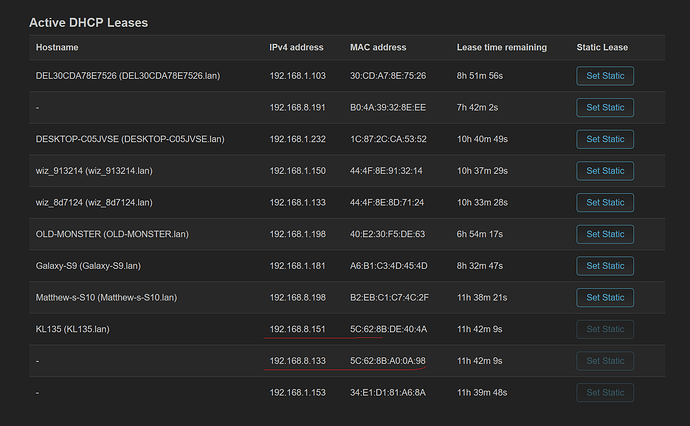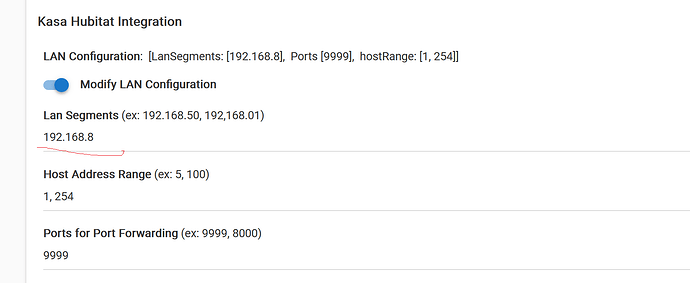Correct, because it is built-in. FWIW, I’ve used the built-in integration for a long time with multiple Kasa devices. Discovery does require that your Kasa devices be on a flat network, and they should first be provisioned with the Kasa mobile app.
Got it,I have them both on the kasa app they connected flawlessly and I am able to see them from my router, I just cannot find them with hubitat ![]()
The same GitHub page says new installations should use the built-in integration ![]() .
.
This is what I have on my hub,
1.The bulbs are on and are connected to my app no problem
2. I have set static IPs on my router for both devices based off the mac listed in the app.
However I am still unable to find anything when I scan for devices to add
Kasa install. Per the instructions, look at tht Modify Lan Configuration. If your devices are on a different LAN segment than you hub, you can set this here. Example
Hubitat Hub address: 192,168.50.33. The default segment for discovery is 192.168.50
If your device address is 192.168.1.22, you need to change the default segment to 192.168.1.
Dave
Added: as a last resort, use the cloud install. Requires that two-factor authentication NOT be enabled in the Kasa/Tapo phone App.
My hubitat is 192.168.1.153 nothing unusual there
Is this correct, Searching still finds nothing and when I click get kasa login and token update it just returns null
Your screenshot indicates you have a segmented network (192.168.1.0/24 and 192.168.8.0/24). Are your hub and the bulbs on the same segment?
Have you enabled 2-factor authentication in the Kasa/Tapo app?
The code you have should work. I just test on my system
Cloud process:
- On first page, enter / Update TP-Link Credentials. Do this and return to first page.
- Enter credentials then Create
- Select Problems with Install, Try Cloud Install.
- Select Get devices from Kasa Cloud....
- Select Kasa Login and Token Update
- NOTE: Two Factor ID Must BE DISABLED in Kasa/Tapo phone apps.
- Select get or update token
- Select Add Devices to Device Array
- Select devices and add......
Alright I am starting to put it together, My guest is on 192.168.8 which is 2.4 only while my 5ghz network is 192.168.1 I had segmented them some time ago because I did not trust my Chinese roomba knockoff
Two step verification was on that was the problem.
Success Thank you guys very much!
I am kinda curious how my wiz bulbs in the pic were on my 192.168.1 when they are 2.4 only??
Hi @bertabcd1234 !
I am jumping in as I see you have successfully used Matter color LInkind bulbs - which are indeed so cheap. Unfortunately, I've been unable to pair them with Hubitat.
I followed all instructions, paired them with Google Home, and then tried to add them to Hubitat (I have C8 Hub with latest version of software), by entering the code provided by Google Home...and the hub keeps looking for the bulb with no success.
Do you need to "build a mesh network for MAtter (as I did for Zigbee?). My bulbs are quite far away from the C8 Hub but with it is no issue with my Zigbee assets as I have a very robust network.
I tried pairing the bulb closer to the C8 bulb and it didnt work either.
Any idea? Should I just return these bulbs? I 've used Philips Hue and Sengled in the past, but they are twice the price of Linkind.
Thank you!
The most helpful thing to know would be what happens when you try. Do you get any error codes or messages on Hubitat? (Or Google, though I don't think there's really anything there...)
One thing you can try is removing the bulbs from Google Home, resetting the bulbs (consult the manual for how), then trying the whole process again. If you have any unusual home network setup, like multiple vLANs or blocking mDNS, that can also cause problems with Matter over Wi-Fi devices, as can oddities like trying to join a 5 GHz Wi-Fi network if the bulbs only support 2.4 GHz (your phone/tablet should be on the 2.4 network in this case).
Not exactly; Matter per se does not have a mesh, as it can encompass a variety of underlying "physical" protocols. In your case, this is Wi-Fi and entirely dependent on the existing Wi-Fi network in your house. (Another common protocol used with Matter is Thread, which does form a Zigbee-like mesh, but devices are one or the other--or, in some cases, something else entirely.)
Thank you. I tried a couple of times. Everything is on 2.4 Ghz. I dont get an error message per se, it just says on hubitat that it has trouble locating the bulb and asks me to check my network and that the device is on pairing mode (I believe I shouldnt have to put the bulb in pairing mode again...anyway, I tried this too and it didnt work).
One thing comes to mind: do I need a Google Home hub like a Nest? Up until now I've used Google Home without one of their hub.
Wi-Fi devices should not need one, as far as I know (but I don't use Google and don't know; I see this now: Google devices with Matter - Android - Google Nest Help). Did you try removing and resetting?
Also, you will definitely have to put the bulb in paring mode again at some point--it only lasts for a few minutes (might be vendor-specific and I don't remember the norms but probably something like 5-15 minutes at most).
This would explain your issues. You need a Matter-enabled Google hub (Set up and manage Matter-enabled devices in the Google Home app - Google Nest Help and Google devices with Matter - Android - Google Nest Help).
Yes, I tried multiple times. No luck!