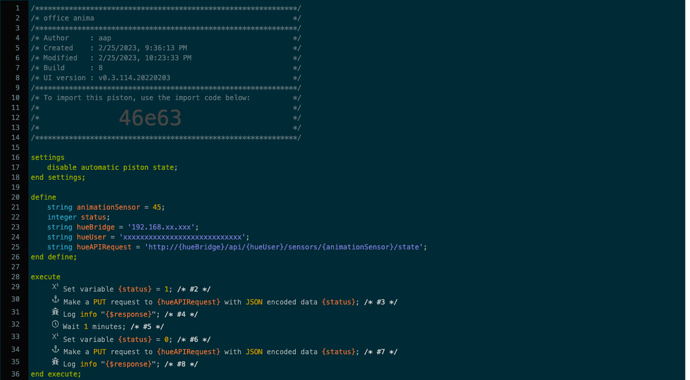You can control Hue's Dynamic Scenes via webcore. The steps are:
- In the Hue app, create dynamic scene and set it to be triggered by a virtual sensor.
- Use the Hue API Clip Debugger to create an authorized user name. Instructions for using the Hue API Clip Debugger to create an authorized user name can be found at Get Started - Philips Hue Developer Program
- Use the Hue API Clip Debugger to locate the sensor number of that the Hue app assigned to your Dynamic Scene. Instructions for using the Hue API Clip Debugger to find all of your sensors can be found at Login - Philips Hue Developer Program
- Once you have the local IP address for your Hue Hub, and authorized user name, and the sensor number, you can use this example piston to turn that dynamic scene on and off as you wish.
- Just replace "animationSensor" with the number of your desired Dynamic Scene, replace "hueBridge" with your Hue Hub IP address, and replace "hueUser" with the authorized user ID you created with the Hue API Clip Debugger.
In the code, State = 1 will turn on the scene. State = 0 will turn off the scene.