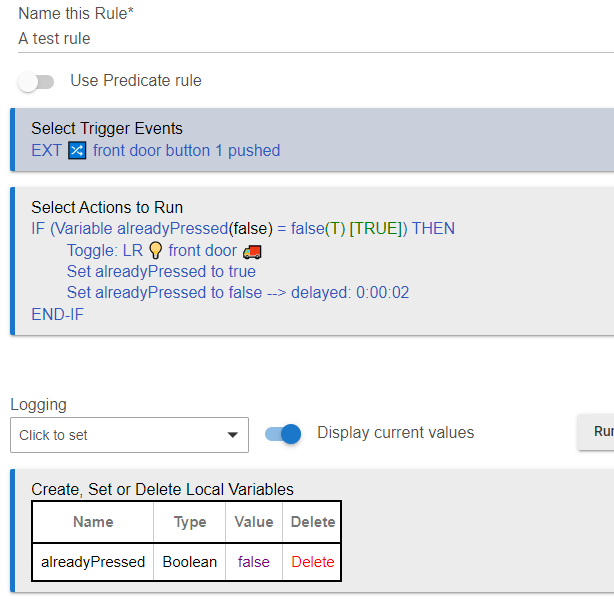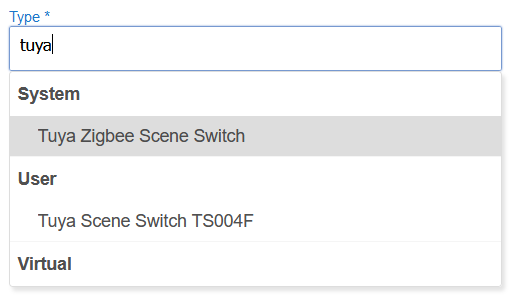I just bought a Tuya Zigbee button on Aliexpress that I'd like to use it for simply switching lights on or off. There are four buttons on it, and the lights that I'd like to toggle are so far a Sengled bulb in a lamp that's always powered and a Sonoff plug that a regular lamp is connected to. I'd like button 1 to turn the Sengled bulb on or off and for button 2 to turn the Sonoff plug on or off with just the "Push" command.
What I've found is that the button will only sometimes work as intended. For example, if the Sengled bulb is off and I push Button 1 on the physical button device, the Sengled bulb will sometimes turn on, but will more often turn on then off almost immediately. The same happens in reverse - if the Sengled bulb is on, Button 1 will turn the bulb off then on again. The same also happens with the Sonoff switch.
I'm thinking that this is an issue with the physical button device since when I go to the Button in the web interface and use the commands to "push" Button 1, it functions properly every time (if bulb is off, it turns on and stays on or if bulb is already on, it turns off and stays off).
Am I missing something here? I'm wondering if this is a result of having bought a cheap button instead of something from a more reputable brand and if so, if there's a workaround rather than shelling out more cash for a better button.
Thanks