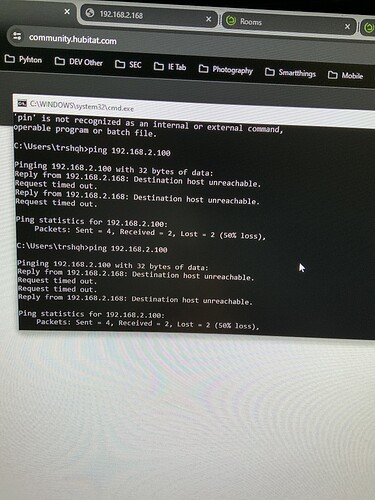My HUB is not loading the OS based ob what I have read but I have no idea what to do to bring it back online.
Can you get to the diagnostics menu http://<hubIP>:8081? If so try rebooting from there.
Please provide some basic information, like which model Hubitat hub are you using? What version of Hubitat Platform Firmware is it running? Can you PING the TCP/IP address of the hub from a computer on the same network?
The C-3 and C-4 hubs only had two LED colors, RED and BLUE. So, it could be completely normal to only have a blue LED.
The C-5, C-7, C-8, and C-8 Pro have a tri-color LED (RED, BLUE, and GREEN.)
Hi, thanks for the quick answer.
It’s a C8, the firmware is 2.3.8.120. The light goes on boot from green, to red the solid blue.
When I try to ping the fixed address I assigned to it, I’m getting a reply from a different IP Address with the message destination host unreachable.
Also the Hubitat app
After you power cycle your hub to bring it online you’ll want to upgrade it to 2.3.8.123 to fix a memory issue that can lead to this.
Usually the "Different IP Address" that you see is the IP address of the computer that you are running the PING command from.
How did you assign an IP address to the HE hub? Did you perform a DHCP Reservation on your router? Of did you manually configure the HE hub itself to use a static IP address, subnet mask, and DNS servers?
The recommended solution is to configure the hub to use DHCP for everything, and use a DHCP reservation on your router. You can easily reset the HE hub's networking to DHCP by simply pressing the network reset button on the bottom of the hub for 7-10 seconds. The hub will reboot itself and will then use DHCP.
I did reserve the IP address in my router dhcp server.
I did the reset using the small hole in the back of the hubitat. And the lights flashes but get stuck on that blue light and is not accessible.
Check in your router to see if the hub is listed in the active devices list. Confirm it is getting the IP you selected for it.
Make sure your PC is on the same LAN segment / VLAN as what the hub is connected to (if you have a segmented LAN).
You can also run from a command line arp -a and it will be a lot of info, but if the hub is anywhere on the LAN it should find it. You may need to write down the MAC from the bottom of the hub then look for it. In a few cases people have had the hub get stuck with a 169.254.x.x IP and they could access it that way to do a soft reset or whatever they needed to do.
If you can confirm any sort of IP you can then try to ping that. The normal UI will not be working for sure when it has a blue light, the only access with be using port 8081 as described above. Hubitat Diagnostic Tool | Hubitat Documentation
If none of that is yielding results next step would be to either PM @support_team or create a warranty case Warranty – Hubitat Support
A few thoughts. First, is your hub connected via Ethernet or Wi-Fi? Second, can you confirm the led is solid blue, and not flashing blue/red. And lastly, can you confirm that you are unable to reach the Diagnostic Tool on port 8081. Each of the 3 symptoms could lead to a different issue:
- solid blue means the platform is not running, but Diagnostic Tool should be accessible.
- flashing blue/red, means no network connection, but often seen when hub is trying to connect to Wi-Fi instead of Ethernet.
- Diagnostic Tool should be available even if the platform is not running, unless there is a local network issue.
Thank you for your response and everyone else who responded, too.
I got it working. The issue was a corrupt database, and since I tried the hard reset using the button in the back, my DHCP (wired) was assigned a new IP address. I did locate the IP address of the Hubitat, which was named "IEEE ...." and used that IP to connect. Then the interface showed up with a choice to do a Soft Reset, which got me back online and ready to change to my fixed IP Address and restore to my latest backup to get all my devices and automation back.
Once again, thanks for all your help.
Setting a DHCP reservation on the router would have it keep the same IP all the time without having to set it as static on the hub itself. That is what is recommended. Static IP settings on the hub would only be recommended in extreme cases where DHCP Cannot work correctly.
Ok, I will make that change. Thank you.