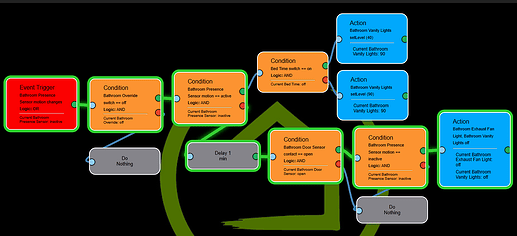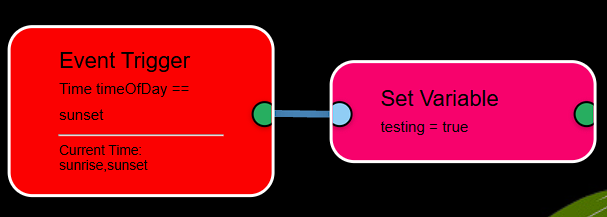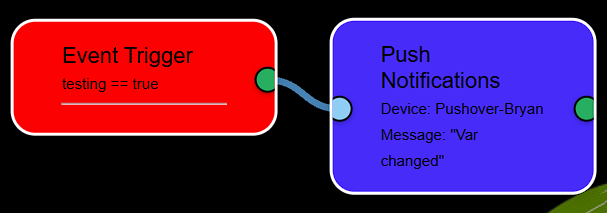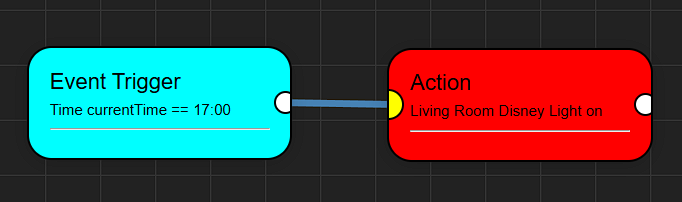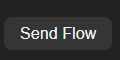Introducing 'Flow Engine'!
Flow Engine is a visual automation tool for Hubitat that lets users create, edit, and manage smart home automations through an intuitive drag-and-drop interface. Users can build complex logic flows by connecting event triggers, conditions, device actions, and delays, all without writing code. Flow Engine supports direct integration with Hubitat devices, multi-device control, time-based scheduling, and real-time status monitoring—making it easy to design, run, and update advanced automations for your smart home.
Flow Engine was designed by BPTWorld with 90% of the code written by ChatGPT! Without ChatGPT, this project wouldn’t have been possible.
Please Note: Flow Engine is designed for use on the Chrome Browser. All other browsers may work, but some features won't behave correctly or at all.
Apps can be found on my GitHub or in HPM
When reporting problems...
- Be sure you are on the latest version. I won't troubleshoot an older version.
- Turn on debug and screenshot the issue happening in the log. One line or just the error doesn't cut it. I need a log.
- Post the screenshot of the log with an explanation of the problem.
Thanks