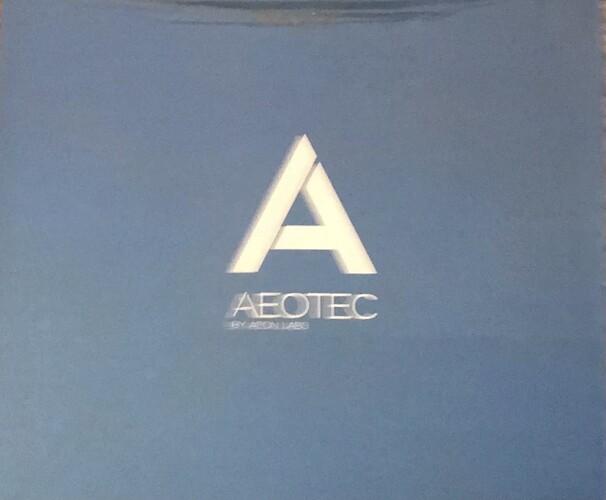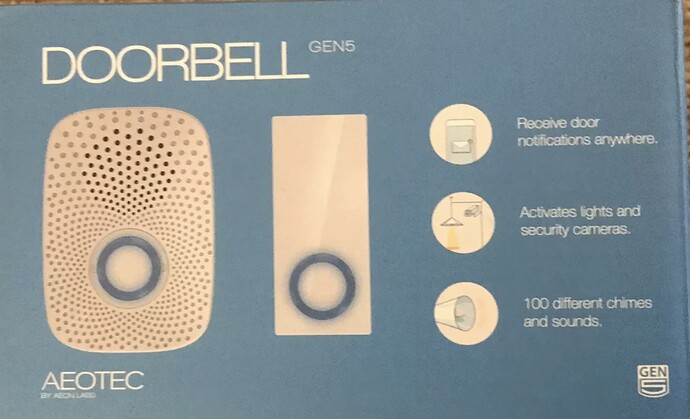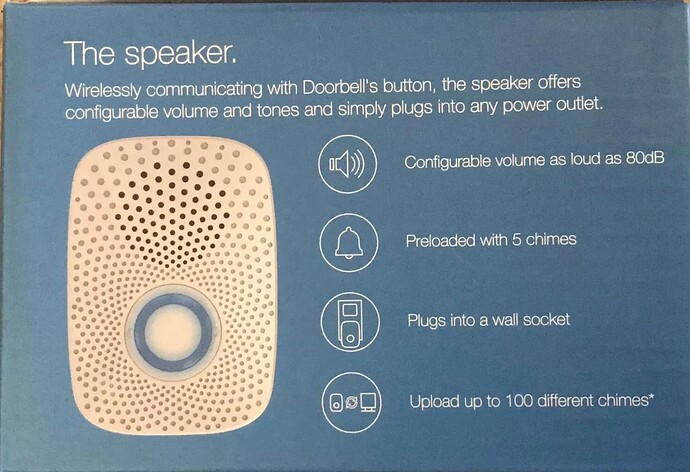I have an Ecolink siren that I just got. It can do custom sounds via sd card. Problem is, they need to be 16kHz and 16 bit wav files. That makes everything I have tried sound supper slow. Is there a pretty straightforward way to convert files to this without this happening?
What are you using as input for the conversion?
Forgive me if I answer this in a stupid way...
I downloaded files from Mix It. They are 44kHz (I think).
WAV, MP3, or??
Oops. They are already .wav files. They need to stay wav
This looks like it's for Linux?
Audacity is another option to look at
I actually just got that. I still get the same thing though. When I change the sampling rate it makes it super drawn out and slowed down (if that makes sense)
Should be a speed option (been about 5 years since I last played with it) that you can use to offset that (too much will distort the audio though).
The Audacity program is an excellent audio editing program. It is available for Windows, Mac, and Linux. It is free of charge.
It can be used to record audio from a microphone or from other files. You can alter bit rates, etc. and export files to a variety of audio formats. You can also increase or decrease volume as needed.
If you wish your siren to use spoken alerts, you can use Audacity to record your voice from a microphone. However, I have used a program called Zabaware Reader to generate spoken alerts. You type in the alert you wish spoken, select the voice you wish to use and then export the spoken message as either a wav or mp3 file. I have an Aeotec Gen 5 Doorbell/siren that can save up to 99 custom messages. Thus, rather than having a bell ring or chime sound when a door opens, my device announces "The side door has been opened".
The latest version of the Aeotec siren does not provide for custom messages. However, it sounds like Ecolink has stepped in to fill the void left when Aeotec abandoned the design of the Gen 5 Doorbell/Siren. Good for them and good for you. I may purchase one of the Ecolink sirens so I will have a backup in case my Aeotec fails. I would hate to be without it. The other thing that is interesting about the Ecolink device is that they indicate specifically that it works with Hubitat. Although many devices do work with Hubitat, not many advertise that compatibility.
After playing with Audacity I have been able to do the following:
Change anything to 16bit
Split to separate channels to delete one to make true mono (per siren requirements)
Then I make note of the exact time length.
Change rate to 16k
Go into change speed and enter original time measurement into the "new length" field.
Boom! Sounds great!
First test was making our doorbell the iconic Friends "clap"
Thank you for the guidance and suggestions!
After reading this thread, I placed an order for the Ecolink siren. It should arrive tomorrow thanks to Amazon Prime.
I downloaded the manual from the Manualslib web site so I can have my messaging files all ready to go when it arrives.
One word of warning: custom sounds aren't all that loud.
Should be able to go to the Effects tab and "Normalize" the volume IIRC
The Ecolink siren is capable of producing 105 db which should be plenty loud.
The volume for custom sounds depends on the volume level encoded into the sound file. Audacity has the capability of increasing and decreasing volume, so you should be able to make the sounds as loud or as soft as you wish. up to 105 db.
So even though I am getting clipping in the program I should trust that the output will be ok?
I bought a Wyze doorbell a while back and have one of these for sale
$25.00 shipped anywhere in the USA
Works great. Nothing wrong with it
The easy way to edit sounds for the Eco-link siren using Audacity:
- Load your desired sound into Audacity
- Choose MENU->Tracks->Mix->Mix Stereo Down To Mono
- Double click on the wave-form to highlight it, then choose MENU->Effect->Normalize
- In the Normalize effect dialog box, set the peak amplitude to -0.5, and press ok
- Set Project Rate (Hz) to 16000 in the lower left corner of the screen
- Choose MENU->File->Export->Export as WAV
Optional step 4A- Choose MENU->Effect->Compressor. In the Compressor dialog box, set the threshold all the way to the left, uncheck Make-up gain, check Compress based on Peaks. This will compress the sound's dynamic range to where everything plays closer to the same sound level. You can run the effect a second time to gain even more compression.
Pretty simple, no need to mess with time stretching or loosing sounds from one channel. The compressor step is optional, though recommended as it can maximize the sound level without clipping the peaks. Custom sounds do not play on the siren emitter, so you need all the volume you can get, just don't over do it.
If I had not just ordered one of the Ecolink sirens (arriving later today) I might have taken you up on your offer.
If you are getting clipping in Audacity, I suspect you will have some distortion. Occasional clipping is usually OK, but if you are getting a lot of clipping, you might not be pleased. How does the track sound if you play it back in Audacity?