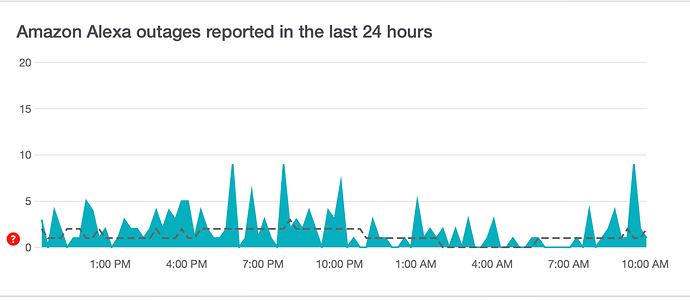How do we call in the Big Guns?
Note: The below option is not a 100% guaranteed solution, especially if there is some unique underlying cause to your particular issue. The following is essentially starting over from scratch with the Alexa integration.
If you are willing to try the 'nuclear' option... here are the steps I would try.
- Disable the Hubitat Skill within the Amazon Alexa app on your mobile phone or tablet
- On your Hubitat Hub, uninstall the "Amazon Echo Skill" app.
- With a web browser, log into alexa.amazon.com with the same Amazon credentials used for the Alexa mobile phone app. Once logged in, click on "Smart Home", then "Devices", and then remove all remaining devices that are left over from the Hubitat Skill. Be careful to not delete any other non-Hubitat devices.
- Go back to the Alexa app on your phone, and Enable the Hubitat Skill. This will prompt you to log into Hubitat, and select a Hub. Doing so will automagically install the "Amazon Echo Skill" app on your Hubitat hub.
- Back on your Hubitat Hub, open the freshly installed "Amazon Echo Skill" app, and select a handful of Hubitat devices (switches, dimmers, contact sensors, etc...) and be sure to click DONE.
- Your Alexa app on your phone should immediately report that new devices have been added. Verify that these new Hubitat devices work as expected.
I know this is a little bit of a painful process, but it has worked for myself and others in the past when things get messed up with Alexa.
Just tried the "Nuclear Option" and got the same results "Alexa can't connect to your device."
I took a quick look at downdetector just to be sure there isn't some sort of alexa issue. Doesn't look like anything out of the ordinary.
Was this error message coming from the Alexa Mobile app when attempting to enable the Hubitat Skill?
If so, it really does seem to indicate that your hub is not properly connecting to the Hubitat Cloud server.
If you log into https://my.hubitat.com/ and then click on Registered Hubs, do you see your Hubitat hub? If you click on the "Hub Details", does it show the hub as "Active"?
Another option to try is pressing the Network Reset hidden button on the bottom of the hub for 7 seconds. The hub LED should blink and restart with default network settings (DHCP for everything.)
Out of curiosity is your hub's time accurate?
Yes, Hub shows as active with all the devices I use.
Hub's time is accurate.
What type of home network do you have? Is it a simple, flat single LAN? Or do you have multiple vLANs?
Who is your ISP? I am using Spectrum with no issues here on the East Coast of the USA.
Did a network reset as prompted above and got same results as before.
AT&T Uverse Internet. Everything is working fine except for the Alexa integration with Hubitat.
What about the above question?
Just as an FYI, My other integrations with Alexa (Aladdin Connect, Eufy Security and Ambient Weather) are working fine - the problem is somewhere within with the Alexa-Hubitat interface.
The AT&T Network is a simple flat LAN that I use for my IOT apps and devices as well as general browsing from this computer. I also have T-Mobile Internet that I use for streaming on my Roku devices. The 2 networks have peacefully co-existed for over a year and I always double-check to make sure I'm on the correct network for the app I'm using.
Well, I am out of ideas! Tagging @support_team from Hubitat to see if they have any additional ideas for you to try. I hope it gets sorted out soon.
Many thanks for your help!
I saw something similar when I switch to a static IP. Adding 10.1.1.1 to the DNS server list solved the problem.
His error log in the first couple messages would indicate that communication is fine, the access token is being rejected.
So likely an issue with the Amazon account, password, or security access.