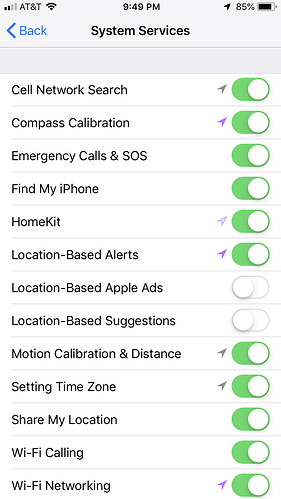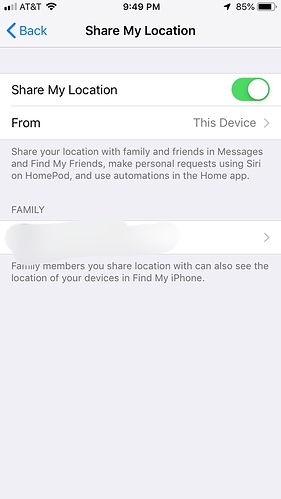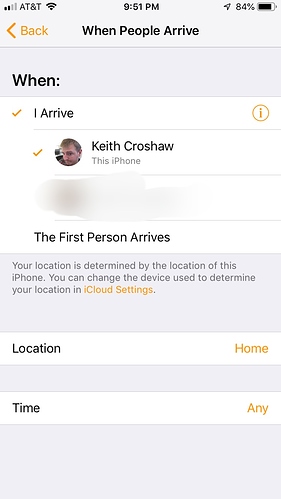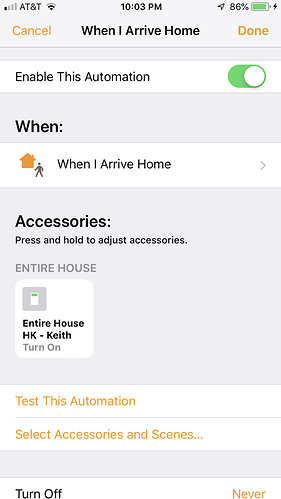Only Apple and their partners will have access to your location information... that's all...
I've got no friends...
I opened Find my Friends (for the first time in my life) and I get a popup asking to share my location. I wouldn't get that if I had HomeKit on (which I do) and that was all it took.
I clicked don't allow and then clicked Me at the bottom and turned off "share my location"
Now even inadvertently, my location shouldn't be visible to this Find Friends app.
When I do that, it also unchecks "Share My Location" (in the "main" Settings area) that is also needed for this to work. (This is the third place I've seen this setting.)
But I think you're right overall. Apple's text makes this sound a lot scarier than it really is--the invasive parts won't happen unless separately authorized. ![]() Thanks for helping me figure this out!
Thanks for helping me figure this out!
{grumble} One "share my location" master switch, displayed in 3 locations.
![]()
They have a good privacy reputation. It would surprise me a lot were this not the case.
So I set a bunch of location settings back to on and I still can't get an automation to turn a switch on when I arrive.
Home App on iOS?
Yeah. I've never had luck with that.
Create a Virtual presence using cobra’s driver
Expose it th homebridge, and yes to restart homebridge
In the home app, find that device and test on then off. Should show on a dashboard or device page
Select Automations in the Home app (at the bottom right) and build one for “when someone arrives”
Click the “test this automation”. The switch in habitat should show on/present
Yep. Click back in that home app and verify you’ve selected the virtual presence to be On
I’m assuming you KNOW that clicking that virtual switch has to work first.
Clicking Test This Automation is simply gonna click that switch for you. And if you have the exact same Automation altered for Leave and the switch to Off, you should be able to turn that switch on and off at will via the two Test This Automation
Yeah, the test works.
I watched as I came home, it didn't trigger.
I'll have to test again tomorrow, but I don't think it works.
Life 360 is ok for now.
I'll keep trying tomorrow.
Make sure Bluetooth and Wifi are enabled.
Make sure BOTH of your Automations are Enabled (there at the top of the Automation) and then use a Dashboard to set the switch into the "correct state" prior to leaving arriving. If you're home, set the switch to On. When you get elsewhere, you should have seen it change, but if not, set it to Off so that when the Arrival automation runs, it will potentially do something. The point is, to test each automation individually. You are probably correct, that it's not triggering, but that's different from finding that one of the Automations works, while one doesn't.
I had that so I know how clarifying that is.  I disabled an automation and so it always showed me as home. Once when I was away, I set the switch to off/away and imagine my forehead slap when that worked when I got home.
I disabled an automation and so it always showed me as home. Once when I was away, I set the switch to off/away and imagine my forehead slap when that worked when I got home. 
I'm having the same problem as Keith. Testing the automation works, but it doesn't seem to automatically fire even though I think I have the location settings (finally) configured correctly. Might need to look into another option. Or I can keep doing what I'm doing: guessing based on (mostly) when my motion sensors stop detecting things for a bit. 
Pretend to create another Automation...
People Arrive - then notice there's a Location > button about mid way.. click it.. does the Map show your house?
You can cancel creation of the Automation, all we wanted was the map to prove the geofence was set to your location, normally called Home.
The next step in the test involves traveling. You must cross outside the geofence and then back in.
Yep, that all looks correct to me and I've traveled out and back in multiple times since it's been set up a few days ago. My "Home" location, the same one used here, is also successfully used by location-based Reminders.
OK, the Homekit hub is the last thing I can think of. Given you previously turned off Location Services on your phone, it seems reasonable to think you might have done it on AppleTV (assuming that's your hub.. it is for me.)
On your Apple TV:
Go to Settings > General > Privacy and make sure that Location Services is turned on.
Select Location Services.
Make sure that HomeKit is set to Always.
Both Location Services and Homekit within location services need to be On.