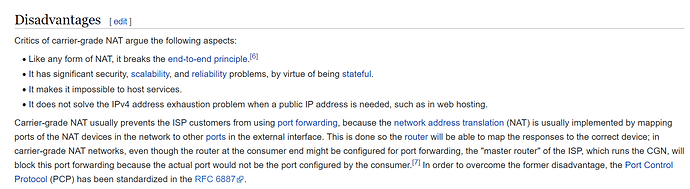I just got and set up my Hubitat for the first time yesterday, and I'm very excited about this system. I'm running into a problem though that is pretty big and I don't know how to fix it. I'll try to explain below with as much depth of information as I can. I am running the latest hub firmware version to date, and have no malfunctioning smart devices on my Zwave/Zigbee networks.
Essentially, what's happening is the Hubitat performs commands issued through Google/Alexa integrations for a while, but if the hub is left idle for a few hours, the next Google/Alexa commands issued will report back "Couldn't reach the Hubitat" and the command won't run. If I bring up the dashboard manually in the Hubitat app, I can run the commands locally. After running a command locally, suddenly Google/Alexa voice commands work just fine. It's acting as if the hub is going to sleep and not keeping itself available to process network driven commands.
When configuring my system, I added Google home from the Google side of things. I went into the Google Home app, located the Hubitat integration, and went to enable it. It asked for my username and password on Hubitat. I entered my credentials into Google's prompt. Google then comes back, asks which hub you want to use by given name, and which devices to synchronize. I save and everything works fine. There was no opportunity to enter IP addresses, ports, or anything in particular, just the user account.
Similar thing for Alexa, but instead I first added the Alexa Skill app on the Hubitat side, as instructed through the documentation. Then I went into the Alexa app, found the skill, installed it, then it asked me for the username and password for Hubitat. I entered my spouse's credentials here, since he mostly uses the Alexa. (For user accounts, mine is admin, and my spouse is a normal non-elevated user). Alexa's app takes you through adding each device. There was no opportunity again to do anything with IP addresses or ports.
The reason why I'm mentioning the IP addresses thing is because a member of an unofficial Hubitat community group on Facebook mentioned I should make sure my hub is on a dedicated IP and not using DHCP. With what I understand from the documentation, this shouldn't matter at all? Currently, my hub is on DHCP, but hasn't changed IP addresses. I was never instructed by the setup to enable any kind of port forwarding to make these third party integrations work. I am behind a double NAT, but again I didn't think anything of this because I was never told I needed to expose the Hubitat to the internet through any kind of networking means. I don't even know what ports Hubitat would use for incoming connections if I did need to do this. My assumption here is that the Hubitat locally establishes a connection with the Hubitat API translation servers, so it is able to receive these commands through the connection initiated from my side. Like I said above, Google and Alexa will work fine for hours as long as I'm using them often. Once the system is left idle for a while, all the third party integrations just fail until a local command is given over the dashboard.
Can anyone help me understand what's going on here, and why I'm getting Google Home/Alexa dropping connection to the Hubitat randomly?