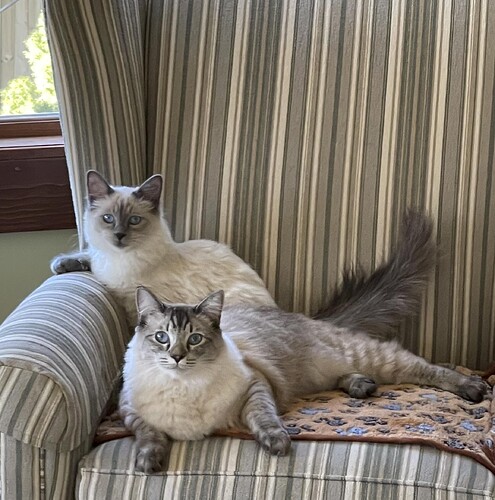Is the limit setting static ip's or connecting to the AP in the router?
You would keep the IP address in the same range - 192.168.1.x but switch off the DHCP server on the second router. You could then add your NodeMCU's with their static IP addresses to the second router (making sure that you restrict the DHCP pool on your existing router so that it cannot conflict) Also I would create a different SSID for the second routers WiFi and a use different none overlapping frequency (1, 6 or 11). That way you're in control of what connects to the second router. You'll still be able to communicate between the two, but you won't get issues with devices roaming between the two.
The limit is wireless devices per band. After reading @djh_wolf original post I found similar info for my R7000 Nighthawk. It states 32 devices per band (and the NodeMCUs will all use the 2.4GHz band)
I would say this is a sign to a move to a Mesh WIFI system that can manage the devices per AP. To be clear this isn't a router limitation perse, but a Wireless radio limitation that. It is most likely put in place to maintain some level of performance.
You don't want to run multiple devices as routers. That can cause a problem. By nature of what a router is it needs to be on your networks edge between the internet and your devices. Butting another router in between can cause issues. It is a miss conception that your router is your wifi. It does allot of other stuff. Your router has a built in Access Point to provide wifi, so what you need is another device to do that function.
You have three options.
- The first and easiest is probably to simply get a Mesh system like google wifi, Orbi, ect. This lets the system manage it instead of you have to scale it out.
- Second would be to get a router that has settings to be in AP/Bridge mode(or just an AP). I have a old Netgear 6200 router that has this ability. By flipping this switch it effectivly turns the routher in to just a AP with the Wan port being a uplink port to the device acting as a router. This can be nice if you want to also have additional lan ports were this new AP would be. This will still allow your router to manage all other functions as it should.
- Get wifi extenders that would have their own radio. The idea being here is that the extender would only add one device to your main router, but then it could handle several devices off of it. This is the least preferred option as it has performance drawbacks.
Honestly, I would suggest the idea of getting a Mesh system. I would also suggest looking into connecting each node by physical wire to get the best performance to each wifi AP.
@djh_wolf I second @mavrrick58's suggestions and will add one or two of my own. Meshed networks can be great but I strongly suggest you avoid wireless backhaul between network nodes. It costs a bit more to run the needed cabling but in the long run you'll likely be much happier. Cabling, if done right, will also give you some future-proofing since you can always swap the electronics at either end of the cable as technology changes. I also believe that any device that can be hard wired, should be. That reserves wifi bandwidth for mobile devices, devices you really can't reach with a cable, or devices that just don't support Ethernet.
After suffering with Linksys's Velop meshed network for many years I finally ripped it all out about a year ago and went with gear from Unifi. @djgutheinz cautioned you against the Rolls Royce of routers - a good call-out. You can probably spend more on home network gear than I did on Unifi but it would be difficult. However, it's worlds beyond consumer residential gear and if you do it piecemeal like @johnwill1 did, the Unifi APs are actually fairly inexpensive and work extremely well.
You can also still get the older Google Wifi Mesh system. The 3 node pack should handle over 100 devices easily. Each of those pucks support gigabit wired backhaul and probably don't cost to much now.
Some of the Mesh system support dedicated wireless backhaul though. In theory those should be better than those without but not quite as good as those with Wired backhaul unless they can do multi gigabit backhaul. Then testing would need to be done to know for sure.
No no no no no no no no. OK, maybe a slight overreaction. ![]()
I've never seen it end well in my home or any of my friends when tried. Ick. @djh_wolf - take the bolded part of @mavrrick58's statement very seriously. ![]()
I second this. Wifi extendeders are a money grab solution for those who don’t know what they are doing.
I also agree that if dropping in a second wifi router to dedicated to offload IoT clients, it should be set in access point mode and use the first wifi as the router for DHCP. If the second router does not have an access point mode, then avoid the use of the wan port and the upstream connection should simply be connected to the LAN switch side. Really this is the lowest cost and it would be a real fix for the situation described.
I am not saying that a mesh system (with a wired backhaul) would not be better - just saying that the issue @johnwill1 is describing (and one that I have not experienced myself) would be remedied in a more cost effective way.
I kind of think things like MIMO and other tech improvements should have made wireless extenders not as bad as most of us probably remember them. I still wouldn't do it when the other options are so easy though.
If you think about it many Mesh systems are basically just fancy wifi extenders. I think Orbi was the first to use a dedicated wifi antenna for backhaul.
My last experience with Wifi Extenders was a Netgear WNDR3700 and that has been a while. It has the functionality built in and I tried it once towards the end of it's life. Far from optimal with that kit and that was top tier when I got it.
I tried the eero 6 pro about 18 months ago. I think it is supposed to have dedicated radios/antennas for backhaul and found the results to be disappointing. Performance with wired backhaul on my Unifi network is about 6-7x better.
Now that's cheating, isn't it?! ![]()
LOL One man's cheating is another man's best practice.
I did the test to see whether it was worth the expense to run cat6a all over a 150 year old house or if a modern wireless meshed wifi system would work. It didn't perform up to expectations and I decided it was worth the expense.
And then I went crazy, put managed switches all over the place, and access points everywhere. Now it works like a champ.
Yeah, those old houses only had cat1, which was pretty unreliable due to the frequent networking naps, and generally uncooperative topology.
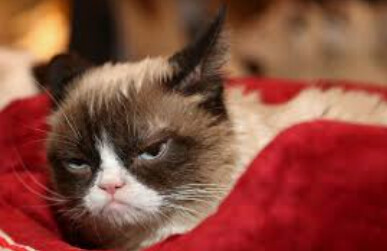
I upgraded from cat1 to cat2 the previous year but surprisingly it did not really help network performance. Collisions and contention went way up and latency definitely did not go down.
^ makes sense
^ there we go, that's the reason
^ yes, this is probably the way to go. However, for me, it's all cost-dependent. Can't just be splashing-out on a whole new system, we just can't justify it. Wife would stab me in my sleep. And routers are very much a 'try it and see' , imo. I've managed to find the absolute sweet-spot with my nighthawk in terms of coverage - literally can't get any better. As I mentioned earlier, I don't want to risk swapping something that's (for the most part) absolutely ace, just to allow me to plug in a few more wifi plugs. Defeats the object - might as well have just paid the extra cash for zigbee in the first place.
Thus...
^ this seems to be my preferred route. I can pick up another one of my 3200's for £40. Which I've just done.
^ again, yes I agree. But cost? Not at the moment.
Already have cabling, I'll pop another 3200 somewhere. I avoid wifi if possible, at least, in terms of the backbone of my network.
^ As I said earlier, I suspect a single unifi is probably (gut feeling) going to be poor, and I'll actually need at least 2 to replace the awesome performance of my old nighthawk - can't justify pending more than 200 quid.
This actually sounds like a good move. But due to the fact that the coverage is ace already, spending another £40 is a better solution for me.
I really, really appreciate the input here - it's been a learning experience.
Many thanks!
(I marked a solution, but it was difficult to choose the exact fix with this advice. Cheers all)
Er, I'm not at home right now but this isn't quite as simple as I'd hoped.
I have 2x archer 3200s.
The first is set to 192.168.1.1.
Plugged the new one direct to a laptop and set up a new WiFi ssid, and set the new router ip addy to 192.168.1.2, disabling dchp on new router.
Connected the new router to a standard nic.
I can see the new ssid, connect to it with my phone, and happily access the Internet through it. I can also access the router admin page via 193.168.1.2 through my usual desktop.
What I can't figure out, is how to see what's connected to the new ssid. Despite my phone being connected to the new WiFi, the router admin page reports nothing connected to WiFi.
Nor does the phone show as being connected to my initial router's WiFi (I wouldn't expect it to).
I therefore am currently unable to see the details of a connected WiFi device, setting static ip depending on its mac etc.
I'm obviously missing something. Can someone please assist?
I've done exactly that but taken it one step further. I connect the second router downstairs with a wired connection to the main router over gocoax moca devices. Only the upstairs main router has dhcp. I also have 2.4 and 5/6ghz ssids separated on both routers. With wifi 5ghz on ffs/radar channel 60 on the newer router i csn get 750 meg 1 room away and 900 meg down if closer.
How is the second router actually connected to the first one. If all you did was disable the routers DHCP server and then plug in the first router to a switch port on the second one, it may still think it is a edge device. Since it isn't managing the device it doesn't see it as a managed device.
Check the settings in the second router and see if there are settings specifically to use it as a extension device. Most I have used in the past had settings to turn them into AP mode or networking bridging. That turned off DHCP and also adjusted routing behavior and management so it worked better. They even allowed the use of the Uplink port to connect to the main router.
Yes 2nd router needs to be in ap (access point) mode.
to see what is connected most routers have a "lan" or "wireless" tab usually the lan tab says what is on your lan and how it is connected.. it should show it is on the local wifi of the secondary router.
but if you separate your access points/ssids you can be sure ovbiously as the device would be on the other ssid.
I just took the extra step and downloaded the User Guide for the Archer 3200 mentioned. There is no mention of the kind of options we are talking about in the User Guide. Looks like a very simple router. Might I suggest you look for maybe a old Netgear 6200 or 6300. I know that supports the function we are talking about, or just get a cheap AP even.