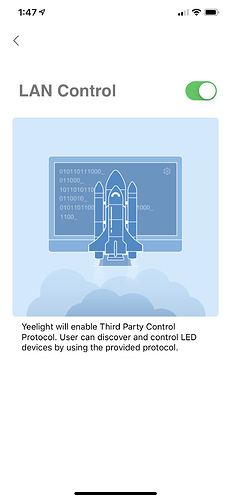I have been trying to add my Yeelights for 6+ months now, with zero success. Its like the integration app isnt doing anything at all and will not discover a bulb. I have them operational on the Yeelight IOS app and LAN control enabled. If someone is willing to help me out (not Hubitat savey still a beginner) i would greatly appreciate it. I know once people see Yellight, its an automatic scroll past, but this is absolutely irritating the crap out of me, especially when i see other have them working successfully.
I don't use wifi stuff, but I will try.
Someone reported that you have do a reset:
Someone else rebooted their router:
And finally, are you on the latest update? It looks like there were a bunch of these officially added in 2.19.
@neonturbo, i have combed through these forums trying to find a solution and none of the solutions for others have been successful for me. i have deleted the lights and reinstalled them to the app, i have rebooted my router, i have rebooted my HE, i have unistalled yeelight integration and reinstalled it, etc.. Pulling my hair out, which is much easier now that i cant get a haircut, lol
Sorry I couldn't help much more than that, I have no experience with these type devices.
Just curious, what did logging show? Any errors or any output to the log? Have a second window open with logging running while trying to add these if you didn't already do so.
Someone else hopefully will be along to help. Worst case, tag mike.maxwell or bravenel (Bruce) by putting their tag with @ in front of it (example @t.stavley) when you reply to this thread.
no log is blank.
@t.stavley This is what I posted in another forum. The steps are from the beginning as I say below but you can skip what you have already done. Step 8 is important.
Have you installed the bulbs into the Yeelight phone app? That is where they get their IP addresses assigned. Here are the steps from the beginning. Setting up the bulbs from the start is best done with the bulbs as close to the router as possible. Then you can move them.
- setup yeelight account in yeelight phone app
- press + in upper right corner, bulb has to be on, it will scan for bulb, bulb should show up in window, select the small circle next to bulb and continue, it will then try to connect the light to the app, if successful it will tell you
- once discovered you can rename light in app for identifying later
- select icon next to bulb name
- lower right corner there is a symbol that is a triangle with a line under it, press that
- lower right hand corner again, press LAN Control
- turn slide switch to green
- same screen, bottom of page, press blue link, wait for it to load, nothing else to do once the page loads just go on to step 9
- using arrow at top left of same page, arrow back to page with devices, at this point you should be able to turn the bulb off and on
- repeat 2-9 for all bulbs
They should now show up in the yeelight HE app. I hope I haven't left out a step. Once the bulbs are in the plugin you can logout of the phone app. To log out of app press the 3 bars at the top left on the device page, then press the red yeelight icon and logout
So you are saying that you don't see a blue link at the bottom of the page? Are you able to scroll down to the bottom of the page? The blue link reads Third Party Control Protocol
no, what i posted is all i can see, no scrolling down or link available.
Wow, the picture you show is exactly what I have in my phone app but that solid black line is pretty much where that link is at. I wonder if the phone app itself is not loaded correctly. Maybe delete the app and reload it from the play store. Other than that I cannot think of anything else.
Ad blocker or something? Maybe he should try a different browser?
I have tried Firefox, IE, and Chrome. I have no problem adding things to my HE, except for these damn lights, lol
Okay, so i have switched to an Android device and the link has appeared. I dont need to click anything on there correct?
@t.stavley Just click on the blue link and another page will load. After it loads, nothing more to do after the page loads, then just use the back arrow, top left, and go back to the device page. You should be able to control the light. If that happens then it should show up in the HE app.
Unfortunately no.
Sorry to hear that. How far did you get in getting the bulb(s) configured and/or controlled in the phone app itself?
The phone app was working perfectly. Just couldn’t get Hubitat to integrate
Silly question. Your phone is connected to your home wifi, yes?
Correct
@t.stavley Since you have them working in the phone app and can turn them on/off, then the only other thing I can suggest is to delete the HE Yeelight App and re-install it. Leave the phone app open (logged in) and see if they come in to the newly installed HE App. Also you should be able to see the bulb(s) in the modem/router with an IP address assigned to them.
If none of that works then I guess the staff will have to help you fix this. Sorry I couldn't help you fix this.