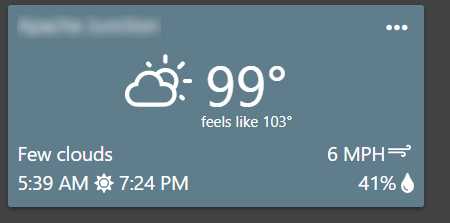I was able to use the OpenWeatherMap-NWS-Alerts-Weather-Driver driver which produced almost the same icon I had on ActionTiles. In case some other folks look for information regarding Sharptools dashboard and OpenWeather.
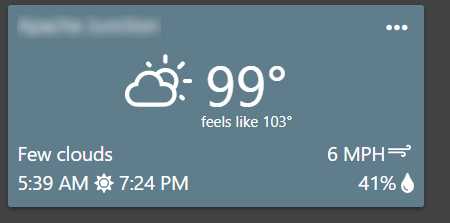
I was able to use the OpenWeatherMap-NWS-Alerts-Weather-Driver driver which produced almost the same icon I had on ActionTiles. In case some other folks look for information regarding Sharptools dashboard and OpenWeather.