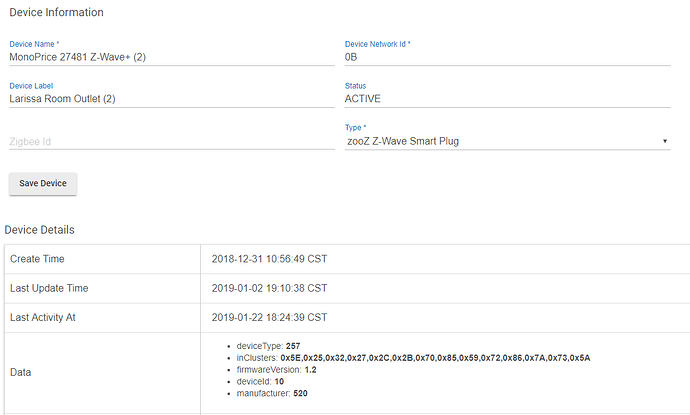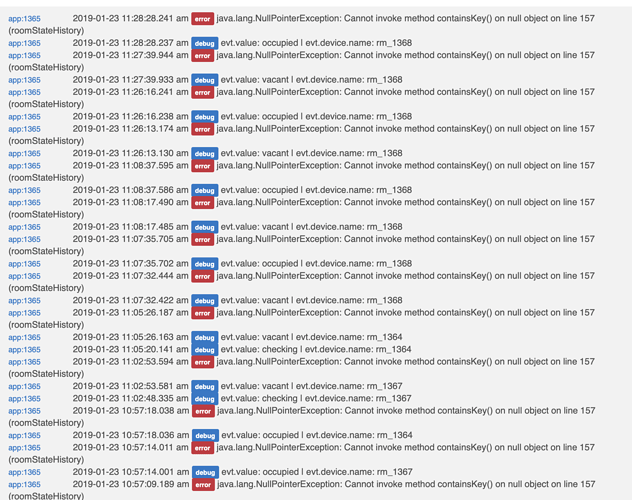Here is one example where my lock has sent zigbee messages according to the zigbee logs, but both Hubitat and Rooms Manager say it is inactive:
DEVICES THAT HAVE NOT CONNECTED WITHIN LAST 24 HOURS:
Back door lock
From <http://10.0.0.67/installedapp/configure/1/mainPage>
Name Value Unit Description Text Source Type Date battery 97 % Back door lock battery is 97% DEVICE 2019-01-06 08:11:14.453 PM GMT lock locked Back door lock was locked DEVICE 2019-01-05 09:39:03.232 PM GMT
From <http://10.0.0.67/device/events/34>
Last Activity At 2019-01-06 8:11:14 PM GMT
From <http://10.0.0.67/device/edit/34>
Back door lock2019-01-08 00:50:40.537 profileId:0x104, clusterId:0x101, sourceEndpoint:1, destinationEndpoint:1 , groupId:0, lastHopLqi:255, lastHopRssi:-88
Back door lock2019-01-08 00:50:30.954 profileId:0x104, clusterId:0x101, sourceEndpoint:1, destinationEndpoint:1 , groupId:0, lastHopLqi:255, lastHopRssi:-88
From <http://10.0.0.67/hub/zigbeeLogs>
Also the reason I asked about whether you used the events page data, is that I also have seen cases where Hubitat reported the "Last Activity At" for a device at a later time than any of the events on the events page. But again I also see messages in the ZIgbee logs for even later times than either. Below are the logs of such an example:
Name Value Unit Description Text Source Type Date
temperature 11.48 °C Front door contact sensor temperature is 11.48°C DEVICE 2019-01-06 02:22:30.683 PM GMT
From <http://10.0.0.67/device/events/326>
Last Activity At 2019-01-06 9:08:54 PM GMT
From <http://10.0.0.67/device/edit/326>
Front door contact sensor2019-01-06 21:12:18.465 profileId:0x0, clusterId:0x6, sourceEndpoint:0, destinationEndpoint:0 , groupId:0, lastHopLqi:255, lastHopRssi:-64
Front door contact sensor2019-01-06 21:08:54.531 profileId:0x104, clusterId:0x1, sourceEndpoint:1, destinationEndpoint:1 , groupId:0, lastHopLqi:255, lastHopRssi:-64
Front door contact sensor2019-01-06 21:08:52.715 profileId:0x104, clusterId:0x1, sourceEndpoint:1, destinationEndpoint:1 , groupId:0, lastHopLqi:255, lastHopRssi:-64
Front door contact sensor2019-01-06 21:02:10.902 profileId:0x0, clusterId:0x6, sourceEndpoint:0, destinationEndpoint:0 , groupId:0, lastHopLqi:255, lastHopRssi:-64
 Thanks in advance.
Thanks in advance.