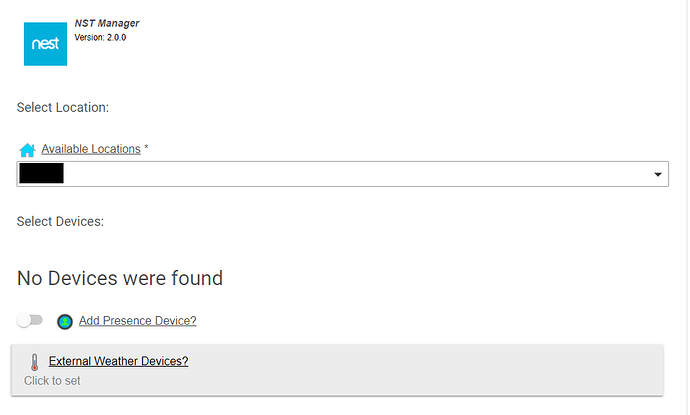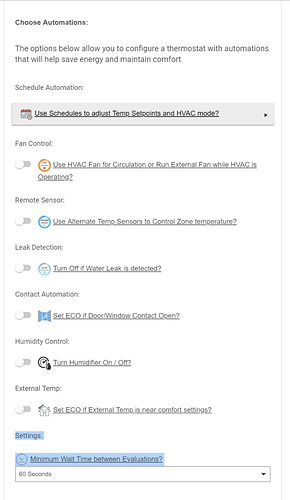Here is a port of NST Manager app, automations etc to Hubitat
NOTICE
Update from Nest: Google Backtracks on Ending 'Works With Nest': What It Means For You | Tom's Guide
Earlier announcement: Nest will be shutting down their API August 31, 2019
- Google kills Works with Nest as it prepares for a Google Assistant future
- What’s happening at Nest? | Nest
General documentation on the automations is at:
However app and device installation instructions should be followed from this notice vs. the wiki.
Updated Version 2.0.6/2.0.5 (Released August 27, 2019)
- small typecast fix
Updated Version 2.0.5/2.0.5 (Released August 24, 2019)
- fix some issues in logging and setup
- update to nstEventStream driver
Updated Version 2.0.4/2.0.3 (Released Aug 5, 2019)
- Many optimizations to reduce state usage (and HE database where state is stored)
- Cleanups of applications and devices
- Note this release updates NST manager, Automations, and device handlers
Updated Version 2.0.2/2.0.2 (Released April 17, 2019)
- updates for more conservative command issuing
- optimizations
- addition of importUrl for drivers
- all drivers have been updated
Updated Version 2.0.1/2.0.2 (Released March 17, 2019)
- Updated NST automations to quiet logging
- updated camera to report motion events (they report after event completed by Nest API)
- updated weather driver for forecast high and low temps
Version 2.0.1/2.0.1 (Feb 15, 2019)
This consists of 4 apps:
-
NST Manager - Main Application 2.0.6
Import URL: https://raw.githubusercontent.com/tonesto7/nst-manager-he/master/apps/nstManager.groovy -
NST Automations - Automations 2.0.5
Import URL: https://raw.githubusercontent.com/tonesto7/nst-manager-he/master/apps/nstAutomations.groovy -
NST Graphs - Provides graphing functions for thermostats, weather 2.0.3
Import Url: https://raw.githubusercontent.com/tonesto7/nst-manager-he/master/apps/nstGraphs.groovy -
NST Remote Diagnostics - Used if you want to enable Remote diagnostics if requesting assistance, this provides a web page you can share for someone to assist you. 2.0.1
Import URL: https://raw.githubusercontent.com/tonesto7/nst-manager-he/master/apps/nstRemoteDiag.groovy
There are several drivers:
-
NST Thermostat 2.0.5
Import Url: https://raw.githubusercontent.com/tonesto7/nst-manager-he/master/drivers/nstThermostat.groovy -
NST Protect 2.0.2
Import URL: https://raw.githubusercontent.com/tonesto7/nst-manager-he/master/drivers/nstProtect.groovy -
NST Camera 2.0.4
Import URL: https://raw.githubusercontent.com/tonesto7/nst-manager-he/master/drivers/nstCamera.groovy -
NST Presence
Import URL: https://raw.githubusercontent.com/tonesto7/nst-manager-he/master/drivers/nstPresence.groovy -
NST EventStream 2.0.5
Import URL: https://raw.githubusercontent.com/tonesto7/nst-manager-he/master/drivers/nstEventstream.groovy
Weather Device
-
Also in the driver section is a modified weather driver if you choose to use automations that require local weather conditions. This is based off of the APIXU driver written by @bangali but reduced in number of events and adding features required by the automations. The automations should work with other weather devices, however these devices may not offer dew point information to the automations, and NST Graphs application will not plot the weather data graphs or show forecasts, moon phases, etc.
-
This device is installed and configured by you - ie add this driver under "Drivers Code", then under "Devices" create a new device "Add Virtual Device", and select "ApiXU Weather Driver Min".
-
-
you will need an API XU key from apixu.com
A reboot of the hub before installation (or after removing other apps/devices) is a good practice, and allow the db to settle for few minutes.
- Regular backups stored off the hub is an important best practice before installing new software
Installation:
-
HE documentation links for installation of components:
-
Add the applications in "Apps Code" as new applications
-
You can choose to only use NST Manager for a minimal install
-
Enable OAUTH when installing NST Manager app. After you paste the code but before you save, hit the "Oauth" button in the top (near save), enable it, then "Save"
-
-
Add the drivers in "Drivers Code" as new drivers
-
You can choose to only install the drivers for devices you have in your environment
-
you need to always install the NST EventStream + whatever drivers for your Nest Devices.
-
-
Under "Apps" select "Add User App" and choose "NST Manager"
-
Under "Apps", select "NST Manager" and configure your Nest Access, choose devices to present in HE, and hit "Done"
- This is also where automations are enabled and settings are configured (if you installed the automations app above)
Installation Notes:
-
Use your primary Nest login for authorizing NST Manager
-
NST Manager will install/turn on automation(s) and devices based on your settings in NST Manager, so you do NOT need to create Nest Devices by hand nor install automations by hand (this is under "Devices" and "Apps" respectively)
-
It is important in NST Manager or automations when making changes, to "Done" your way out of the app so that the settings are properly applied.
-
When you make settings changes, they can take a minute or so to complete configuration depending on the changes made, so after exiting with changes via "Done", wait a minute or two before making further changes of NST Manager or automation settings.
This app allows you to use your own developer clientID and secret if you have one and wish to use your own.
-
The Wiki NST Manager - Things That Are Smart Wiki has information on creating or editing your own nest developer account. The change for HE in these instruction is to use https://cloud.hubitat.com/api/nest as the callback URL (or additional callback URL).
-
The site developers.nest.com will let you login with your primary Nest account credentials, fill in developer name, contact, and accept terms, and then create an oauth client.
Notes:
-
It is always a good idea to take a backup of your hub prior to installation and save this on your computer.
-
SIDE BY SIDE MAY NOT WORK
-
For those running NestIntegration, this app and drivers can be installed "side by side". This is a good thing to do initially while you test out this new application. As stated in other forum notes, if you uninstall NestIntegration, you will not be able to re-install it since it has been removed.
-
You likely do not want to run both applications "side by side" for an extended period of time due to loading on your HE hub.
-
Getting help
-
"Logs" in your hubitat can help you monitor NST Manager and automations.
-
Settings in NST Manager such as "Show NST Manager logs in the IDE" can provide additional information
-
You can optionally "Enable Diagnostic Web Page" in NST Manager to provide a web URL for sharing data (this URL should not be posted in the forum or other public areas - it should only be shared via private message with those you trust). This feature requires the NST Remote Diagnostics App be installed on your hub.
- We suggest you do NOT enable "Enable Log Collection" unless specifically asked to as it raises the load on your Hubitat hub.