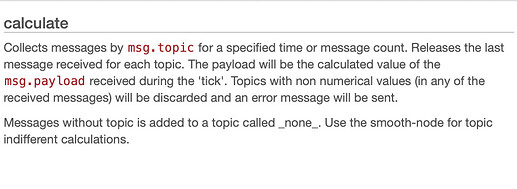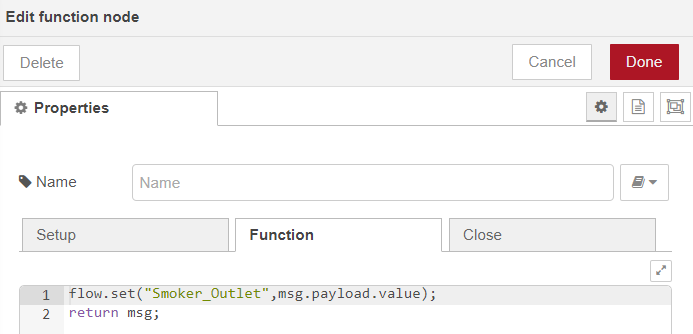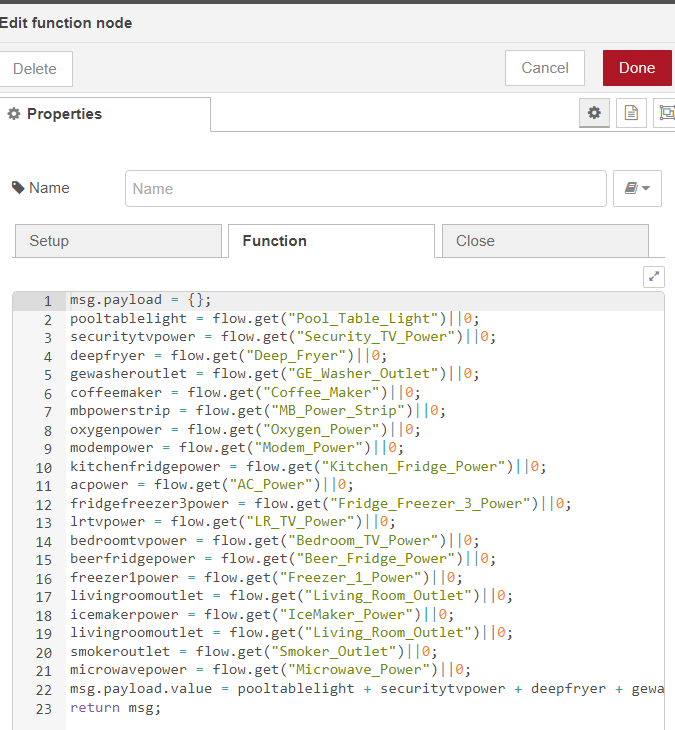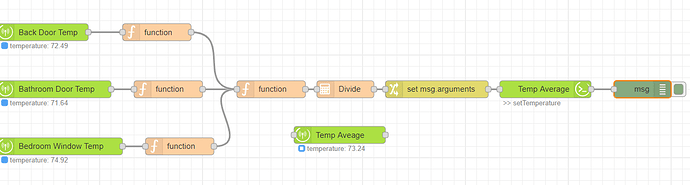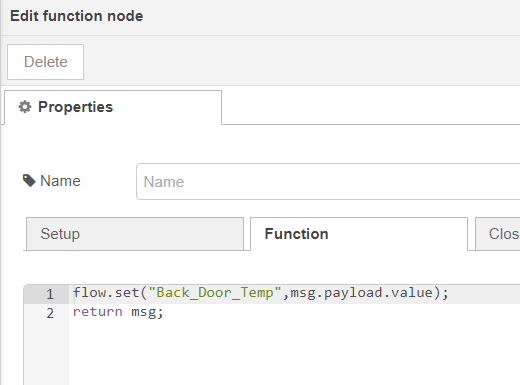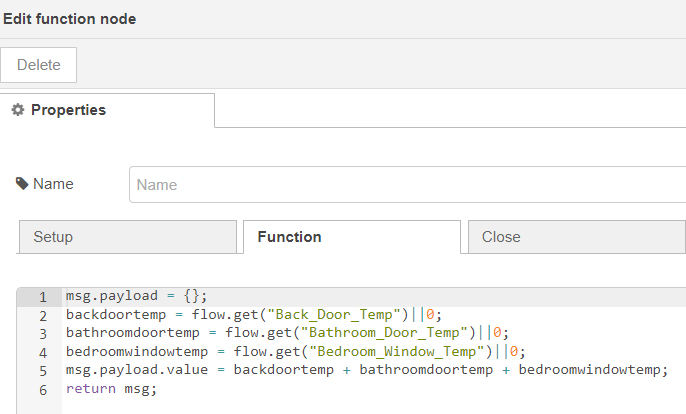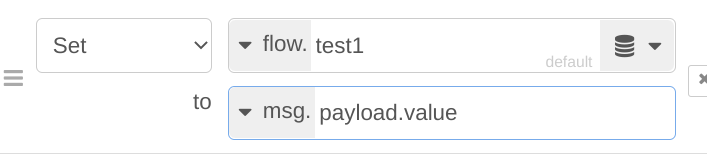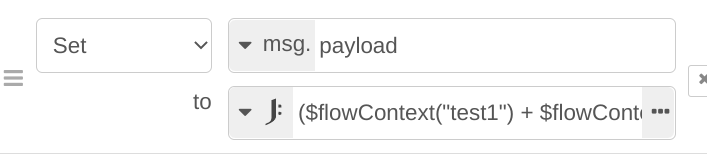Figured it out need to add this palette.
node-red-contrib-calc
Then this flow should work, just substitute your devices. You'll need to make sure each of the devices reports at least once so that the variables get populated then the division will be accurate for the average.
Each of the function nodes after the device would look like this.
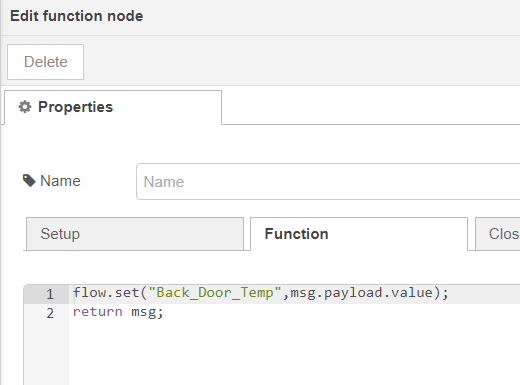
And the final function node they all go into would be like this
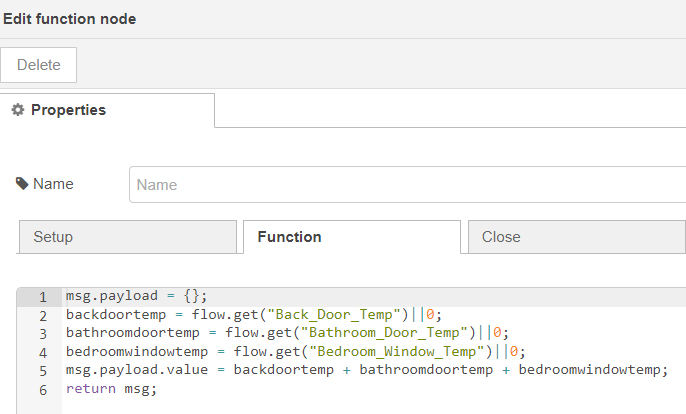
Then change the calculator to both input and output to payload.value. Set the Constant to how many device you have in the flow. The set the temp of your virtual device that would be the average of all.
[
{
"id": "688750db.62351",
"type": "tab",
"label": "Flow 1",
"disabled": false,
"info": ""
},
{
"id": "b6e478eb.4fbd58",
"type": "hubitat device",
"z": "688750db.62351",
"deviceLabel": "Back Door",
"name": "Back Door Temp",
"server": "a5b37dd4.13f5a",
"deviceId": "3113",
"attribute": "temperature",
"sendEvent": true,
"x": 80,
"y": 140,
"wires": [
[
"947f3eff.c277f"
]
]
},
{
"id": "e8f80bf1.edc398",
"type": "hubitat device",
"z": "688750db.62351",
"deviceLabel": "Bathroom Door",
"name": "Bathroom Door Temp",
"server": "a5b37dd4.13f5a",
"deviceId": "2",
"attribute": "temperature",
"sendEvent": true,
"x": 100,
"y": 240,
"wires": [
[
"ae60eba0.a33e28"
]
]
},
{
"id": "92b6a795.ae8088",
"type": "hubitat device",
"z": "688750db.62351",
"deviceLabel": "Bedroom Window",
"name": "Bedroom Window Temp",
"server": "a5b37dd4.13f5a",
"deviceId": "3012",
"attribute": "temperature",
"sendEvent": true,
"x": 110,
"y": 340,
"wires": [
[
"121988cc.6b3507"
]
]
},
{
"id": "947f3eff.c277f",
"type": "function",
"z": "688750db.62351",
"name": "",
"func": "flow.set("Back_Door_Temp",msg.payload.value);\nreturn msg;",
"outputs": 1,
"noerr": 0,
"initialize": "",
"finalize": "",
"x": 280,
"y": 140,
"wires": [
[
"bde6f2ea.de94a"
]
]
},
{
"id": "ae60eba0.a33e28",
"type": "function",
"z": "688750db.62351",
"name": "",
"func": "flow.set("Bathroom_Door_Temp",msg.payload.value);\nreturn msg;",
"outputs": 1,
"noerr": 0,
"initialize": "",
"finalize": "",
"x": 300,
"y": 240,
"wires": [
[
"bde6f2ea.de94a"
]
]
},
{
"id": "121988cc.6b3507",
"type": "function",
"z": "688750db.62351",
"name": "",
"func": "flow.set("Bedroom_Window_Temp",msg.payload.value);\nreturn msg;",
"outputs": 1,
"noerr": 0,
"initialize": "",
"finalize": "",
"x": 320,
"y": 340,
"wires": [
[
"bde6f2ea.de94a"
]
]
},
{
"id": "bde6f2ea.de94a",
"type": "function",
"z": "688750db.62351",
"name": "",
"func": "msg.payload = {};\nbackdoortemp = flow.get("Back_Door_Temp")||0;\nbathroomdoortemp = flow.get("Bathroom_Door_Temp")||0;\nbedroomwindowtemp = flow.get("Bedroom_Window_Temp")||0;\nmsg.payload.value = backdoortemp + bathroomdoortemp + bedroomwindowtemp;\nreturn msg;",
"outputs": 1,
"noerr": 0,
"initialize": "",
"finalize": "",
"x": 480,
"y": 240,
"wires": [
[
"d655ad43.1b161"
]
]
},
{
"id": "9d866994.6c0058",
"type": "debug",
"z": "688750db.62351",
"name": "",
"active": true,
"tosidebar": true,
"console": false,
"tostatus": false,
"complete": "true",
"targetType": "full",
"statusVal": "",
"statusType": "auto",
"x": 1130,
"y": 240,
"wires": []
},
{
"id": "8cdc9be7.be53a8",
"type": "hubitat command",
"z": "688750db.62351",
"deviceLabel": "Temp Average",
"name": "Temp Average",
"server": "1a0c620f.77b4de",
"deviceId": "6948",
"command": "setTemperature",
"commandArgs": "",
"x": 960,
"y": 240,
"wires": [
[
"9d866994.6c0058"
]
]
},
{
"id": "293a9f7c.78cf1",
"type": "hubitat device",
"z": "688750db.62351",
"deviceLabel": "Temp Average",
"name": "Temp Aveage",
"server": "1a0c620f.77b4de",
"deviceId": "6948",
"attribute": "temperature",
"sendEvent": false,
"x": 600,
"y": 320,
"wires": [
[]
]
},
{
"id": "3a743abd.d7e1b6",
"type": "change",
"z": "688750db.62351",
"name": "",
"rules": [
{
"t": "set",
"p": "arguments",
"pt": "msg",
"to": "payload.value",
"tot": "msg"
}
],
"action": "",
"property": "",
"from": "",
"to": "",
"reg": false,
"x": 770,
"y": 240,
"wires": [
[
"8cdc9be7.be53a8"
]
]
},
{
"id": "d655ad43.1b161",
"type": "calculator",
"z": "688750db.62351",
"name": "",
"inputMsgField": "payload.value",
"outputMsgField": "payload.value",
"operation": "div",
"constant": "3",
"round": true,
"decimals": "2",
"x": 610,
"y": 240,
"wires": [
[
"3a743abd.d7e1b6"
]
]
},
{
"id": "a5b37dd4.13f5a",
"type": "hubitat config",
"name": "Zigbee Hub",
"usetls": false,
"host": "192.168.50.51",
"port": "80",
"appId": "2531",
"nodeRedServer": "http://192.168.50.113:1880",
"webhookPath": "/hubitat/webhook_____",
"autoRefresh": true,
"useWebsocket": false,
"colorEnabled": false,
"color": "#ace043"
},
{
"id": "1a0c620f.77b4de",
"type": "hubitat config",
"name": "Hubitat Wifi",
"usetls": false,
"host": "192.168.50.50",
"port": "80",
"appId": "2285",
"nodeRedServer": "http://192.168.50.113:1880",
"webhookPath": "/hubitat/webhook__",
"autoRefresh": true,
"useWebsocket": false,
"colorEnabled": false,
"color": "#000000"
}
]