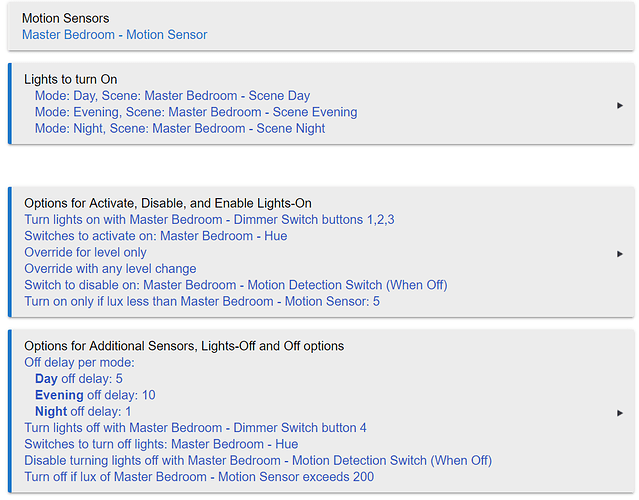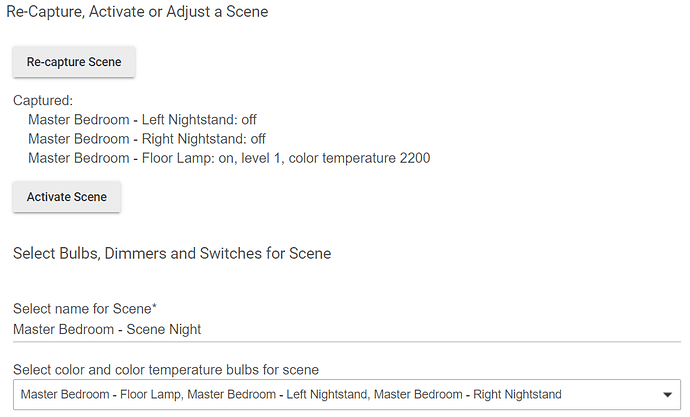I would take a look at the Motion Lighting App Documentation, specifically step 6 of the motion lighting setup.
As for you requirements:
1A - Should be able to control the air filter by the option that says "Turn on a switches per mode". I am not sure how you normally control the air filter, but if its not available there, I would make a virtual switch in your devices, name it something like Air Filter Virtual Off Switch, then in RM, have a rule that is triggered when that newly created switch's state changes, then for the actions, if the virtual switch is on, turn the air filter off, since you want it to turn off, if the switch is off, turn the filter on, or you can do nothing depending on what you want.
Note: If all you want to do is turn the air filter off, then you could have the trigger be the virtual switch turning on, and the only action is turning the filter off to simplify things a bit.
Then back in the motion lighting app, I would use the turn on switches per mode option to trigger that virtual switch, which then would trigger the RM to turn the air filter off.
1B - Normal operation of motion lighting
2 - Normal operation of motion lighting
3 - "Set these dimmers per mode" option
4 - OK, this is an interesting one, and one that I actually use and can provide an example for that I know works. There are some community apps, such as Lights on Motion Plus which you can take a look at, but you can do it with the built in motion lighting app as well with the use of scenes. For instance, if as you say you want your sink lights to be brighter, I would make a scene in the Groups and Scenes app that would have the desired settings for your lights. Then in the motion lighting app, use the "Select Scenes per mode" option to reference that scene. An example of this is my Master Bedroom Lighting app, which has 100% at 5000K during the day, 100% at 3500K in the evening and for the night, one of my lamps is 1% 2200K and the other two are off. This night mode is similar to what I believe you are after.
5 - Normal Override options in Motion Lighting app
If you have any questions feel free to ask.