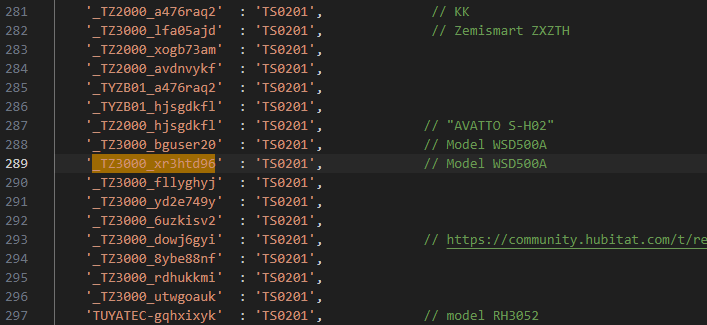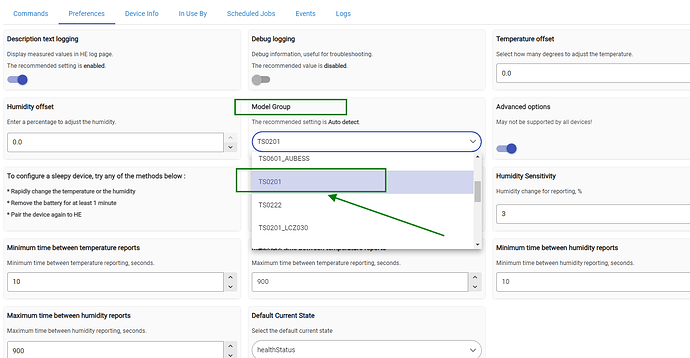Hi Don,
'Tweaking' Tuya ecosystem Zigbee device drivers is not easy.
Remember that these devices are not designed and not intended to be used outside of Tuya own hubs. Also, none of these devices are actually manufactured by Tuya (there are a few exceptions). Tuya is not mainly a device manufacturer company; Tuya provides the sophisticated Tuya OS development platform and the Tuya Cloud services for hundreds of smaller companies that do the actual development and manufacturing of these smart devices. Next, thousands of sellers are selling these devices under different brand names.
So, a 'Tuya' device produced by different companies may have different Zigbee device Manufacturer IDs. They may differ in the plastic cabinets that the electronic is put into, may use different battery types, etc..
In your case:
-
TS0201 - _TZ3000_xr3htd96
There are seventeen known manufacturers of (presumingly) the same device -
TS0201 - _TZ3000_fllyghyj
This is the eighteen manufacturer - probably a new one and this device fingerprint is not in the driver (yet).
When using the 'Tuya Temperature Humidity Illuminance LCD Display with a Clock' driver, you can try to manually configure this device to be recognized and messages to be processed as the rest of the 'TS0201' devices group. Select 'TS0201' from the drop-down menu in the Preferences section and then click 'Save'.
Very important: to make this device work in Hubitat, you need to pair it again to your HE hub (without deleting it). Just pair it again:
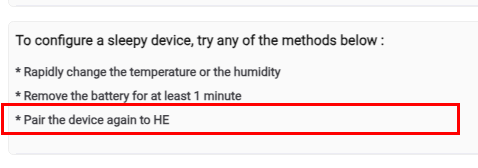
This seems to be one of these Tuya devices that must be initialized during the pairing process with a very specific Tuya 'Magic' sequence of Zigbee commands. This is a kind of 'foe or enemy' handshaking procedure that some (not all!) Tuya-OS devices require to work when used with non-Tuya Zigbee hubs.
Update: after reviewing the code, I found that the TS0201 _TZ3000_fllyghyj fingerprint was already in the latest driver version 1.8.0
Was this driver selected automatically when you paired the TS0201 _TZ3000_fllyghyj for a first time to your HE hub?
If not, then most probably the device fingerprint InClusters are not correctly defined in the driver.
Please change the driver manually to the HE inbuilt 'Device' driver, then try to obtain the fingerprint by clicking on the 'Get Info' button at the same time when the device is awake. You can wake it up by pressing the pairing button shortly, or by rapidly changing the humidity.