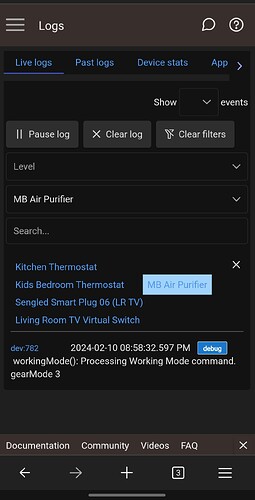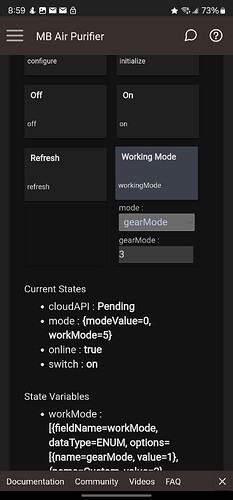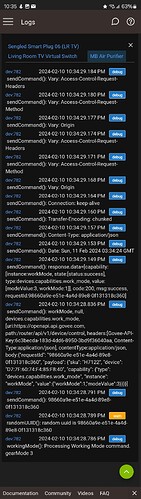Found the disconnect - I thought the DIY scenes that I created (first screenshot) are tap-to-run. After reading your response, I went through the app again until I found something with that name in the Home tab. Once I set that up I was able to extract scenes and populate them to the device. Thanks again!
Any chance this integration will start supporting their temperature sensors?
Some temp sensors are supported. My space heater pro reports temp as well as there were two wifi sensors that got drivers a few versions back.
What device specifically.
Are you using the integration V1 or V2. You need V2 for any of that reporting.
H5108 is the model I'm looking to connect. I did upgrade to v2, thanks for alerting me to that. Looking at Govee's own API documentation doesn't look like they support this model yet so there's my problem.
Thanks for the help.
My suggestion would be to reach out to support and ask them. I do believe the more we raise requests for devices to Govee the better we get at adding support.
I have a few Govee appliances (1 H7122 Air purifier, 1 H7126 Mini Air Purifier, 1 H7142 Humidifier, and 1 H5106 Air Quality Monitor)
I set up the driver, got the API key, and the driver found my 2 Air Purifiers and my Humidifier. I can turn them off and on from Hubitat, but none of them seem to respond to any Mode or Fan speed settings from Hubitat. Not sure what I may be doing wrong.
Which driver is each one using and did they generate any errors in the logs when you tried to change the mode.
OK i have two of your devices. I just readded my H7122 air purifier to my test hub and was able to speed it up and slow it down. What did you put in the "Work Mode" command. For the Mode select either gearmode and then enter a number 1-3 for Low, Med, High, or select custom and enter a number 1-13 for the speed.
The same should go for the mini Air Purifier but the values for the custom option may be fewer. You can validate them by looking at the state value for the device.
It will look something like this
I circled the part of the string that shows what the valid options are for the Custom option.
The Humidifer working mode you will likely want to use is either manual or Auto. When you specify Manual and then a number 1-9 you are telling the device host much humidity it is spitting out. You should be able to see more moisture at the higher values depending on how dry the room is. If you set it to auto the value below it for the command doesn't do anything. But then you can set the desired relative humidity with that command button.
The Drivers -
Govee v2 Humidifier Driver
Govee v2 Air Purifier Driver
I did this. No error, but here are screenshots of (only) log entry, and my device screen...
Ok. Can you turn on debug in the device properties, try again and then send me the logs. That all looked right so i need more detailsm it is working for me as i tested it with my devices. How long have you had the API Key?
Since Feb 4th.
I'll respond with the rest..
Debug is on for that device. That is the only log entry I get.
One thing I notice, in device status, if I send Off or On, cloudAPI shows status of "Success". If I send a mode or fan speed, cloudAPI sticks at "Pending".
Can you confirm you pressed the Save button after turning on debug logging. There sthould have been a bunch of stuff that shows up after it is turned on.
Maybe I didn't - will re-do...
You were right...
So based on that log you sent the command to set the mode to High. Then the API responded with success. At that point unfortunately there isn't much I can do. It is strang as mine is working so the API in a way is working.
What was the device set to prior to submitting that command.
It looks like i have a bug in the driver that isn't updating thr CloudAPI Attribute. I will look into getting that fixed.
The device is on low. I tried variations, but no modes are successful, only on and off. On turns the device on to whatever speed it was at last before turning off.
All of my devices are the same - only responding to On and Off.
Can you please request a new API Key. Once you get it update the main app with the new key and then test again.
Getting a new key has helped some folks with problems at times.
Got new key, updated app - same result - On/Off (only) working