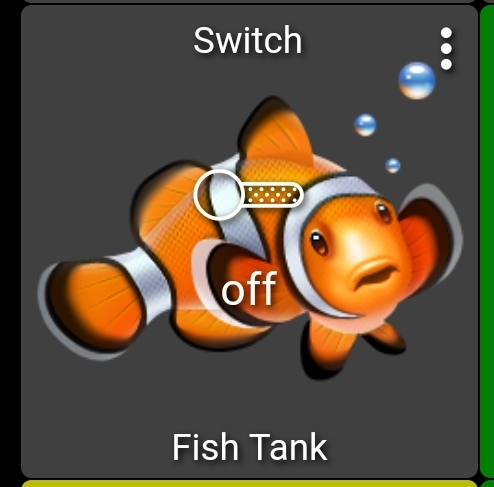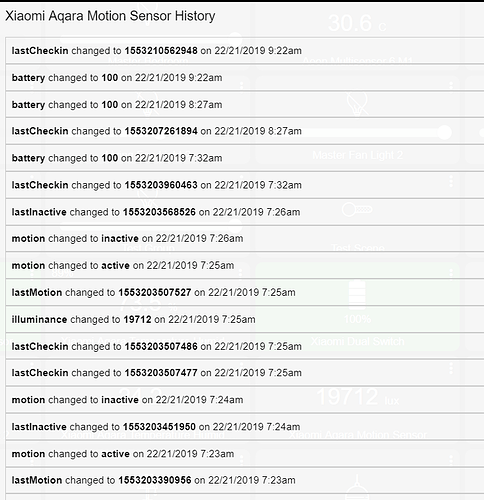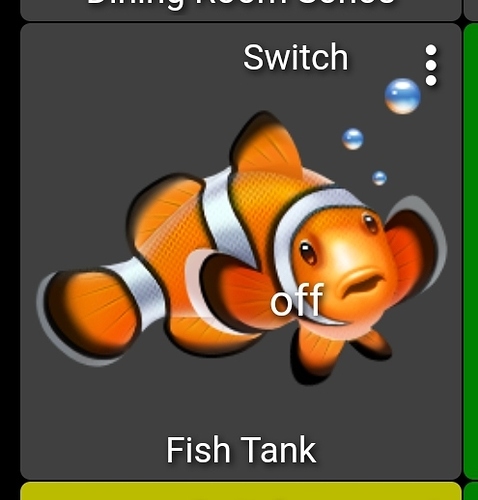In the dashboard app. There are 2 links cloud an local.
yeah, after playing around with it. to get the cloud dashboards I had to click the "local dashboard" link to change to cloud dashboards and then click on the "dashboard menu" link to actually get the cloud links.
I have the date format set to DD/MM/YYYY and the month here shows 21. Have I come across a bug in Dashboard 2.0?
I have a switch connected to a bulb and I want to change the icon so it looks like a bulb rather than a switch. Which icon can I use so it shows different icon when its on or off?
Or a browser bug, which browser? And os?
Use the template editor to change icons for each state.
.... although that will change every devices icon that uses that template...
Is there a way to give a tile a custom name?, For example I have a virtual device called front door closed & locked, which is only on if the front door is both locked and the contact sensor is closed. I would want my dashboard to just say Front Door, instead of virtual device front door locked & closed, I realize I could rename it, but I want it to say virtual so I can keep it separate in the device list.
That was in Chrome. I have now tried in Edge and it shows exactly the same values. Both on Windows 10. FYI, the dates before the update are still correct, only the ones after update are broken.
I've just tried this with my thermostat tile and 2 override switches that I've put in unused corners of the thermostat tile. The themostat tile ID is 39 so I've edited the IDs of the switches to be 90 & 91 in the JSON. But if I click on that area of the thermostat the switches are not activated and the whole thermostat tile area momentarily changes colour which presumably means the thermostat is still being selected?
Did you select only specific devices in the dashboard app? Steps to reproduce would be helpful to troubleshoot.
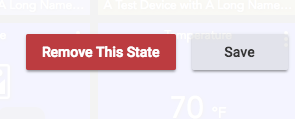
You can go into the states you edited and click remove this state, that will revert it.
Hey Patrick,
Well today it worked as expected
Go into Apps > Dashboards > Create a new dashboard with 2 devices
Go into the Dashboards and select the new one, select to Auto Populate and now only the 2 I selected show up in the dashboard
Previously when I selected just a few devices and auto populated, it brought in all of my devices
Thanks for reaching back out to me
Rick
Thanks, that got it back
I am hoping it is OK to just add things here. As it is now, I work on a specific dashboard and when I think it is right, I turn off all editing bits within each dashboard and sub dashboard, and then lock each dashboard and sub dashboard. I would like to have the ability to "publish" a dashboard. The published dashboard would not be editable but I would be able to keep editing the master without needing to unlock etc. In that same vane it would be nice to have the ability to publish the same or slightly modified dashboard under a different name.
Just to update this. It seems it's not enough to simply change the IDs of the tiles you want to be on top, you need to actually cut and paste them so that they stay in numeric order in the JSON too, Having done this, they work perfectly for me sitting in the corner of the larger thermostat tile but working when touched/clicked.
This is actually a very useful (if maybe unintended) feature. I have 2 tiles overlapping the thermostat that I only want as indicators (the boiler and zone valve) that I don't want to be able to switch on/off from the dashboard and 2 that I do (the override up and down switches). By arranging the IDs lower or higher than the thermostat ID I can have both scenarios working as I want.
Is there a null or transparent custom icon? I don't want to change the default, but have a few tiles where the icon interferes with reading the device name.
No there isn't. And that has been requested. In the mean time you can set a custom icon. Then go into advanced and edit the json section for that tile and change the icon name to "he-blank"
This should give you a blank icon.
Dashboard Settings > Advanced > Layout > icon name = "blank"
That worked. Thanks.
@patrick I tried this and it works but the device type header and status shift to the right. Looks strange. Chrome Android.